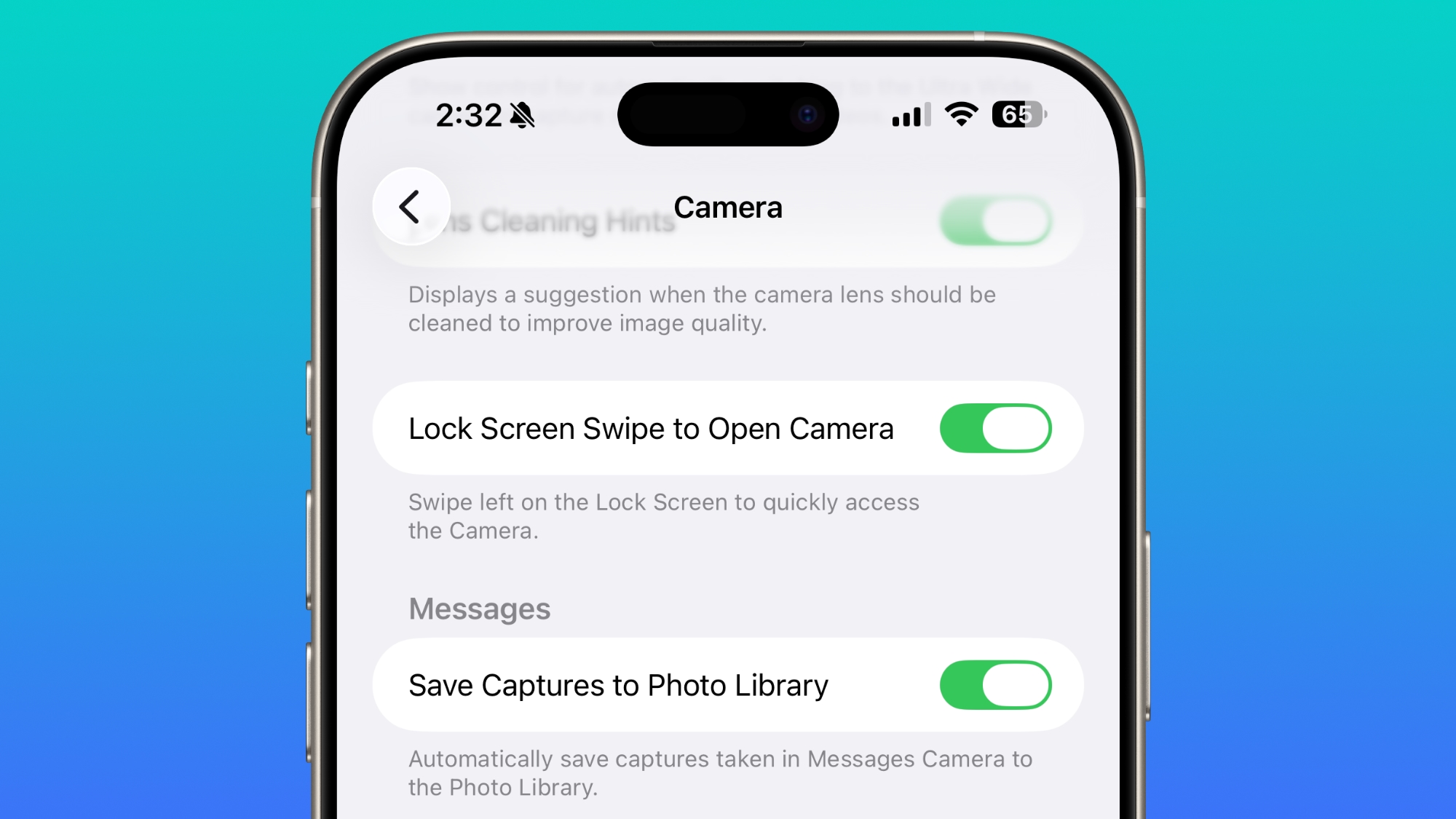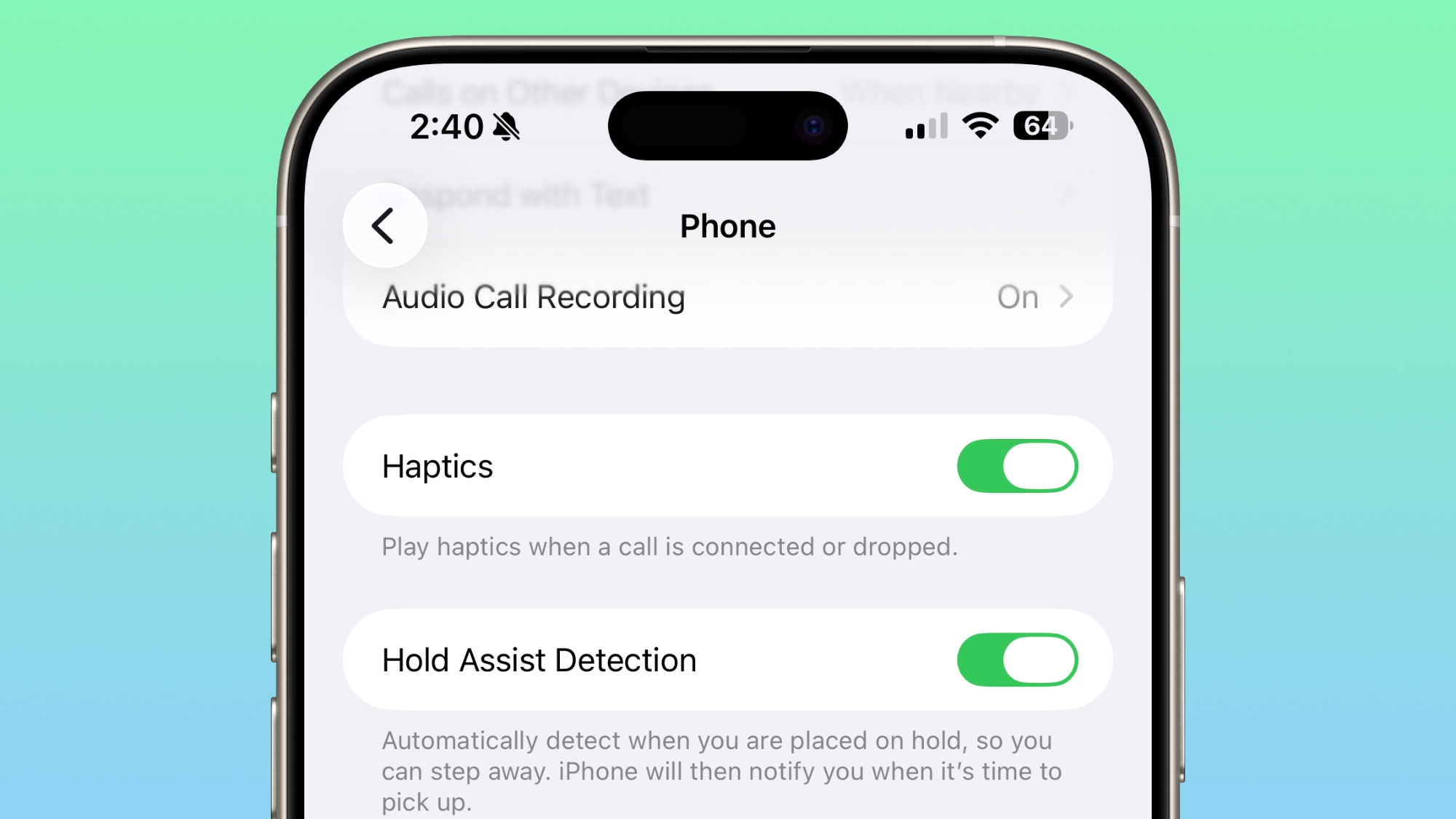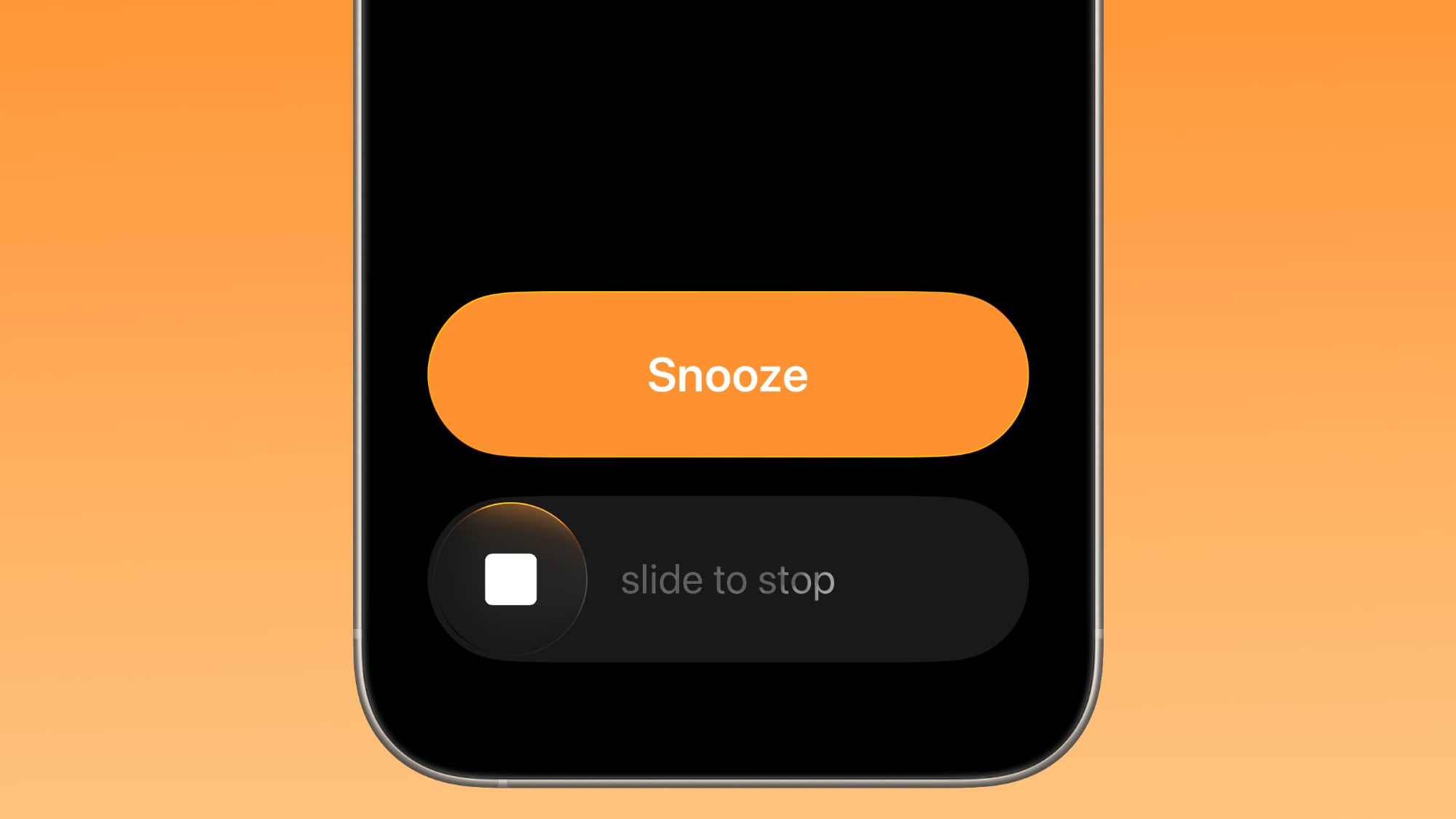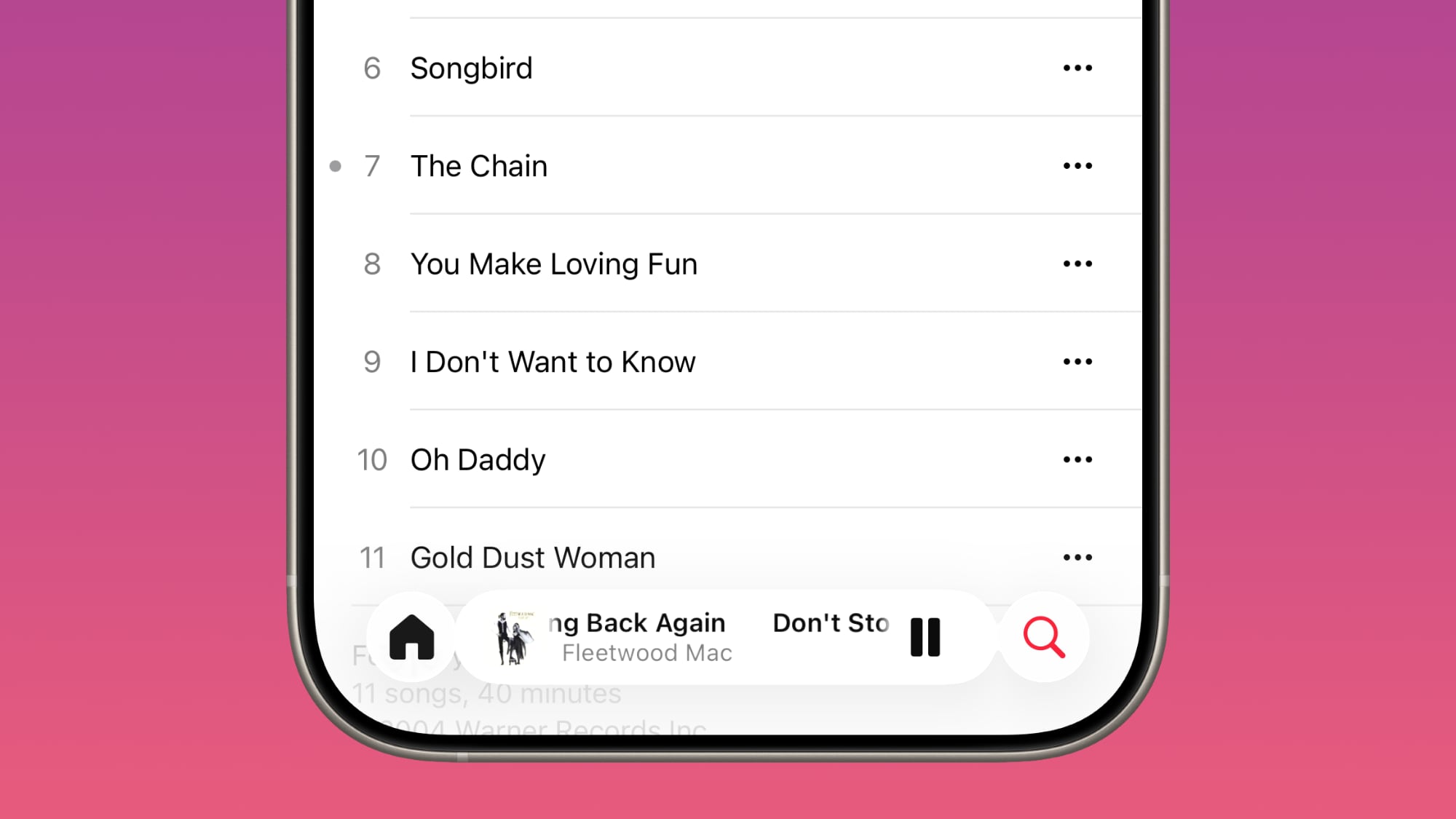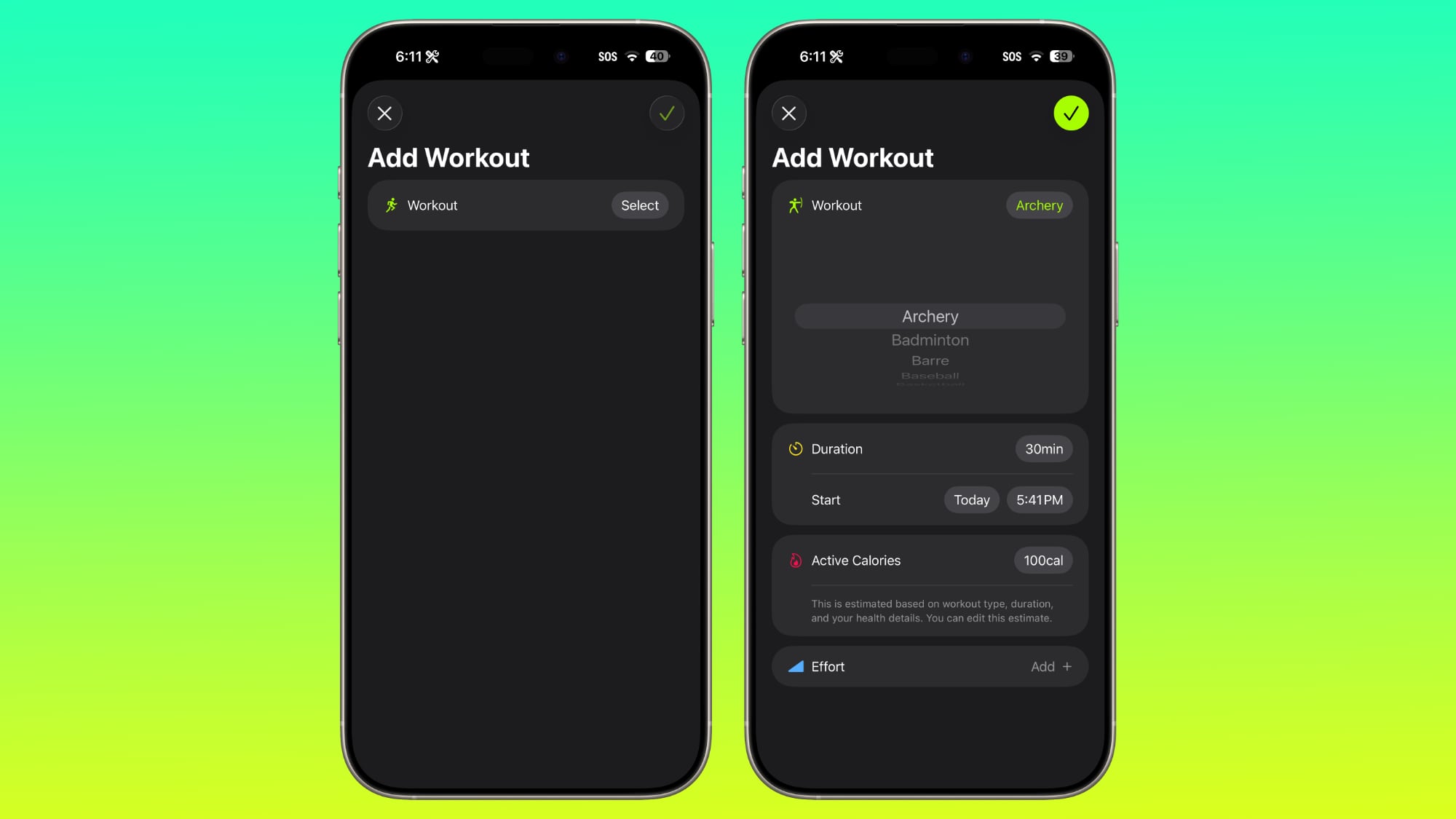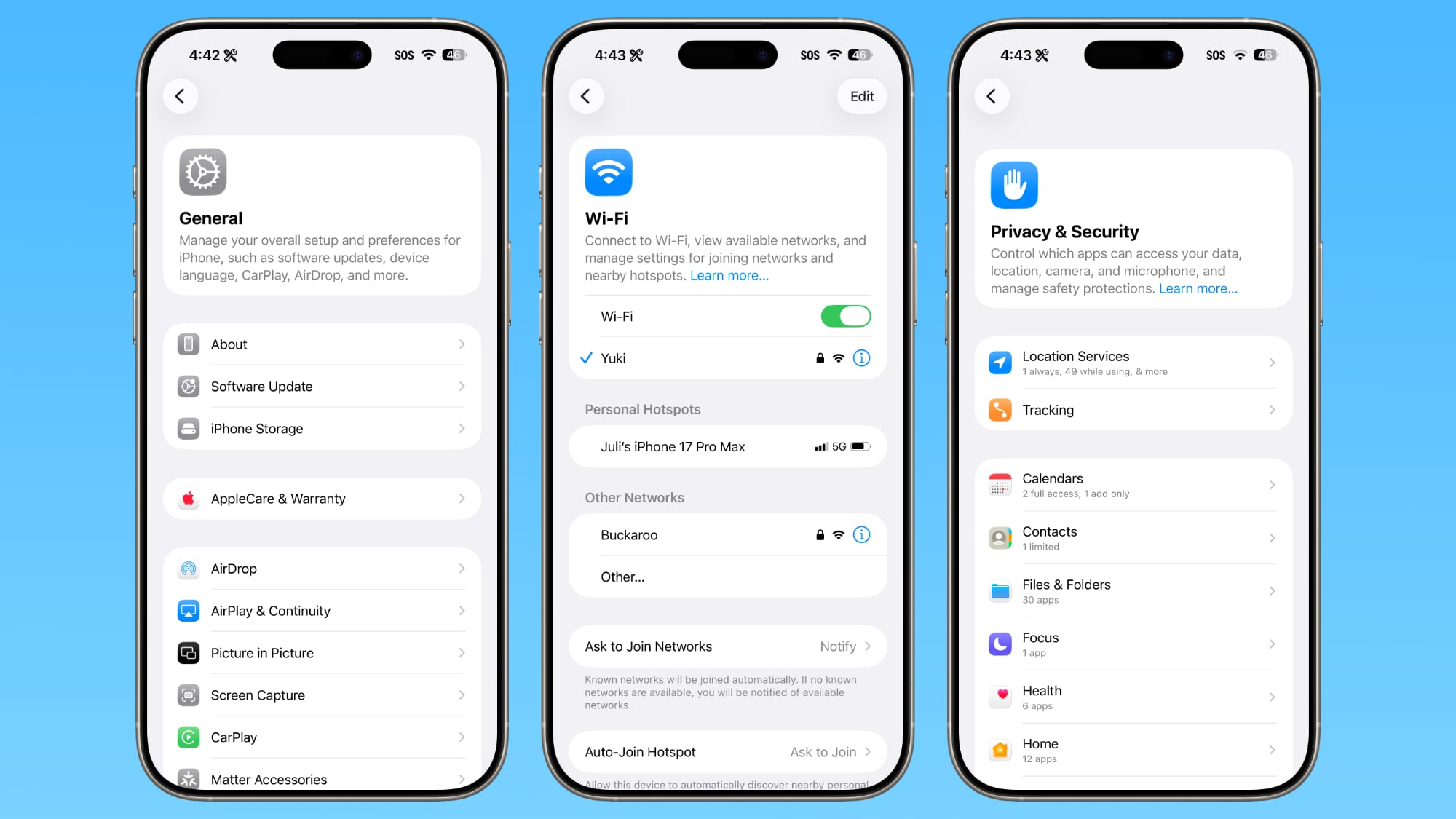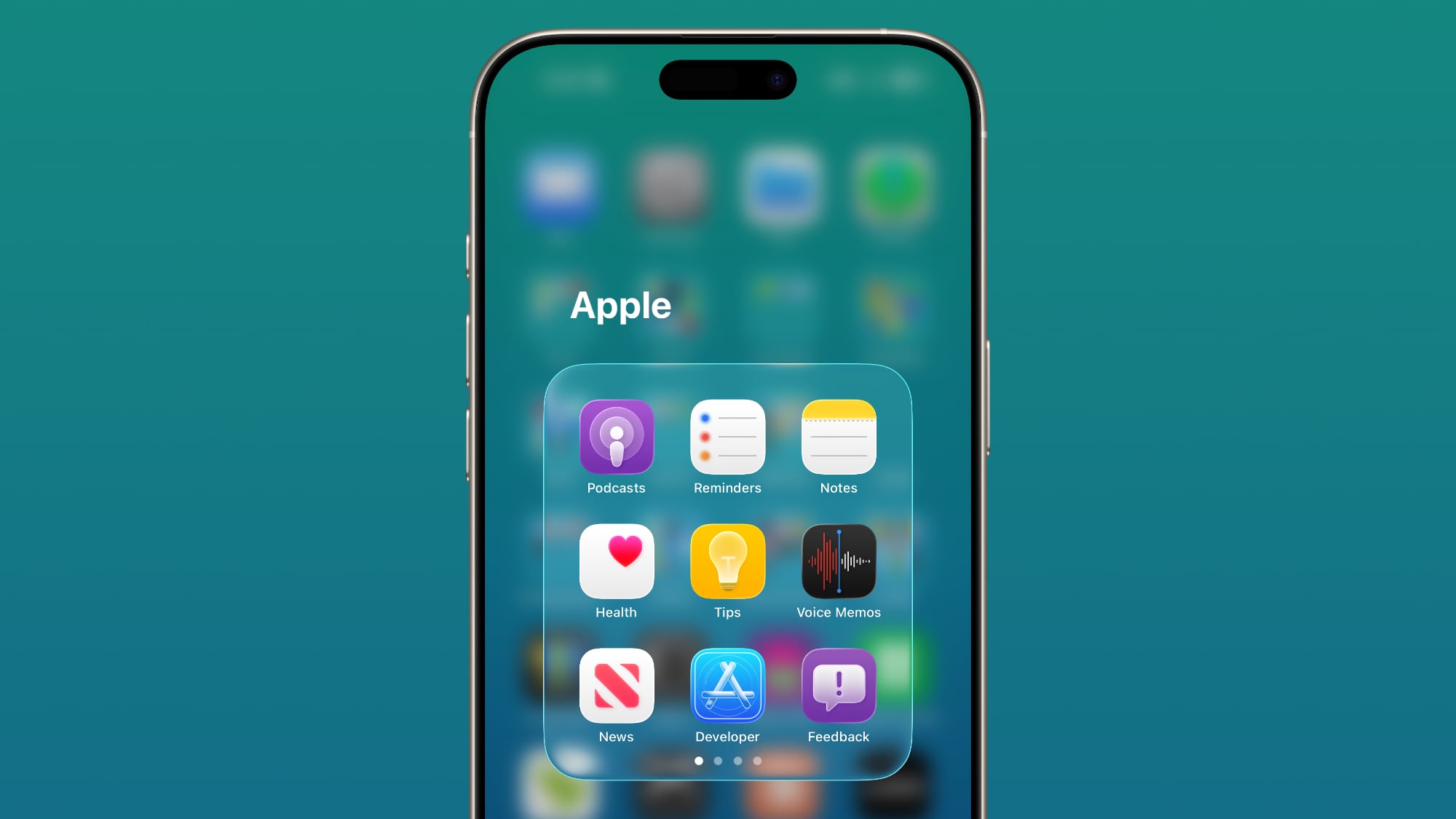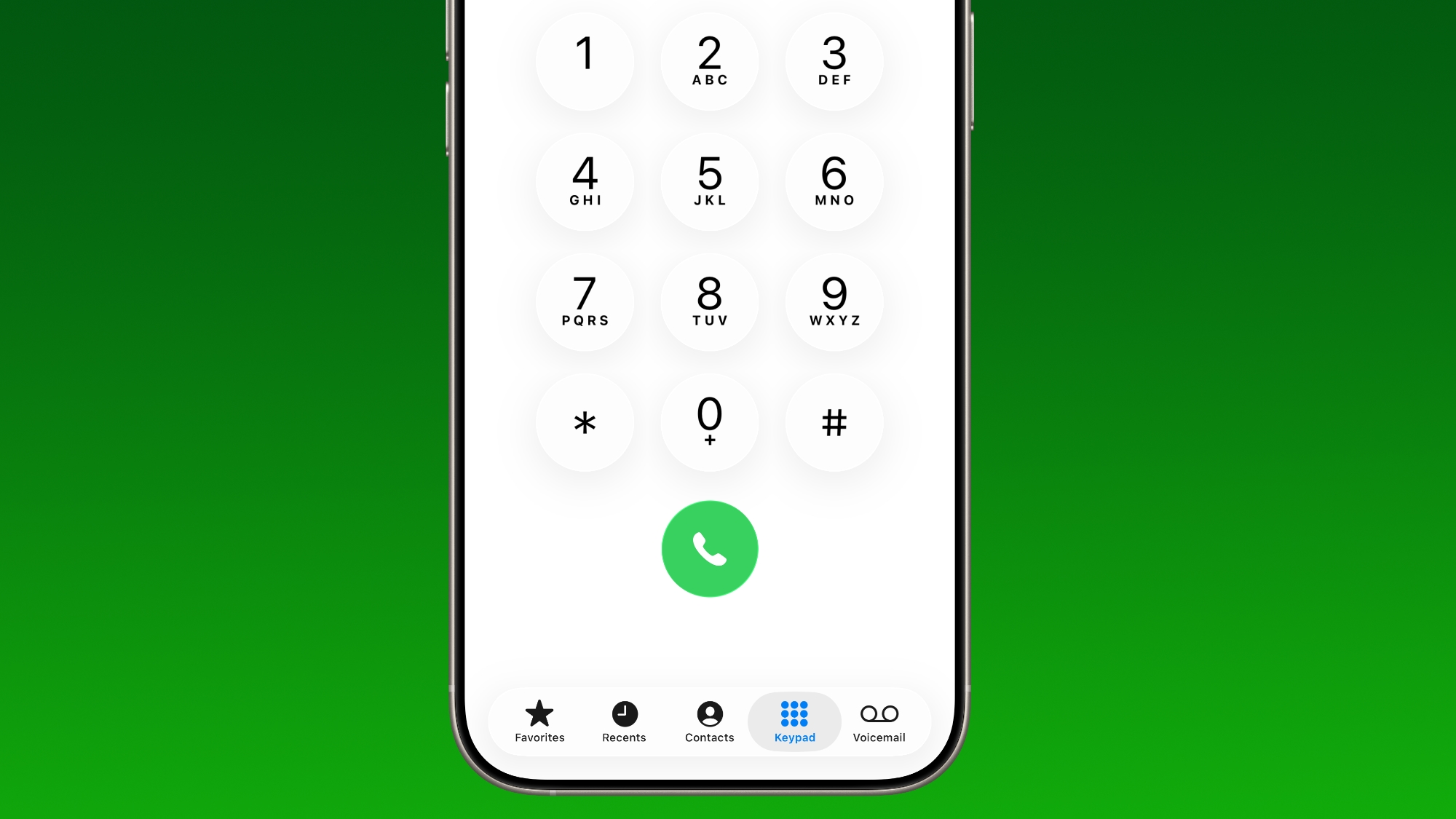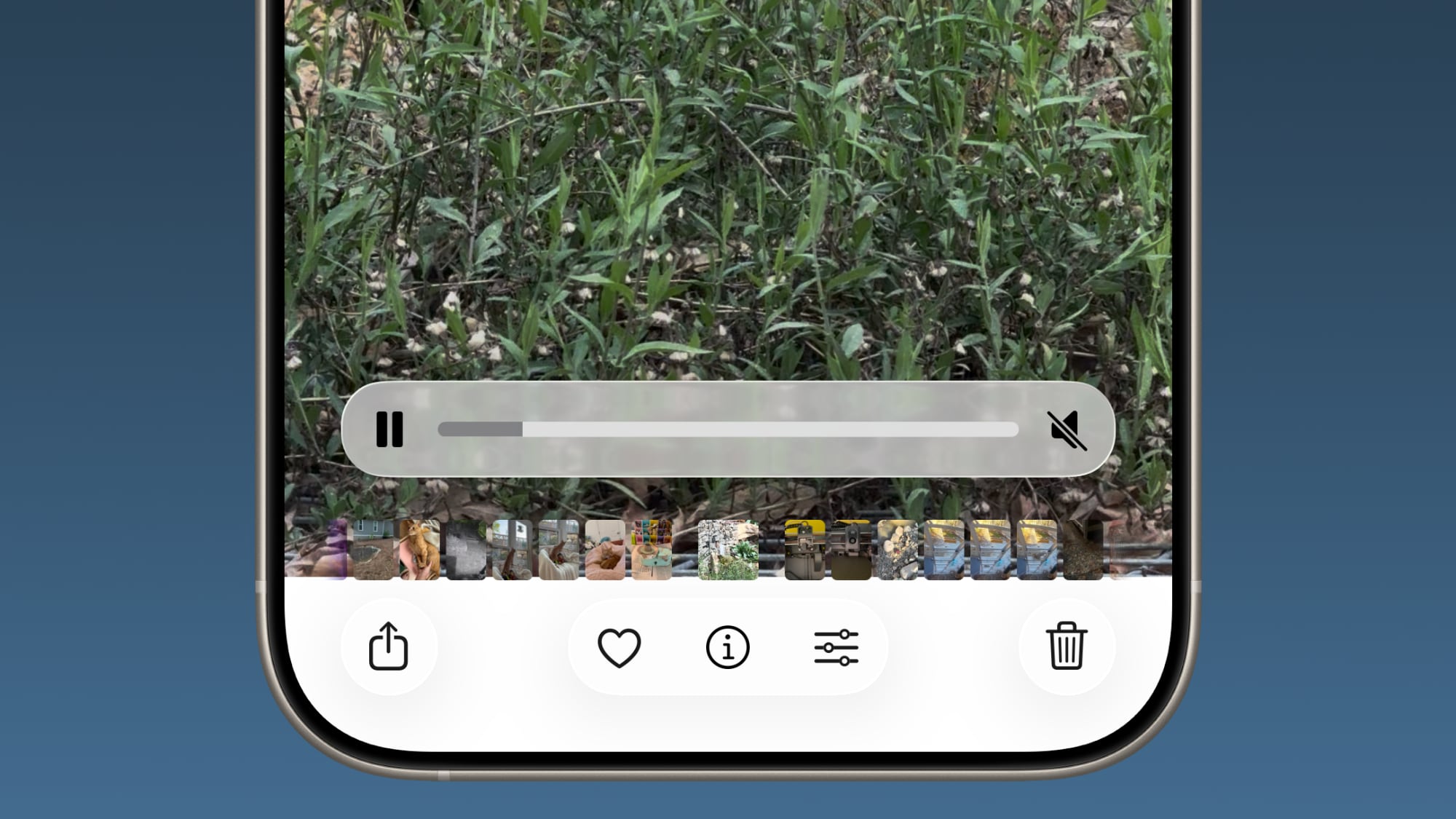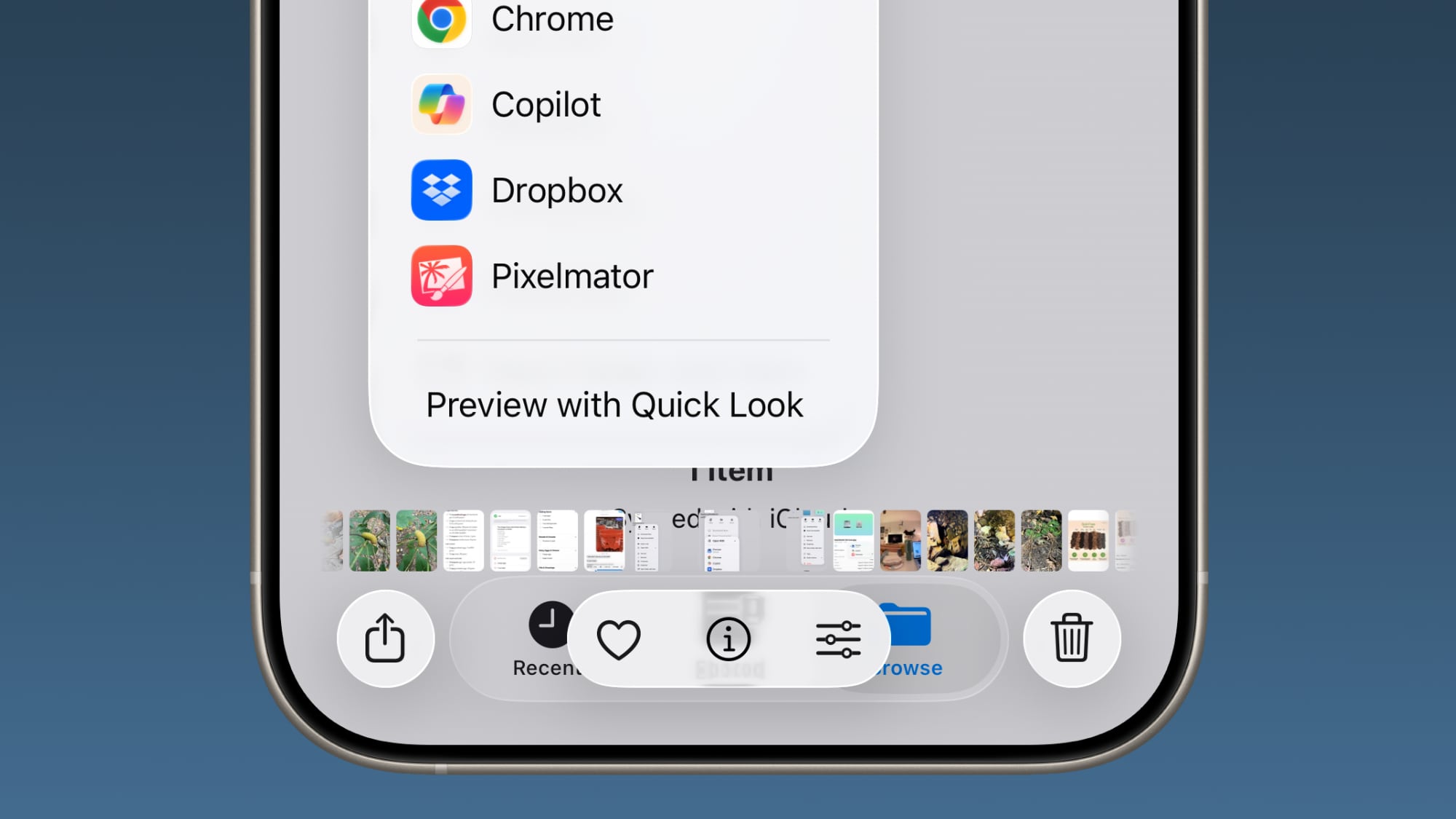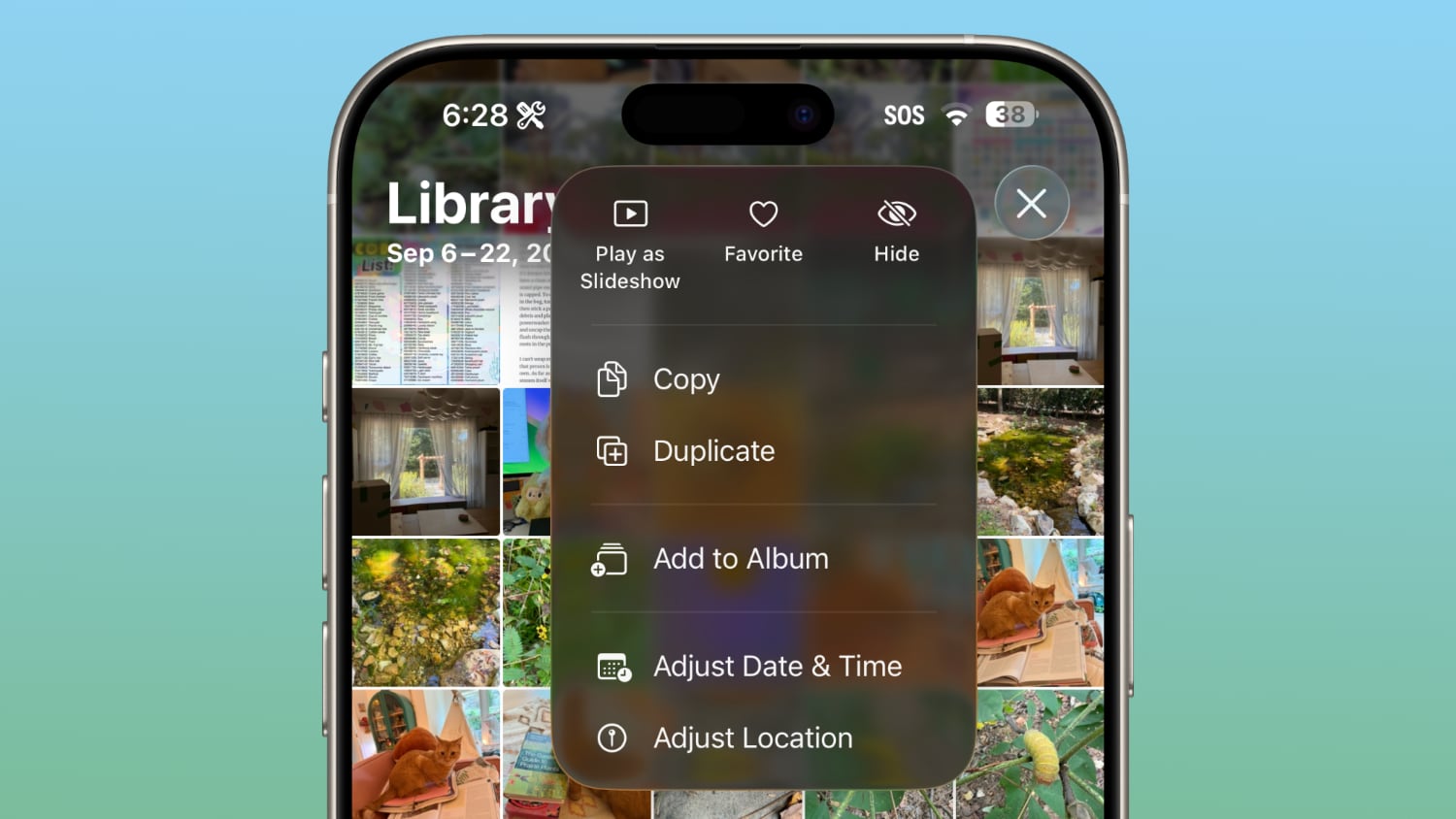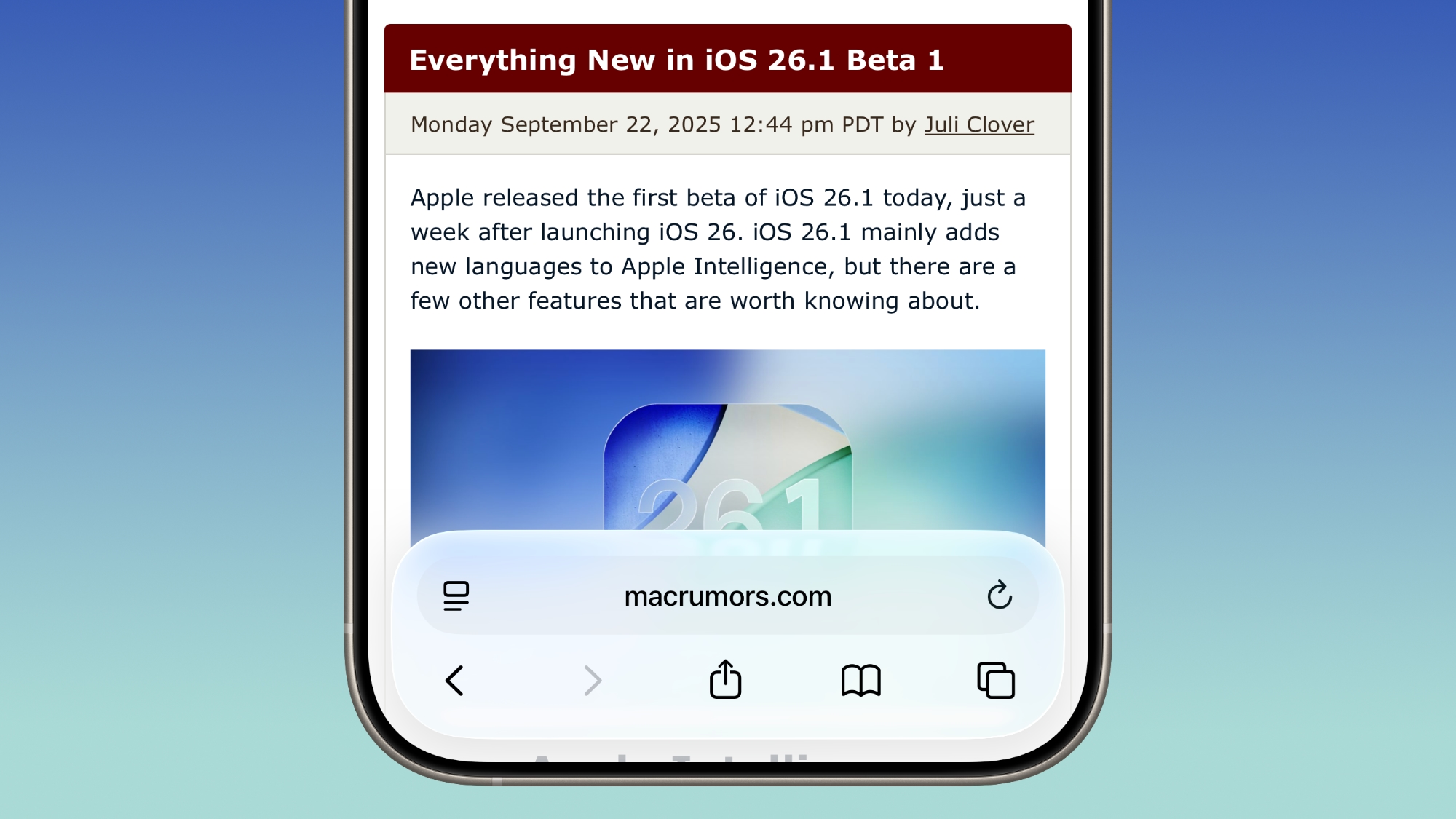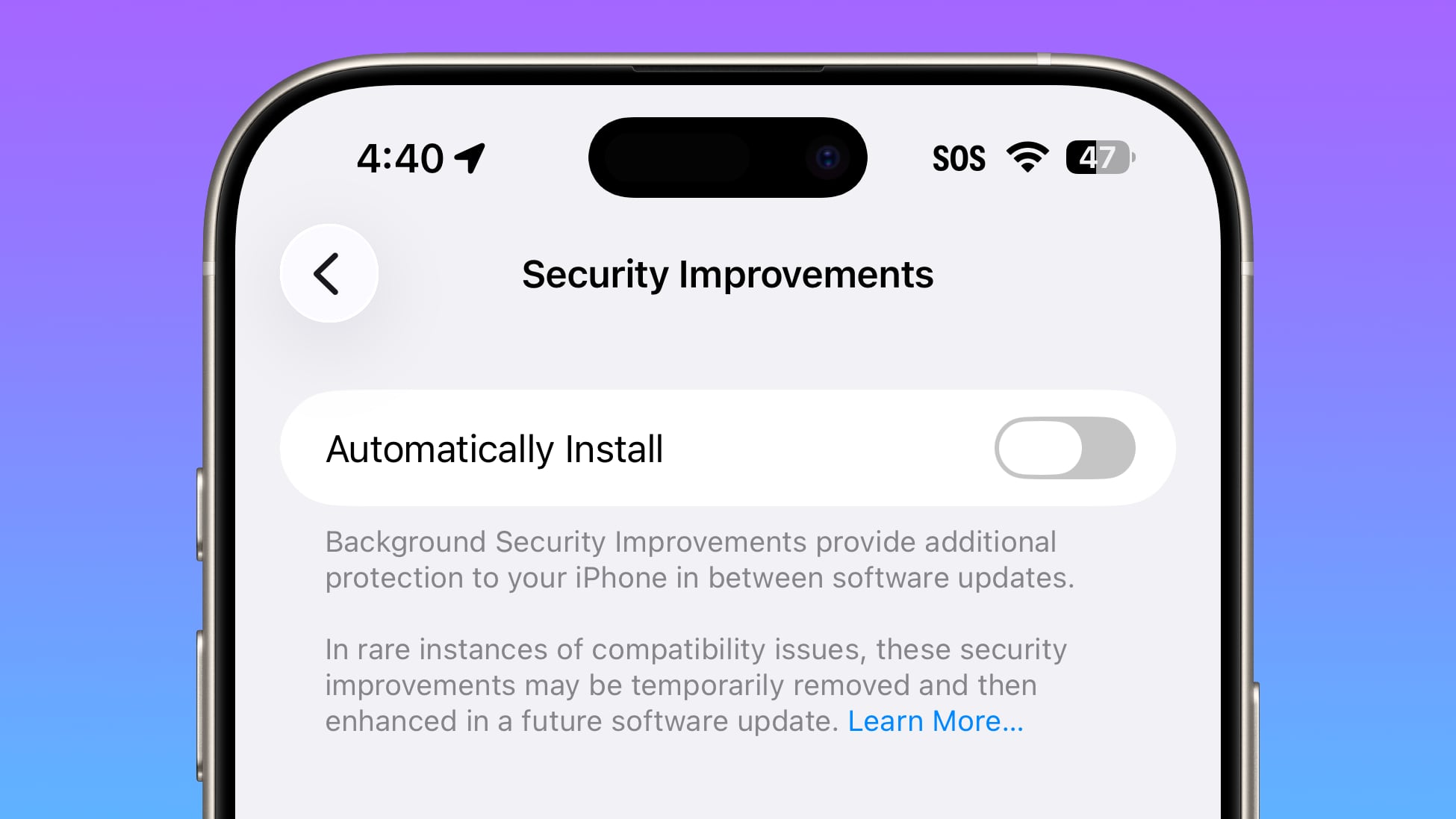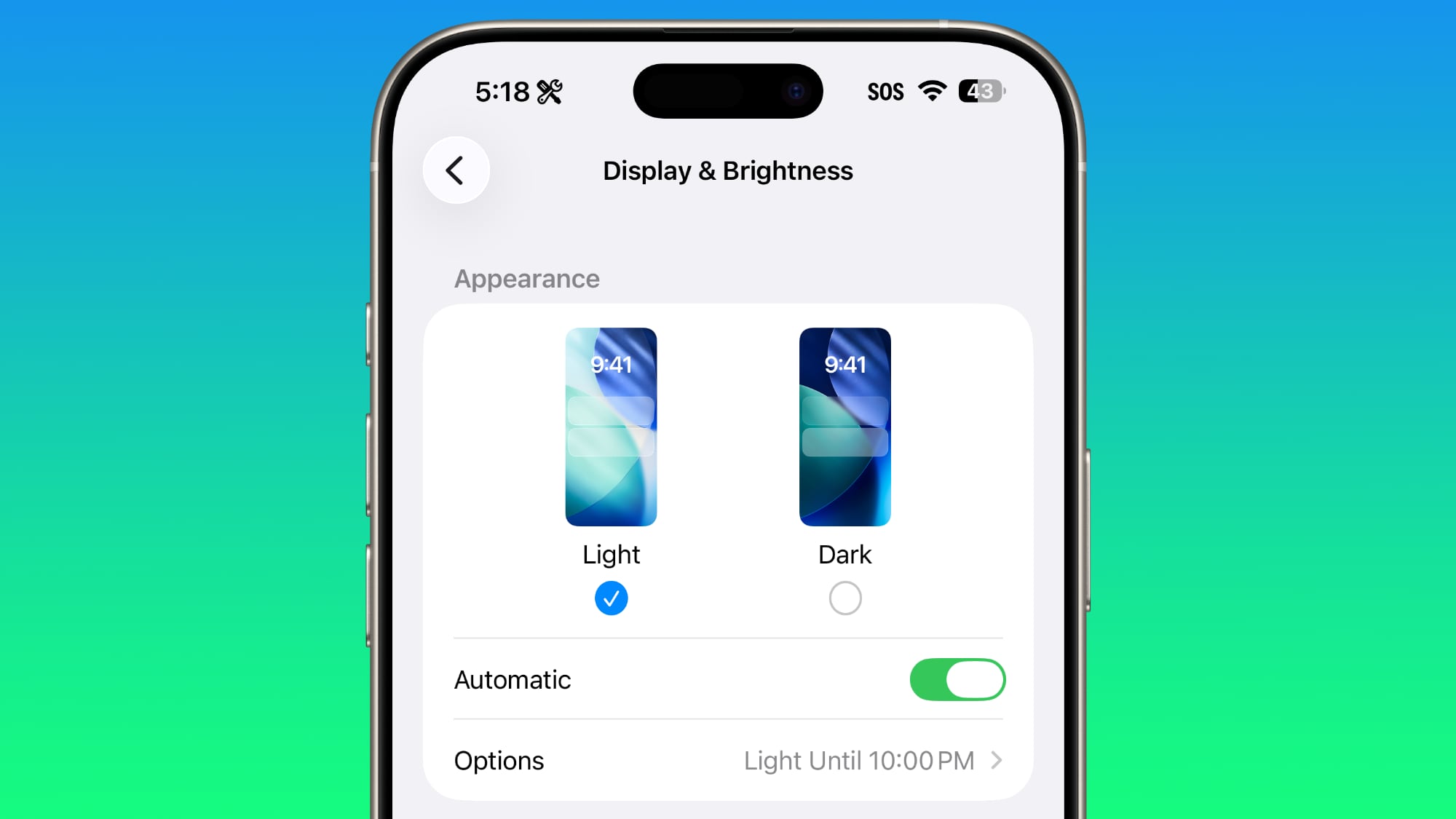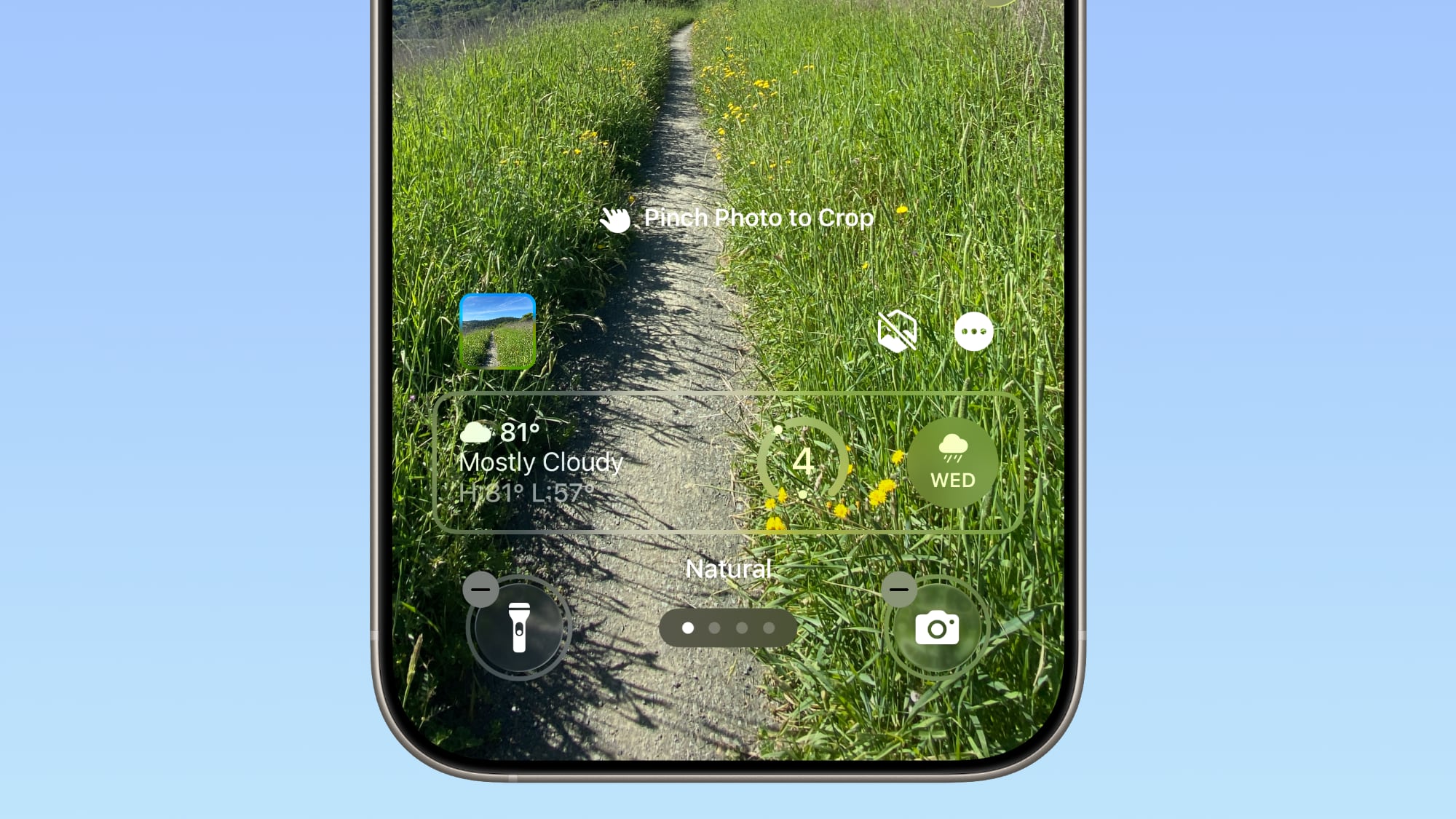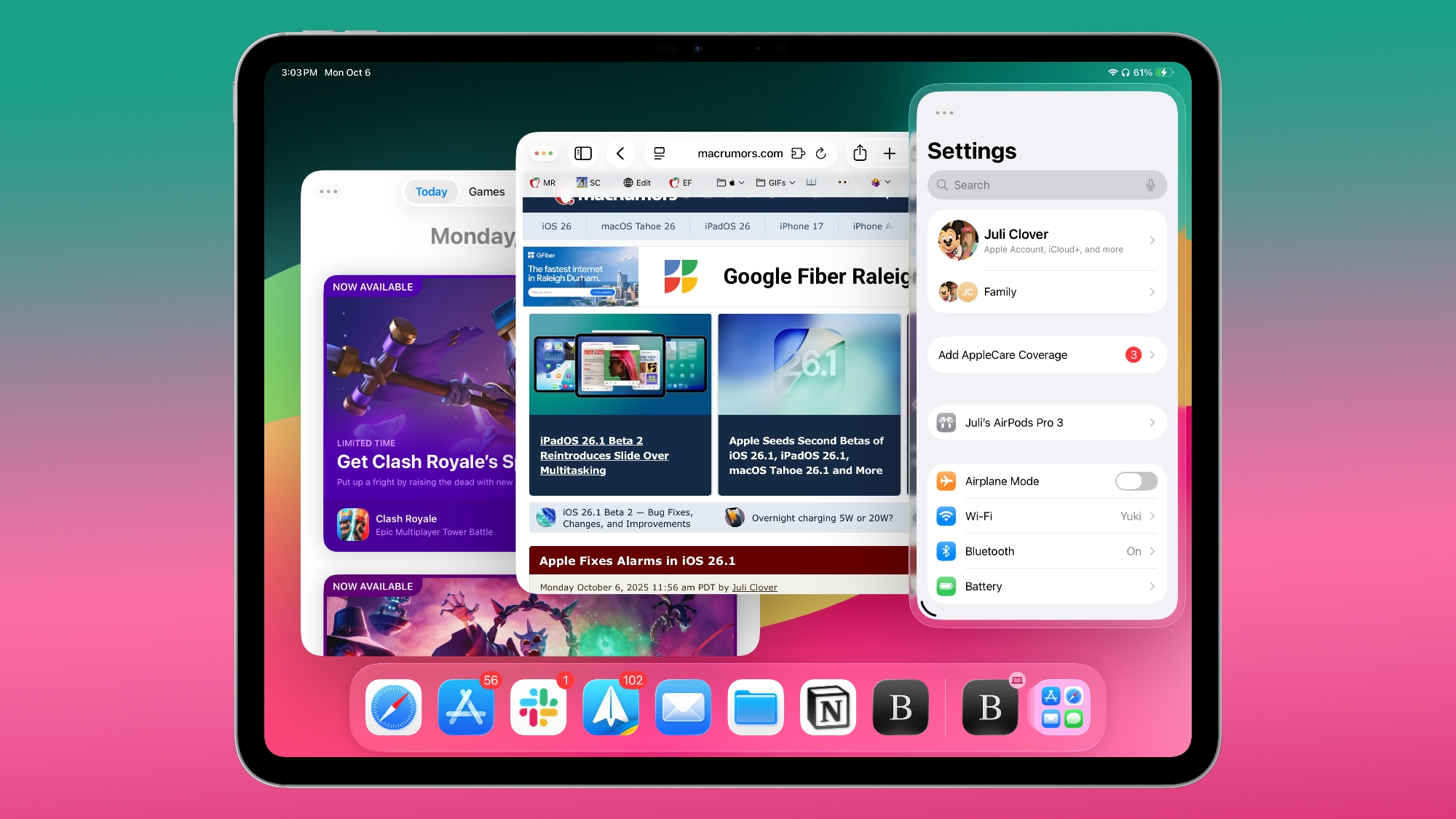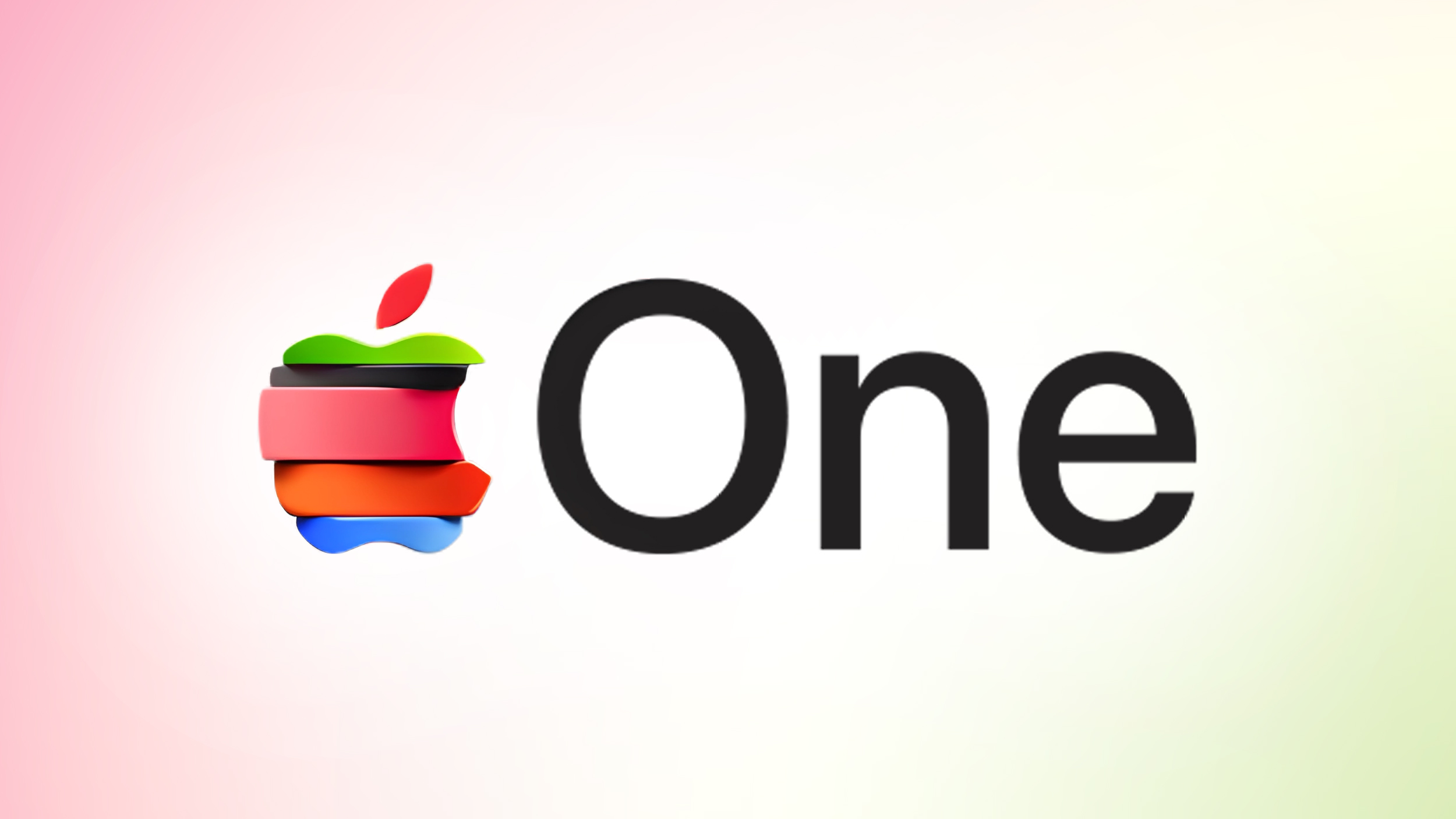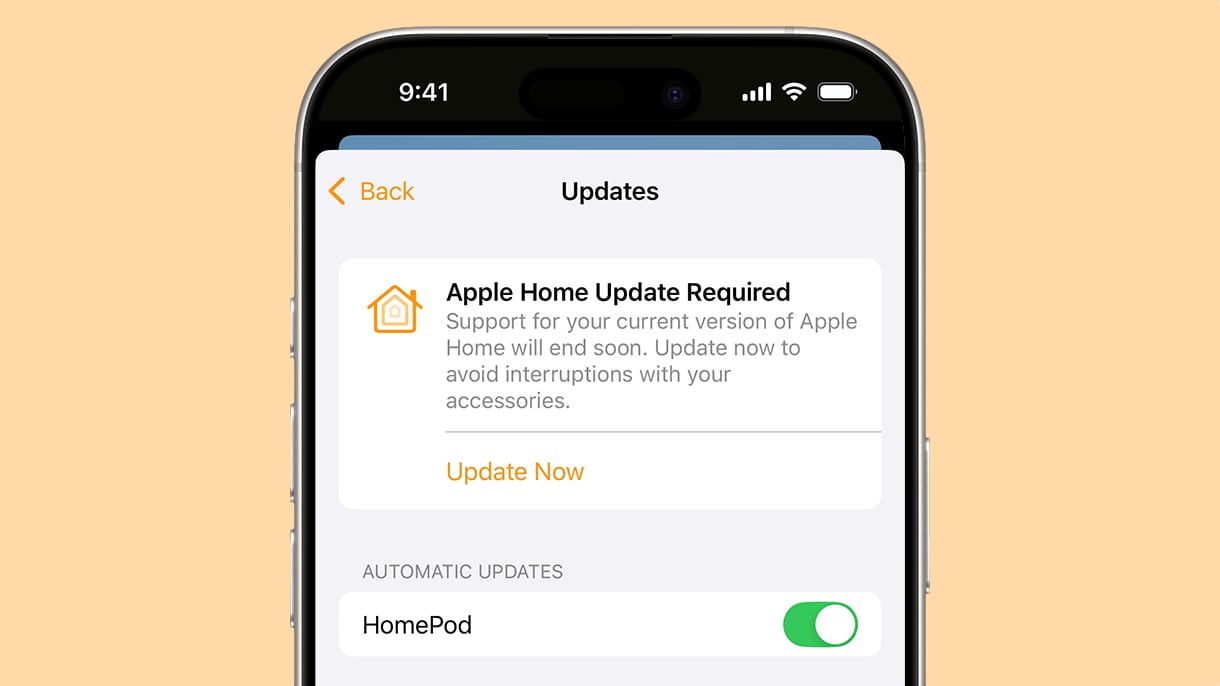iOS 26.1 is the first major update to the
iOS 26 software that came out in September, and it's now available for everyone. There are some useful new features in iOS 26.1 that address complaints about Liquid Glass and fix a longtime Lock Screen irritation.
We've complied a list of all of the new features in iOS 26.1, down to the tiniest interface change.
Liquid Glass Transparency Toggle
There is a new setting for customizing the look of Liquid Glass. You can now opt for a more tinted look that adds opacity.

Under Settings > Display and Brightness, there's a new option to switch between Clear or Tinted settings. Clear is more transparent and is the standard version of Liquid Glass that displays the background underneath buttons, menu bars, and other interface elements, while Tinted increases the opacity of Liquid Glass to improve contrast.
You'll see the most noticeable difference in apps and with Lock Screen notifications when Tinted mode is enabled.
Lock Screen Camera Swipe
Apple finally added a way to turn off the Lock Screen gesture that opens the Camera app, which means no more accidentally turning on the camera when your
iPhone is in your pocket.
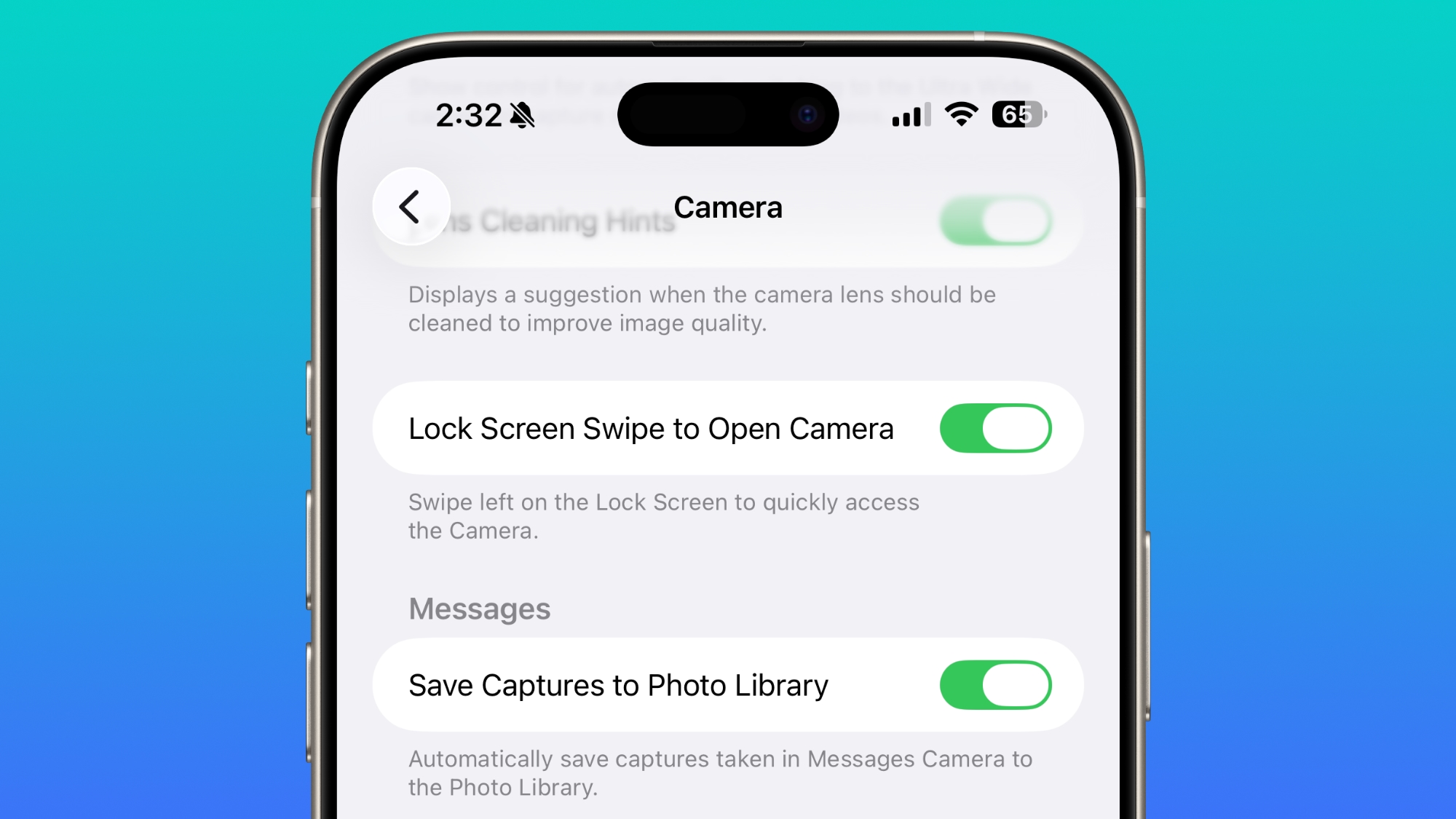
In the Camera section of the Settings app, there's a Lock Screen Swipe to Open Camera setting, and turning it off disables the left swipe that opens the Camera app.
There was previously no way to turn off Lock Screen camera activation without disabling the camera app entirely.
Phone Haptics
The Phone app includes a toggle to turn off haptic feedback when a call is connected or dropped, so if you find that little buzz irritating, you can now disable it.
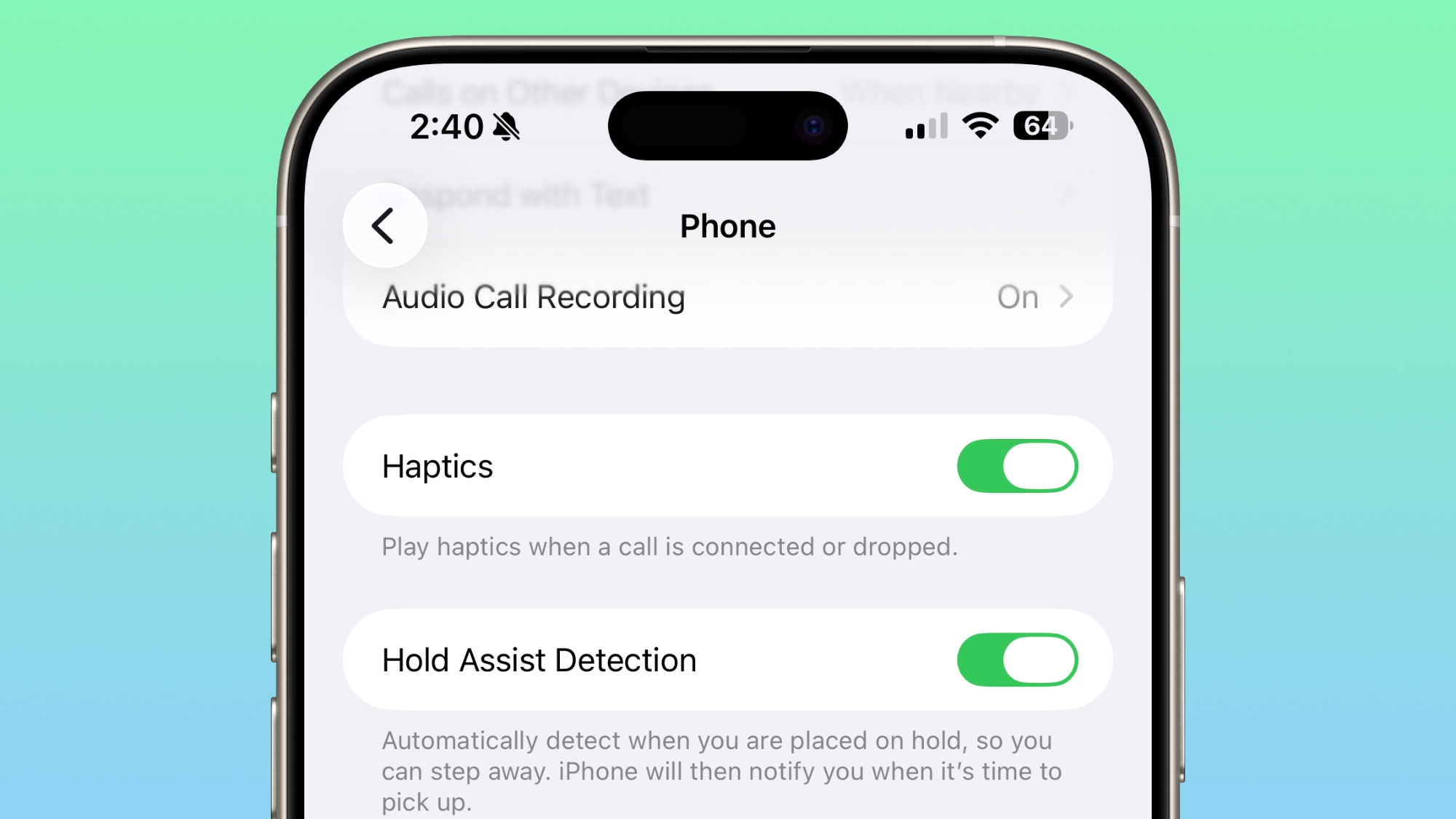
Alarms and Timers
Apple updated the interface of alarms and timers in iOS 26.1. There's now a Slide to Stop bar on the Lock Screen instead of a tap to stop button.
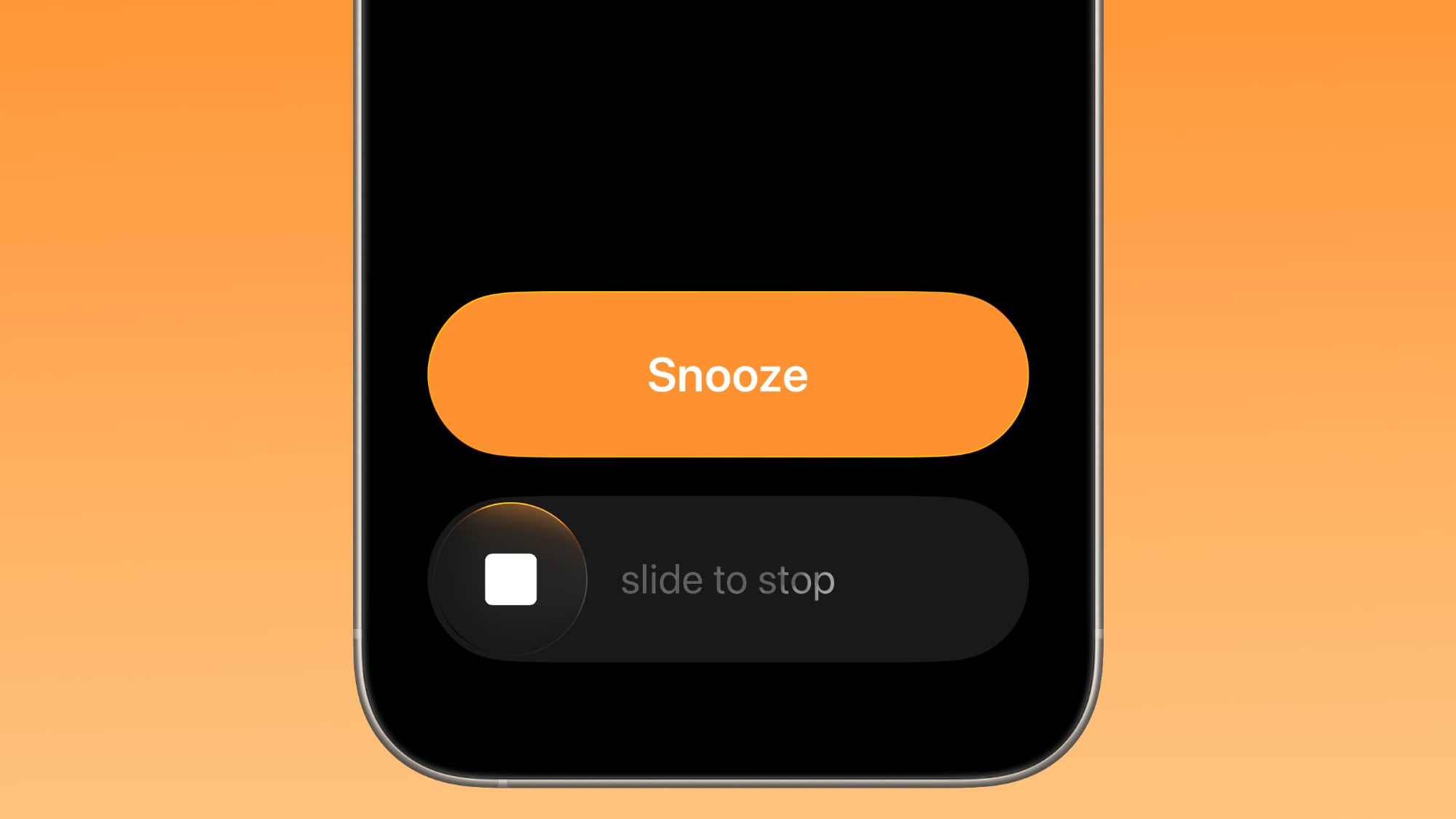
You can still snooze an alarm with a tap on the oversized button, but to turn it off entirely, you need to use a slide gesture that requires more dexterity.
If you've accidentally dismissed an alarm while trying to tap the snooze button and then overslept, this will be a welcome change. Unfortunately, there is no option to choose to stick with the tap to stop button.
New Apple Intelligence Languages
Apple Intelligence is now available in Danish, Dutch, Norwegian, Portuguese (Portugal), Swedish, Turkish, Chinese (Traditional), and Vietnamese.
The new languages join English, French, German, Italian, Portuguese (Brazil), Spanish, Chinese (Simplified), Japanese, and Korean, opening up Apple Intelligence to more people.
AirPods Live Translation Languages
AirPods Live Translation works with additional languages in iOS 26.1, including Japanese, Korean, Italian, and Chinese (both Mandarin Traditional and Simplified).
At launch, Live Translation was limited to English (US, UK), French (France), German, Portuguese (Brazil), and Spanish (Spain).
You can translate to and from all of the above languages with the AirPods Pro 2,
AirPods Pro 3, or
AirPods 4 with ANC.
Apple Music
There's a hidden
Apple Music gesture in iOS 26.1. You can swipe on the music player in the Apple Music app to switch songs. Just slide a finger over where the song title is listed, and it'll go to the next song or back to the previous song.
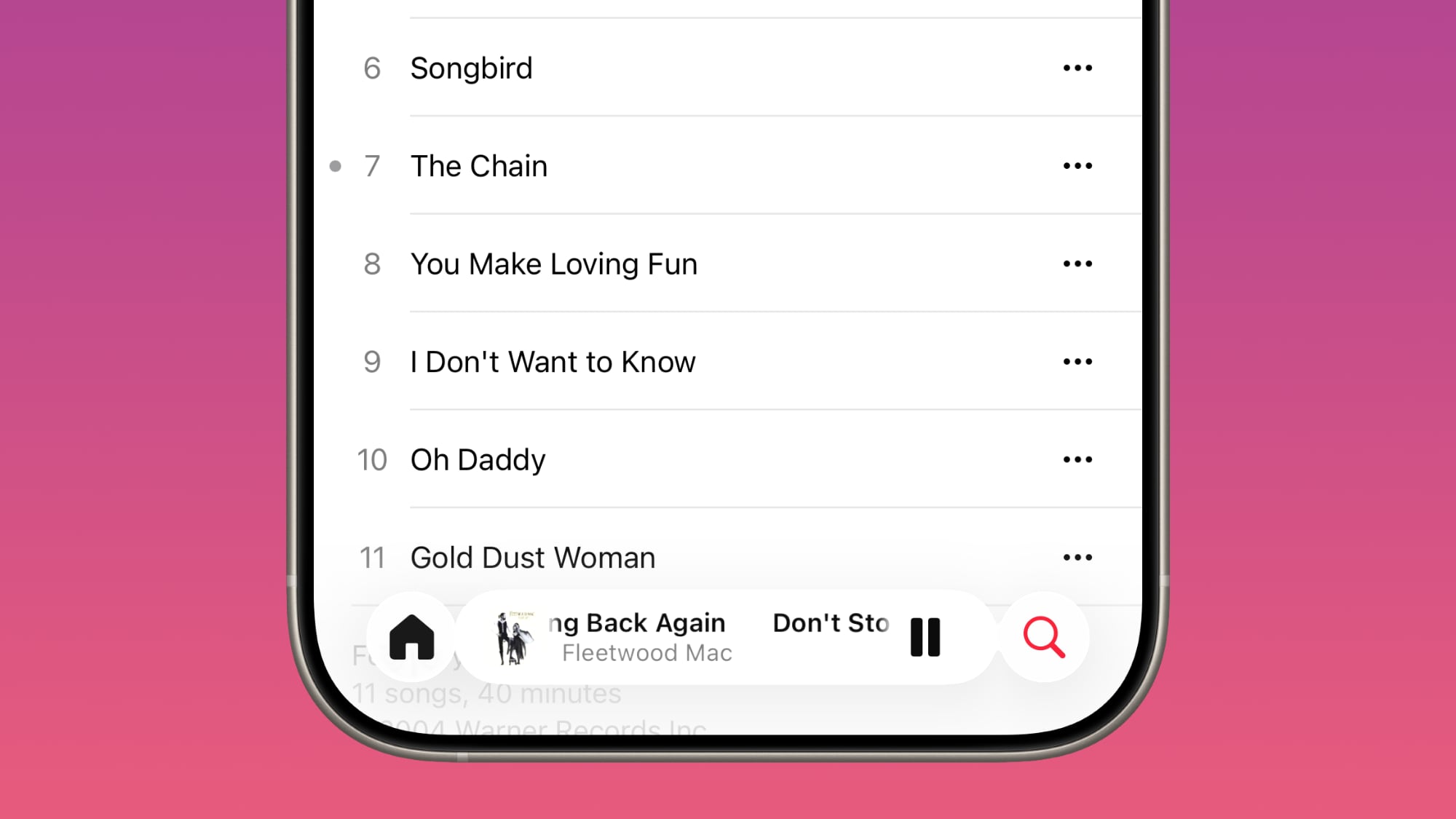
AirPlay
Apple Music AutoMix now works over
AirPlay, so you'll hear AutoMix transitions when playing music over AirPlay 2-compatible speakers.
Apple TV App
The
Apple TV app has a new, more colorful icon that adopts the Liquid Glass aesthetic. The redesign coincides with Apple's decision to drop the "Plus" from its Apple TV streaming service. Apple TV+ is now called Apple TV in the Apple TV app.
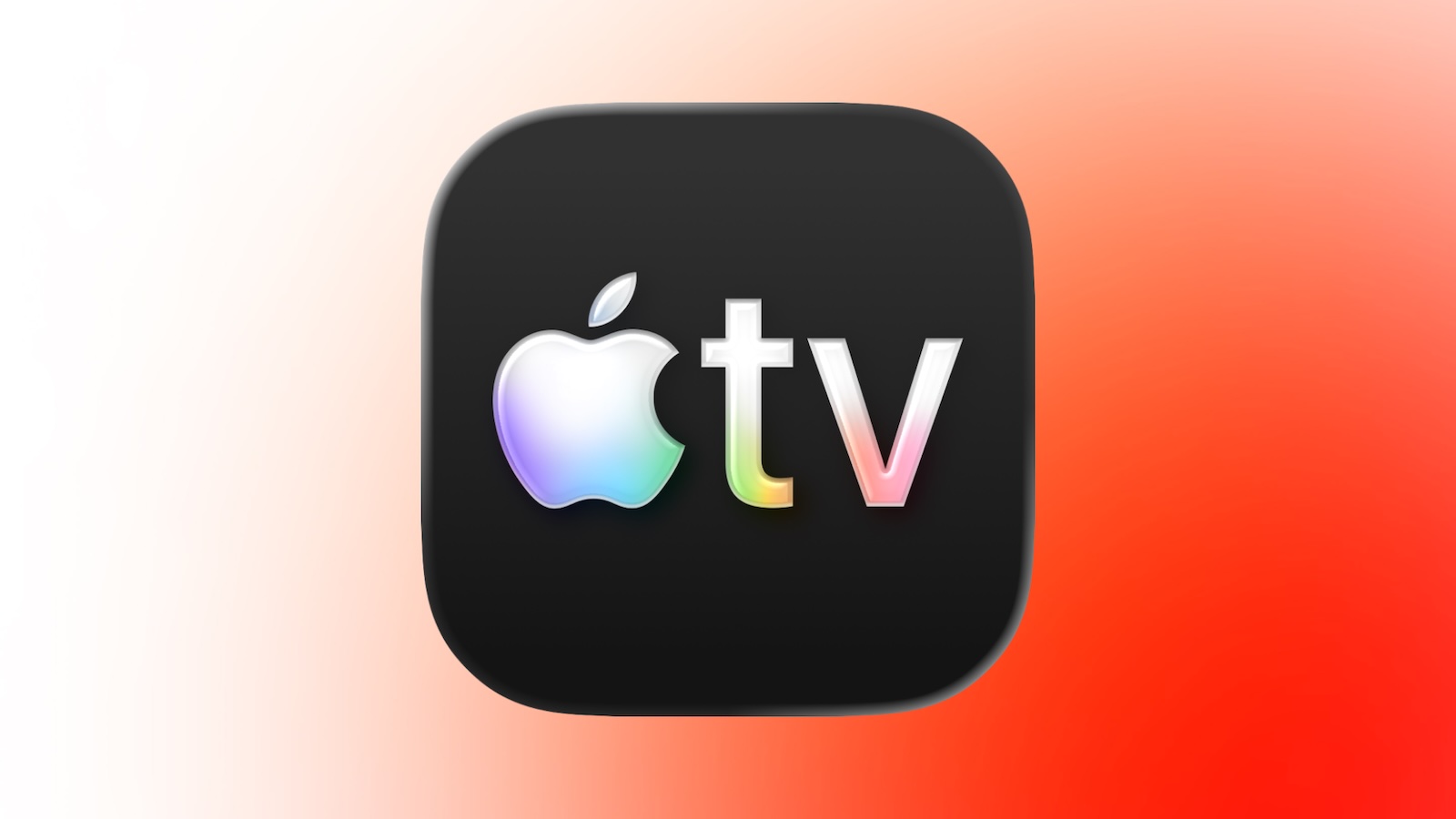
Fitness App
You can now create fully custom workouts in the Fitness app on iPhone. There are options for selecting workout type, estimated Active Calories, effort, duration, and start time.
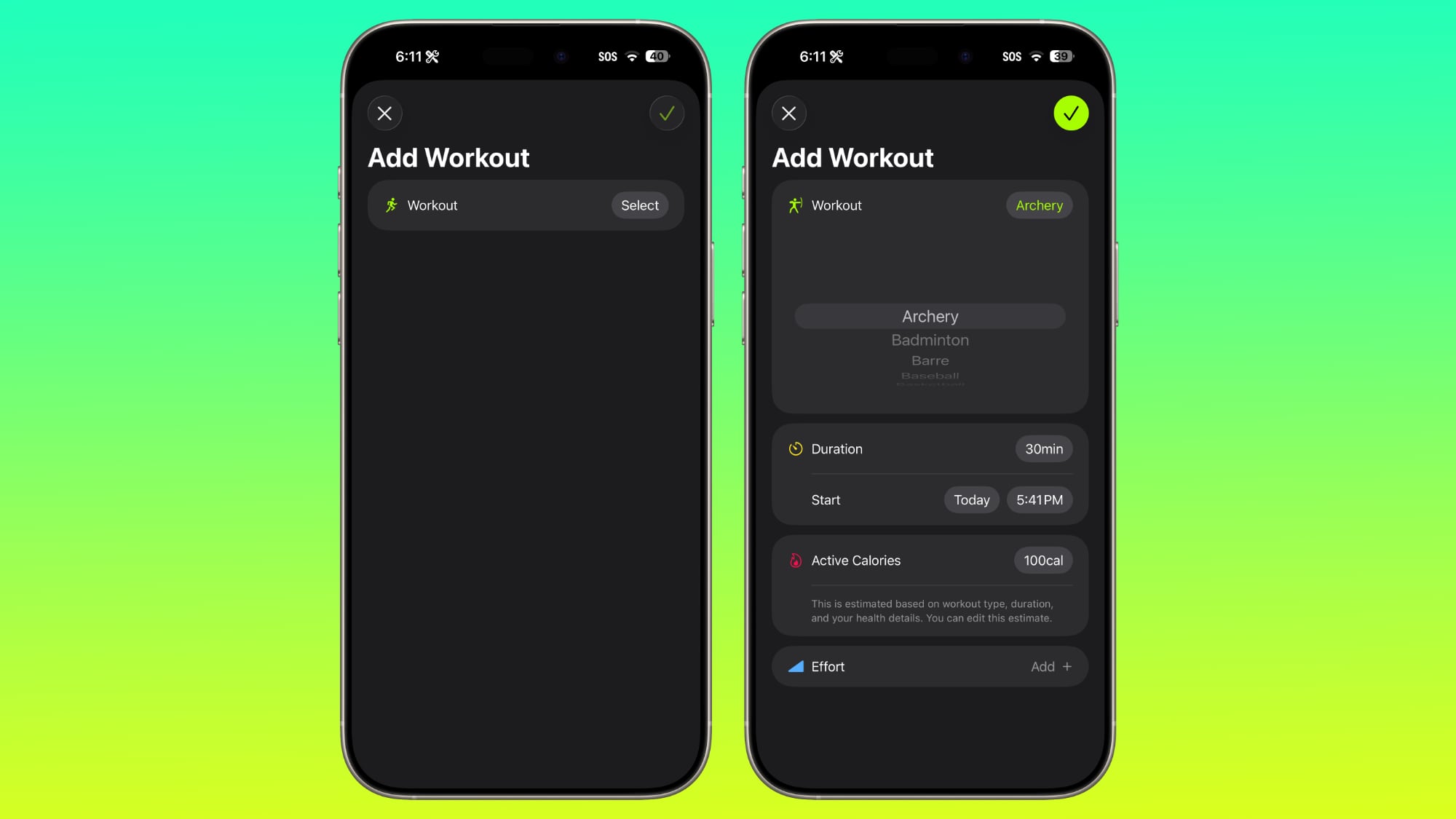
There were workout creation options before, but they were more structured than the open, custom creation options that are in iOS 26.1.
Settings App
Apple changed the alignment of icons and text in the Settings app. All settings with headers that feature text now have that text aligned to the left instead of center aligned. It's a small change that makes a big visual difference.
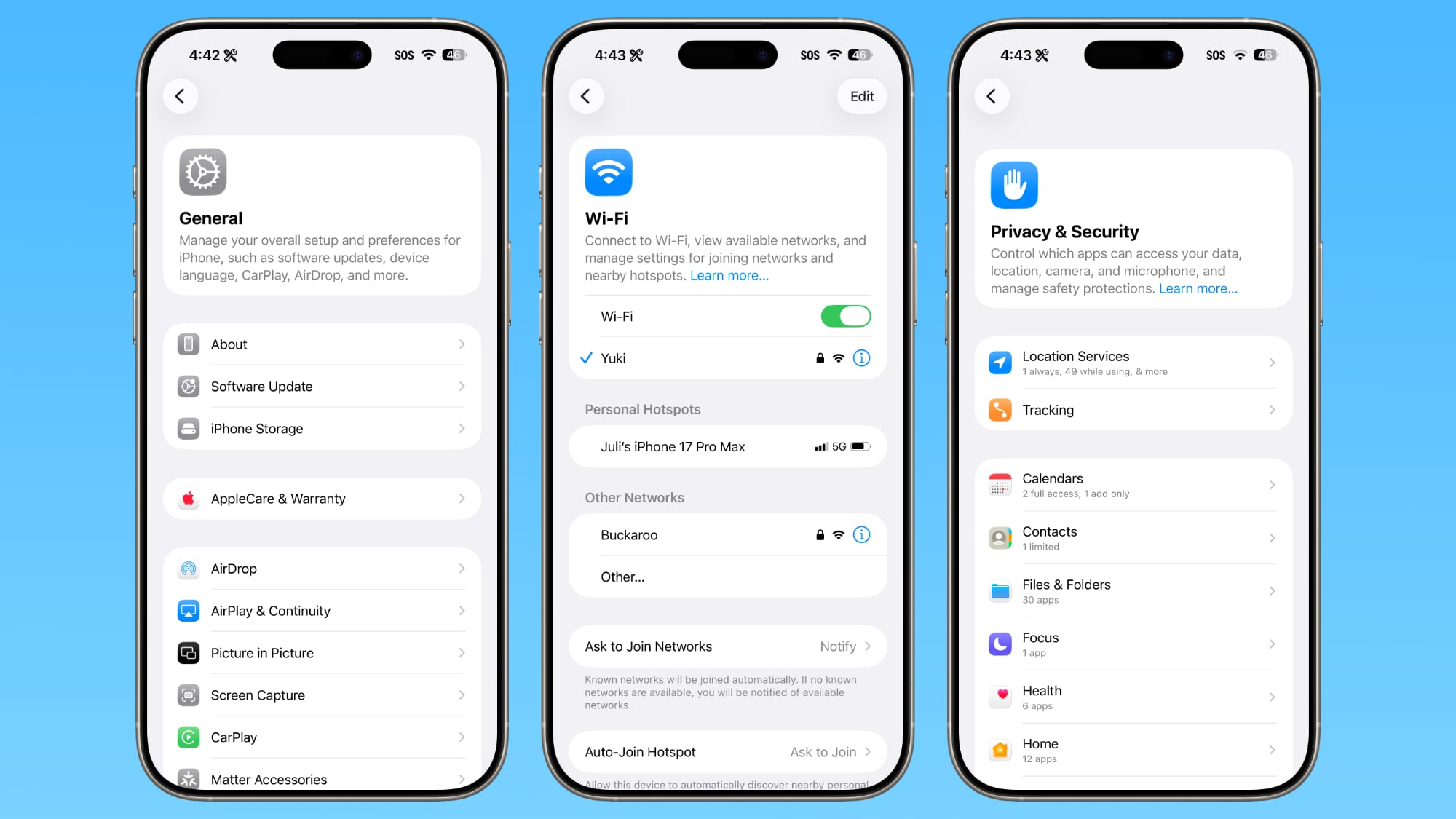
This includes General, Bluetooth, Wi-Fi, Cellular, Personal Hotspot, Accessibility, Apple Intelligence, and more.
Home Screen Folders
When you tap into a folder on the
Home Screen, the name of the folder at the top is left aligned instead of center aligned, matching the changes made in the Settings app.
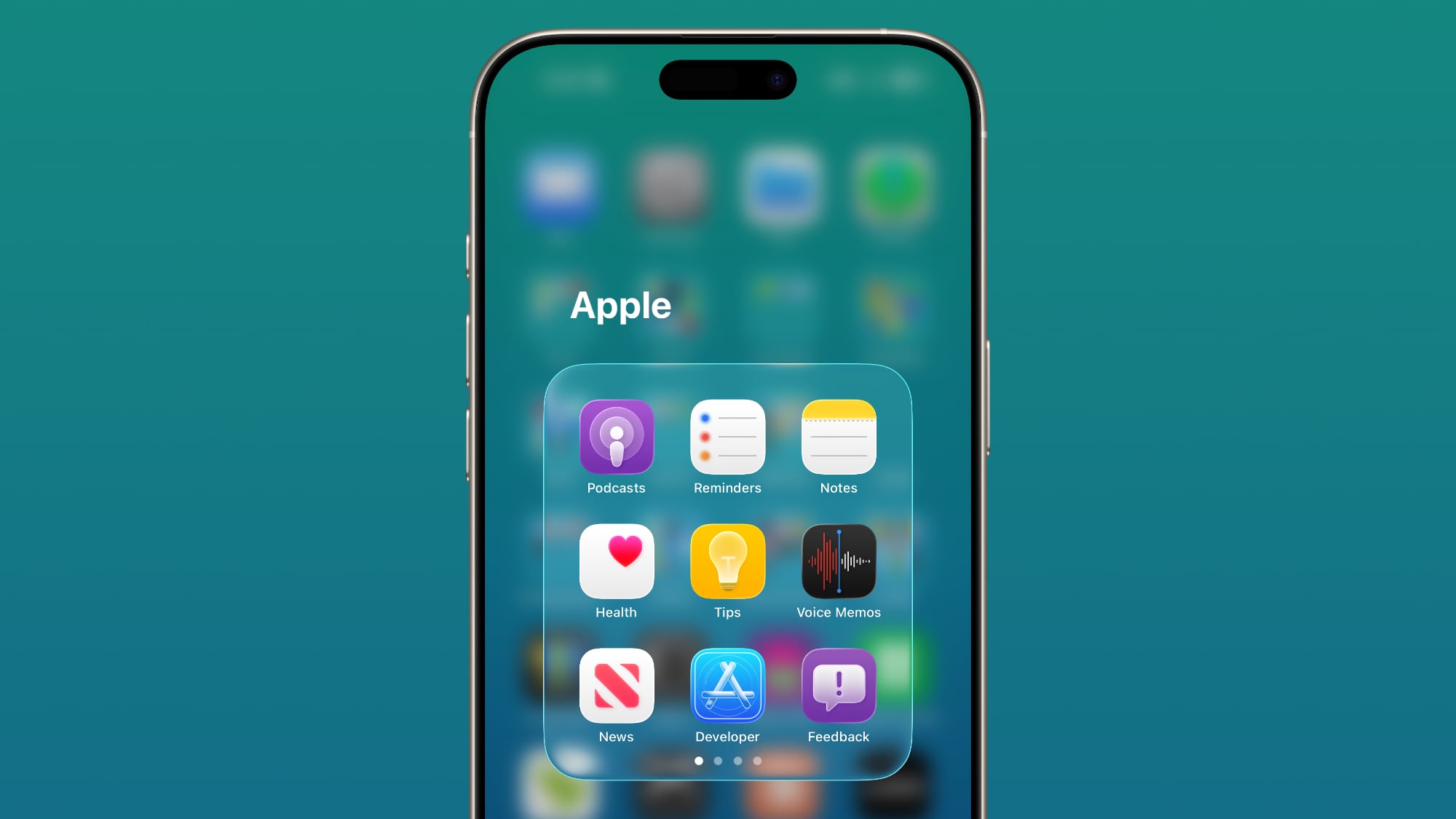
Phone
The Phone keypad now uses Liquid Glass for the numbers, fixing a visual issue present in iOS 26.
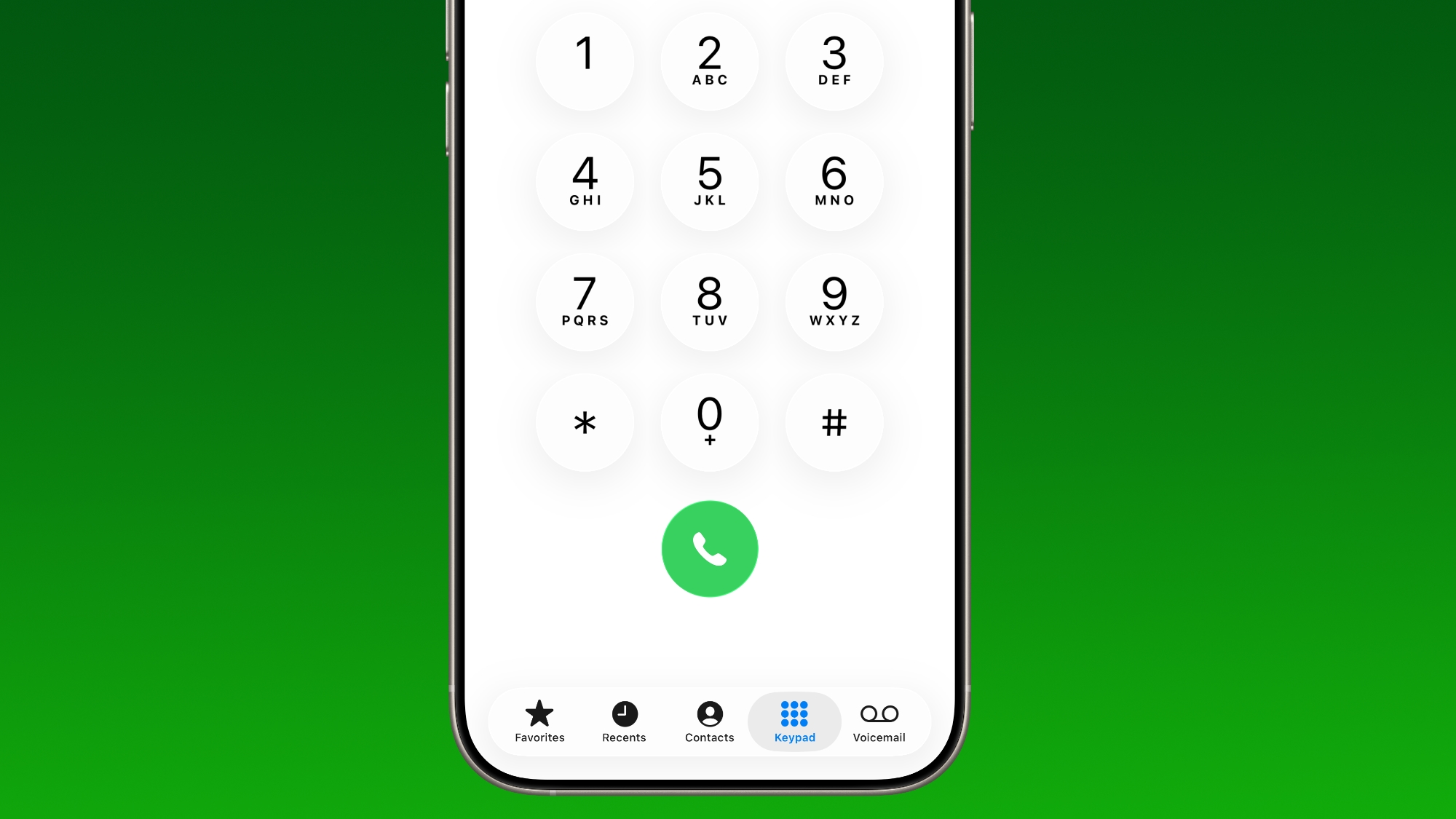
Photos
The slider for scrubbing through videos in the
Photos app has a new look.
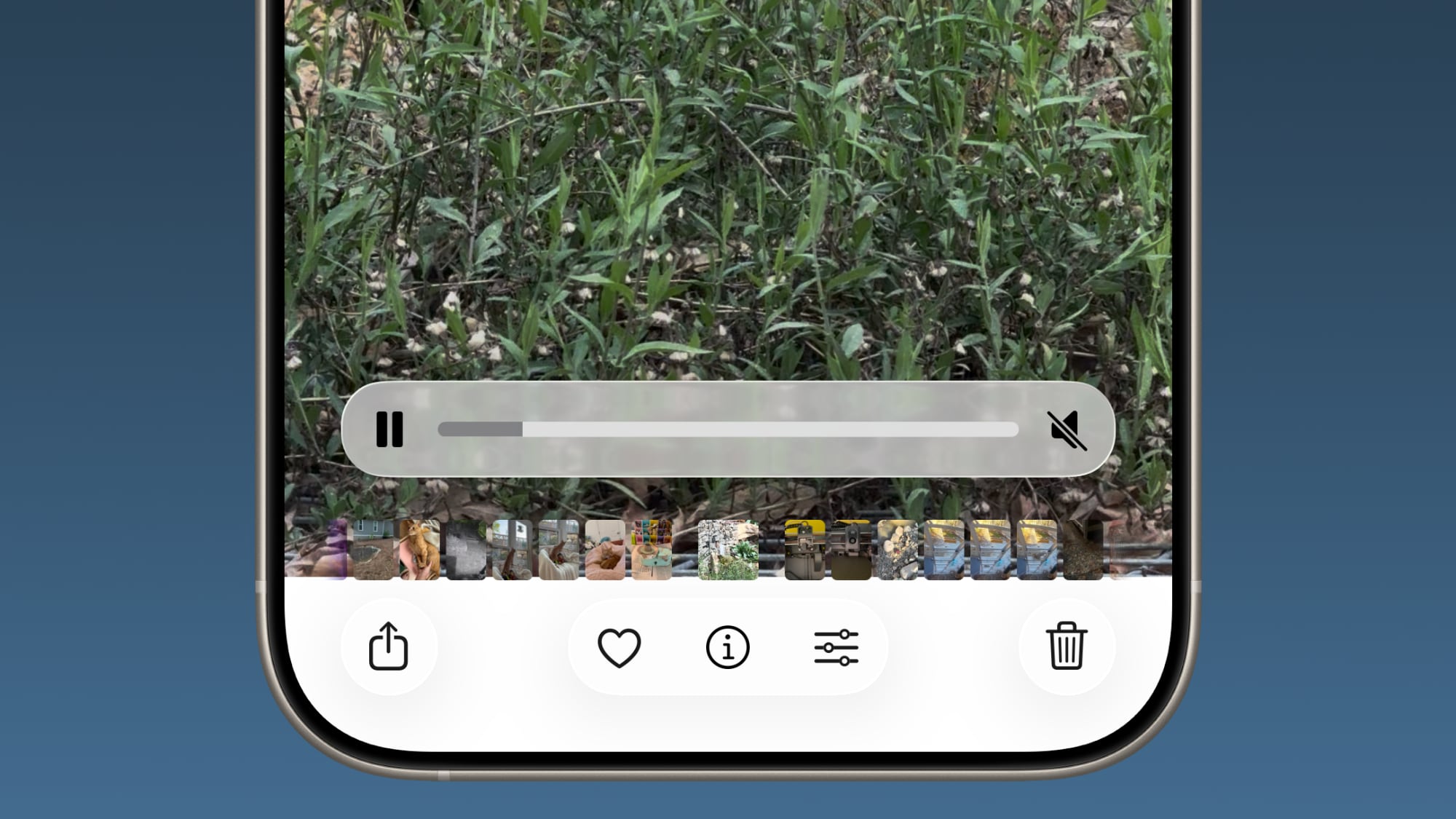
The Photos app navigation bar has a slightly more frosted look that makes it easier to see on light backgrounds.
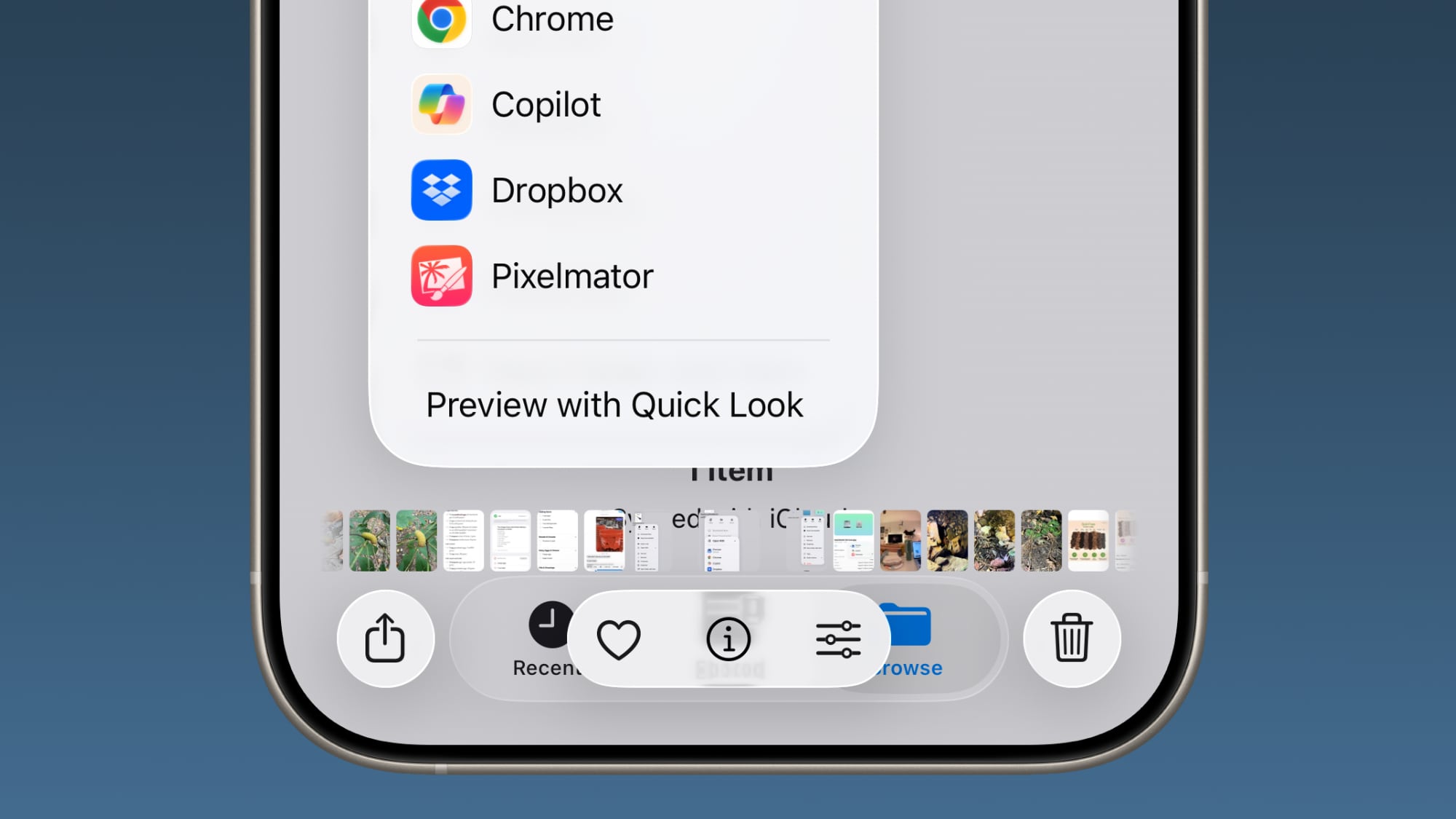
The interface for managing multiple photos that you've selected has been tweaked slightly. Play as Slideshow, Favorite, and Hide have been relocated to the top of the menu.
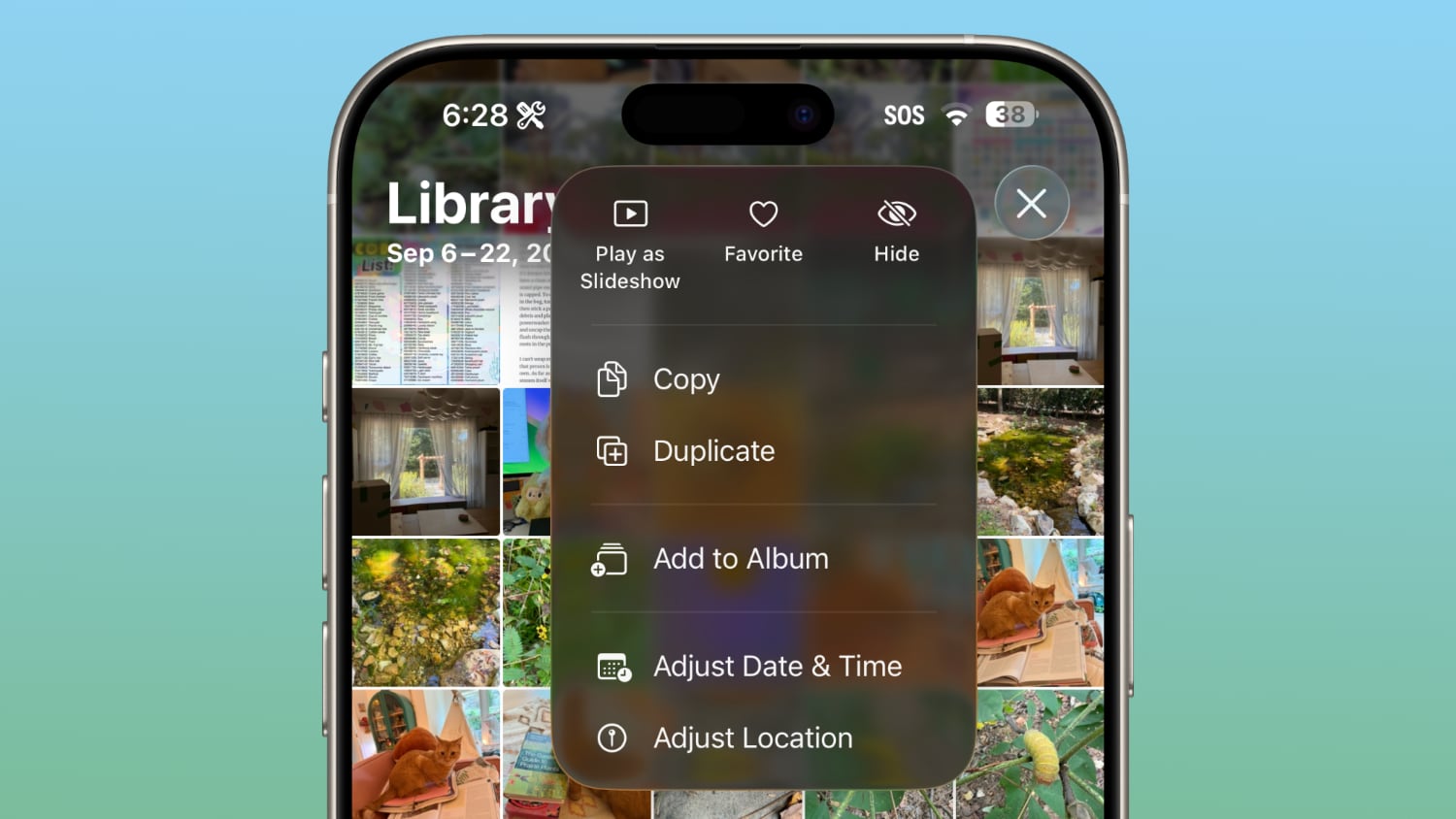
Safari
The Tab Bar (Bottom) in Safari is wider with less padding around the edges, so there's less wasted space. In Reduce Transparency mode, there's more padding, so it no longer looks odd.
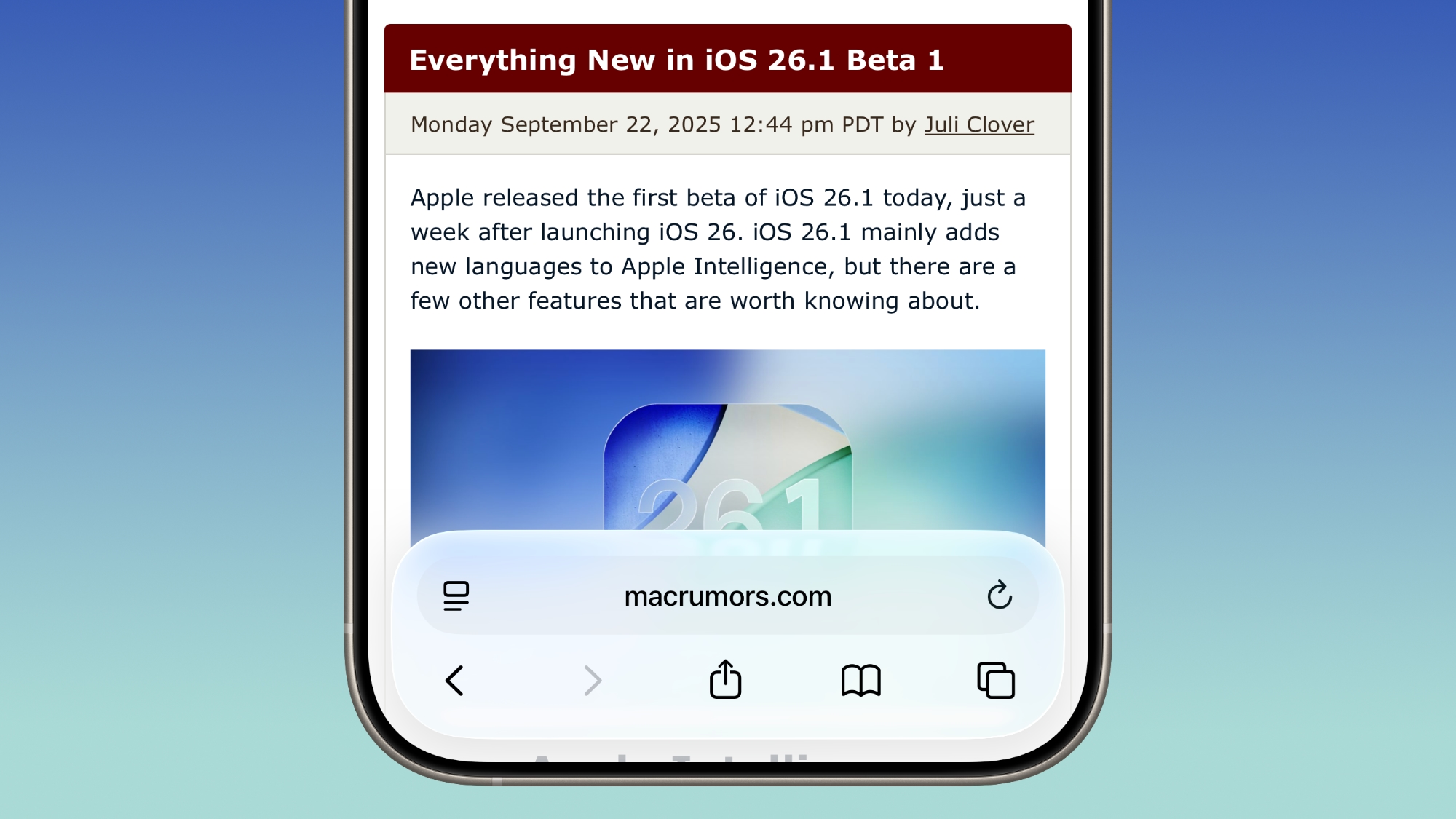
Background Security Improvements
The Privacy and Security section of the Settings app has a toggle to automatically download and install security improvements. It's a revamp of the prior Rapid Security Responses feature that allows Apple to provide security updates without having to offer a full new version of iOS.
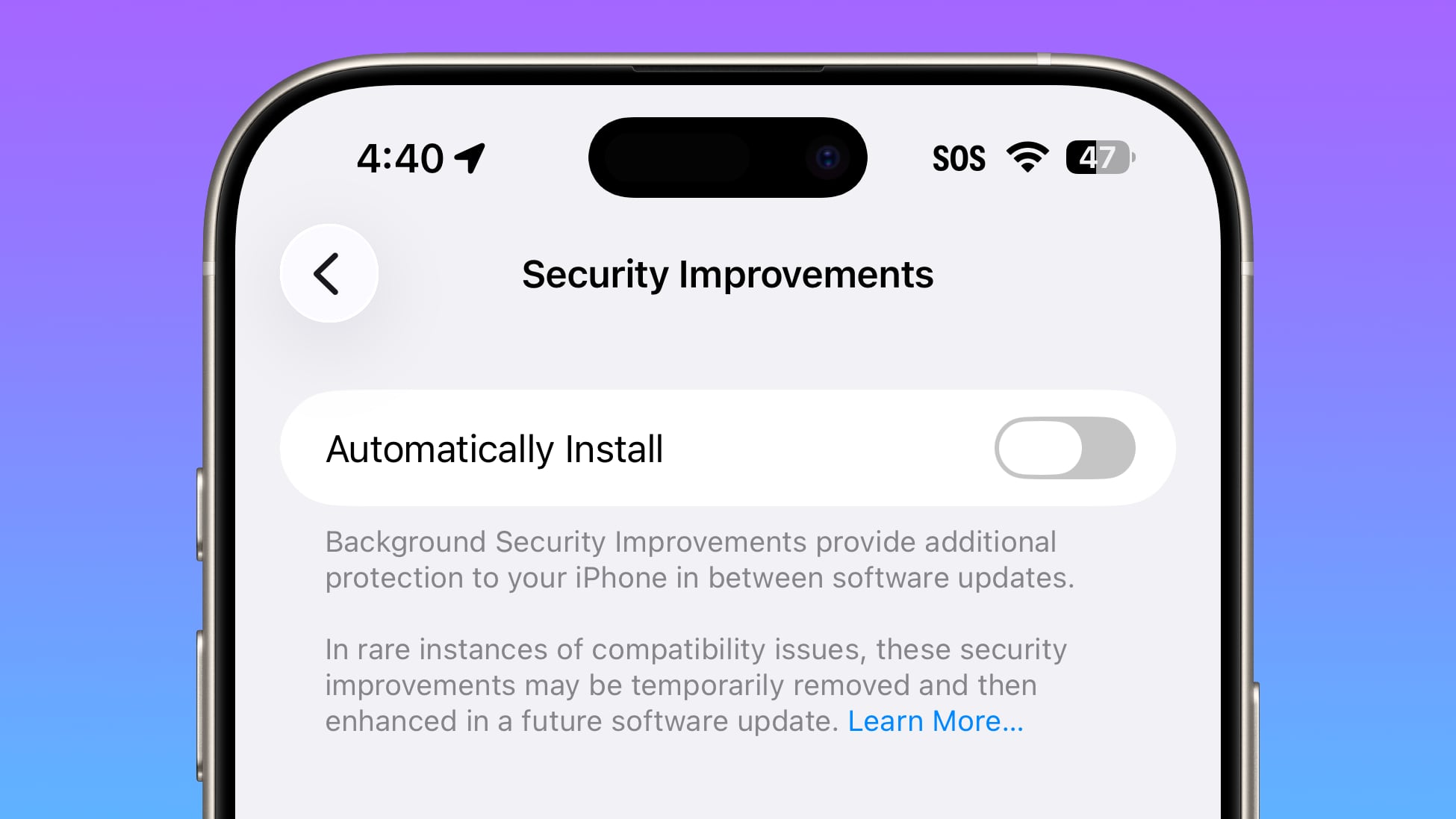
Display Settings
The Display section of the Settings app now has iOS 26-themed wallpaper instead of iOS 18 wallpaper, fixing an iOS 26 oversight.
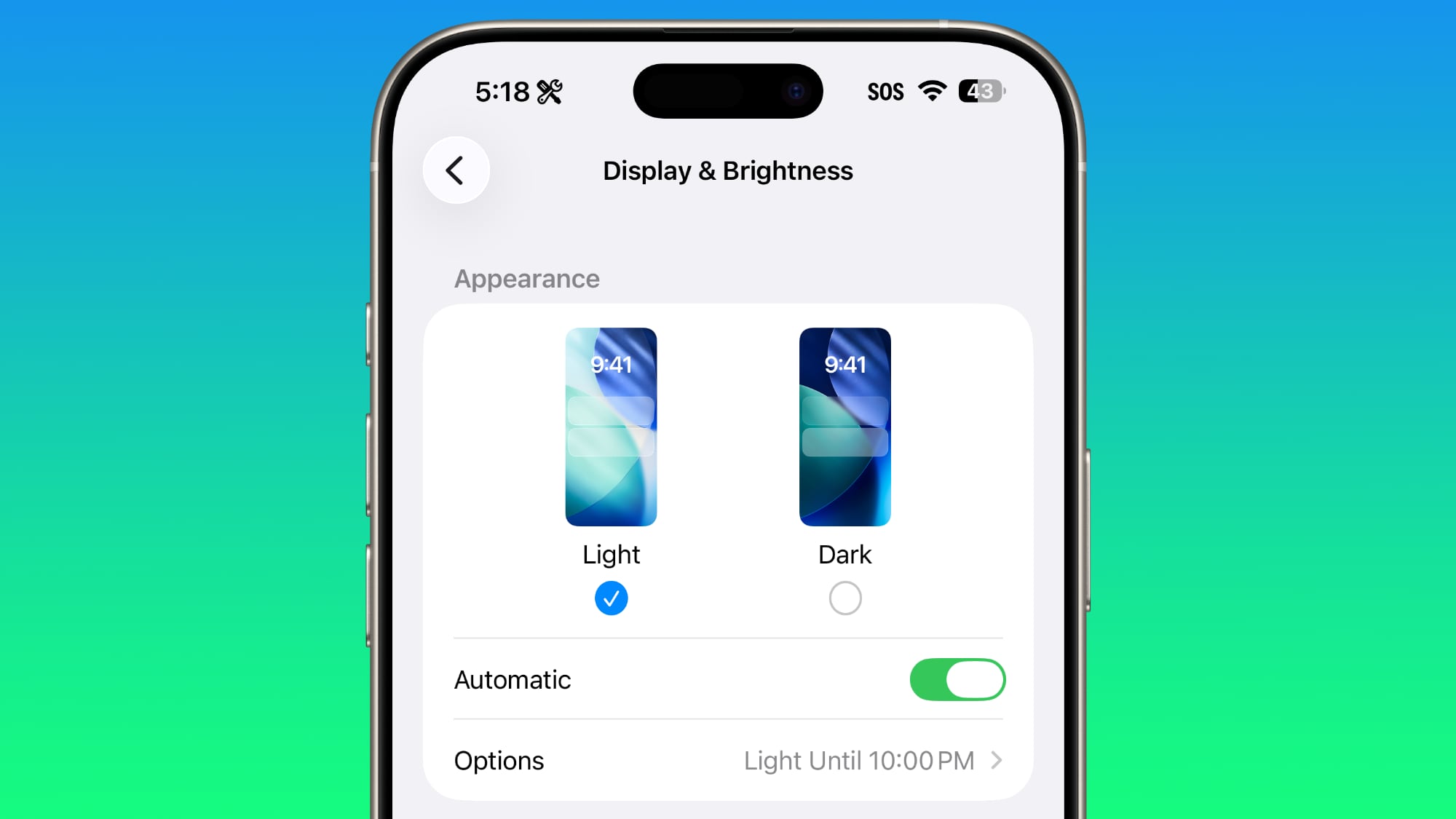
Liquid Glass
The light refraction effect around apps is now more subtle with darker icon colors and background colors. It's a subtle change that most might not notice.
Wallpaper
When setting a wallpaper on the Lock Screen, instructions like Pinch to Crop show up momentarily and then disappear rather than being shown all the time, which gives a better view of your wallpaper when you're choosing how you want it to appear.
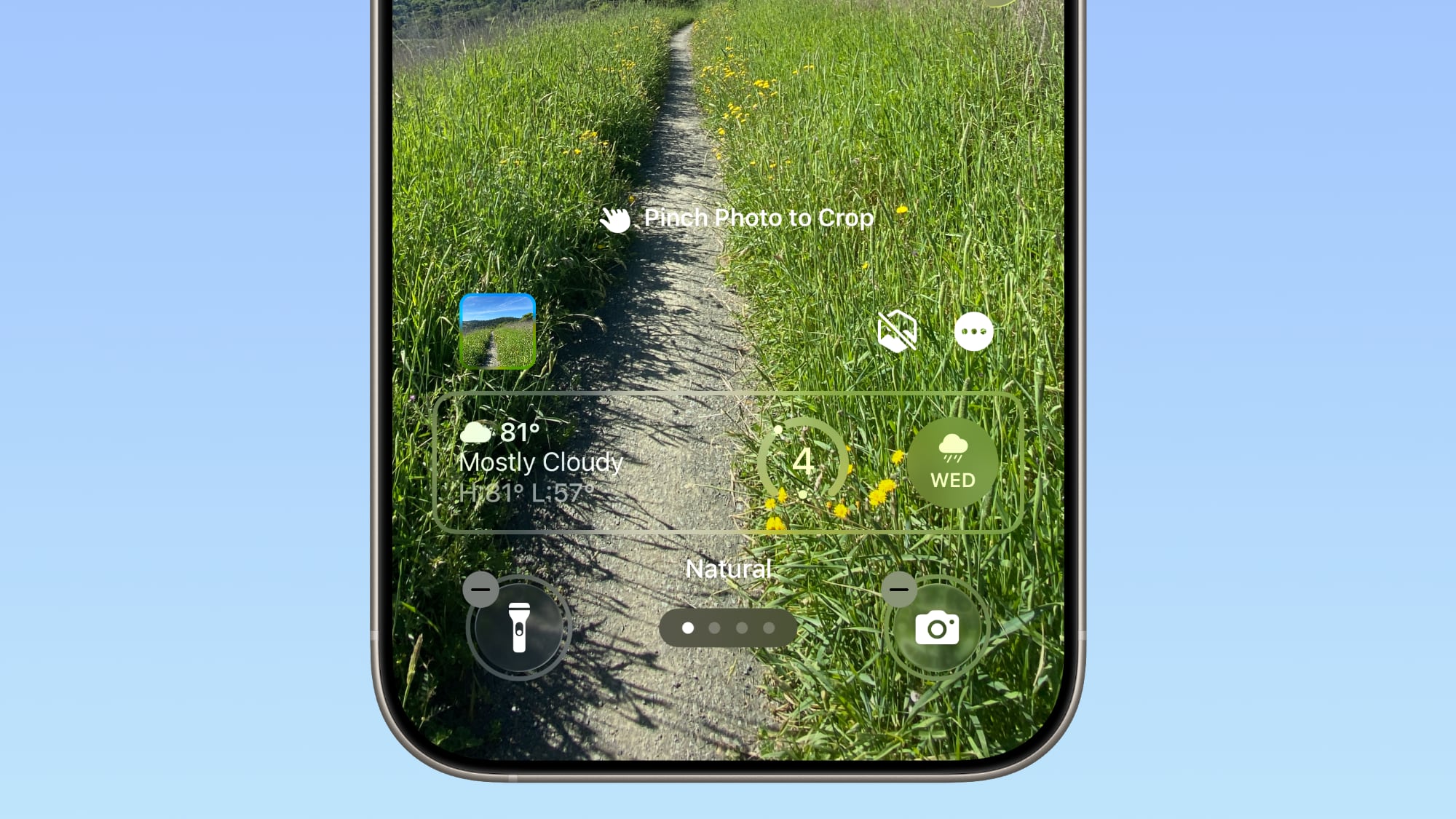
Display Accessibility
Under the Display and Text Size section in the Accessibility settings, there is a "Display Borders" toggle. It adds a border to all buttons, and replaces the prior "Button Shapes" setting.
Local Capture Settings
There's an option to set a location in the Files app for audio and video recordings from calls. It's available by going to Settings > General > Local Capture.
External Microphones
There's an option to adjust input gain when using an external microphone with local capture.
FaceTime
FaceTime now supports improved audio quality in low-bandwidth conditions.
Communication Safety
Communication Safety and Web content filters that limit access to adult websites are not enabled by default for existing child accounts for ages 13-17.
iPadOS 26.1 - Slide Over
Many of the changes above are in iPadOS 26.1 too, and iPadOS 26.1 also includes major changes to multitasking. With iPadOS 26.1, Apple reintroduced Slide Over. Slide Over works alongside the window-based
iPadOS 26 multitasking functionality, so you can have multiple windows open and still swipe over to quickly access a Slide Over app.
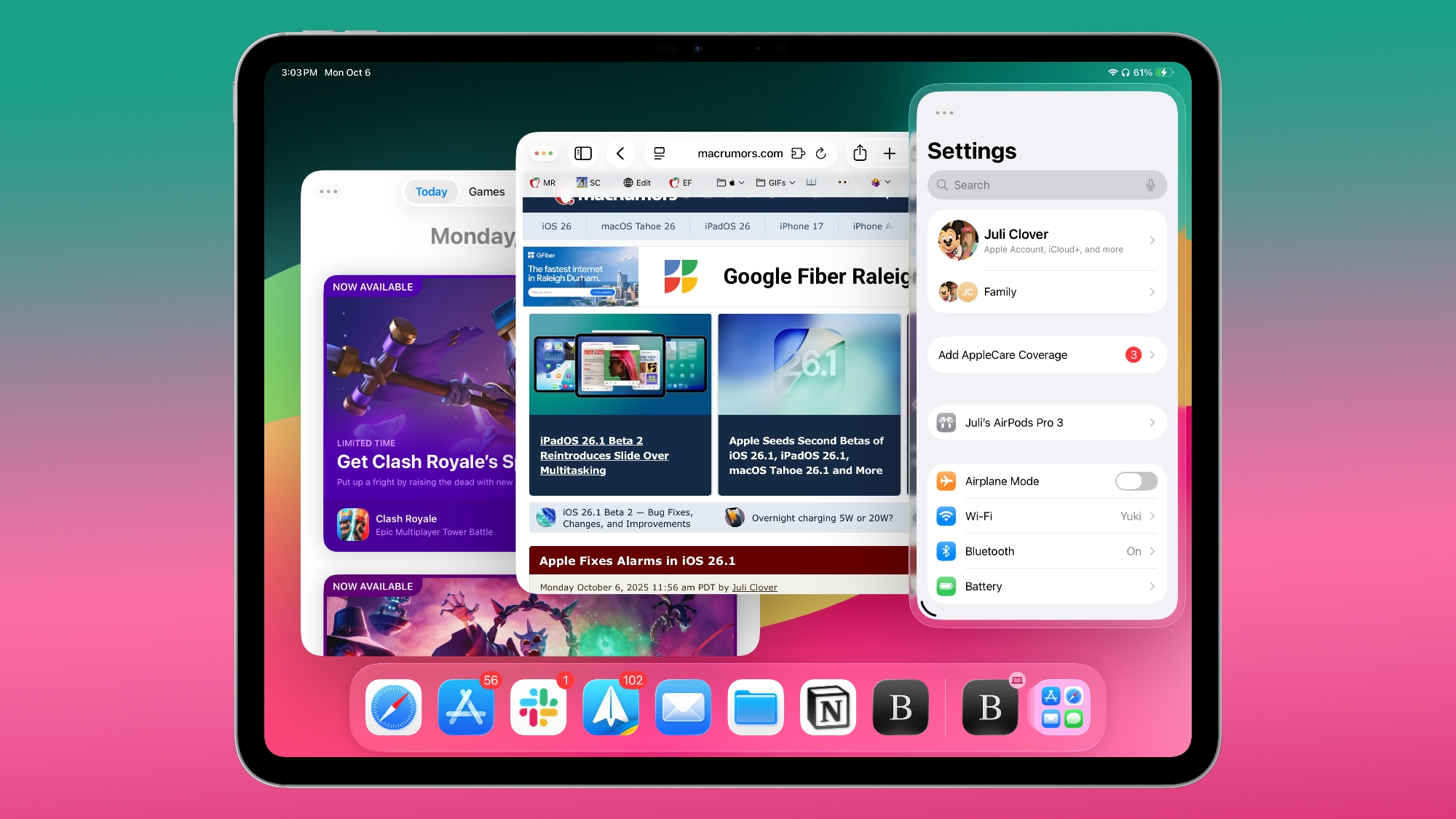
You can only have one Slide Over app at a time in iPadOS 26.1, and you can use the feature by tapping on the green window resizing button and toggling on Enter Slide Over.
The iPadOS 26.1 update also brings a Vision Pro app to the
iPad.
Download iOS 26.1
You can get the update by opening up the Settings app, choosing the General section, and tapping on Software Update.
Compatibility
iOS 26.1 is available on all devices that are able to run iOS 26, which includes the iPhone 11 and later along with the iPhone SE 2.
iPadOS 26.1 is available on all iPads able to run iPadOS 26.
This article, "
iOS 26.1 Features: Everything New in iOS 26.1" first appeared on
MacRumors.comDiscuss this article in our forums
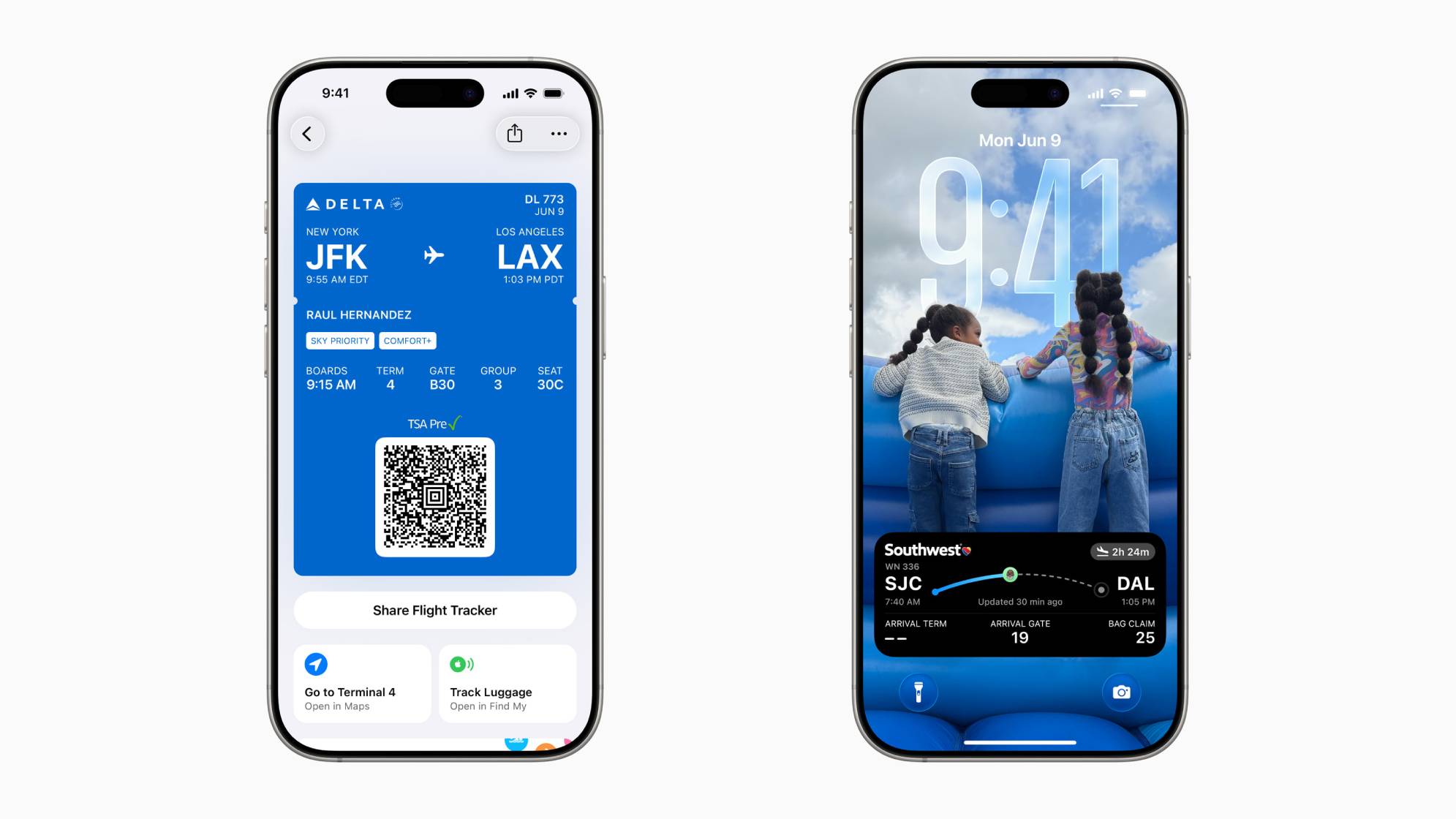
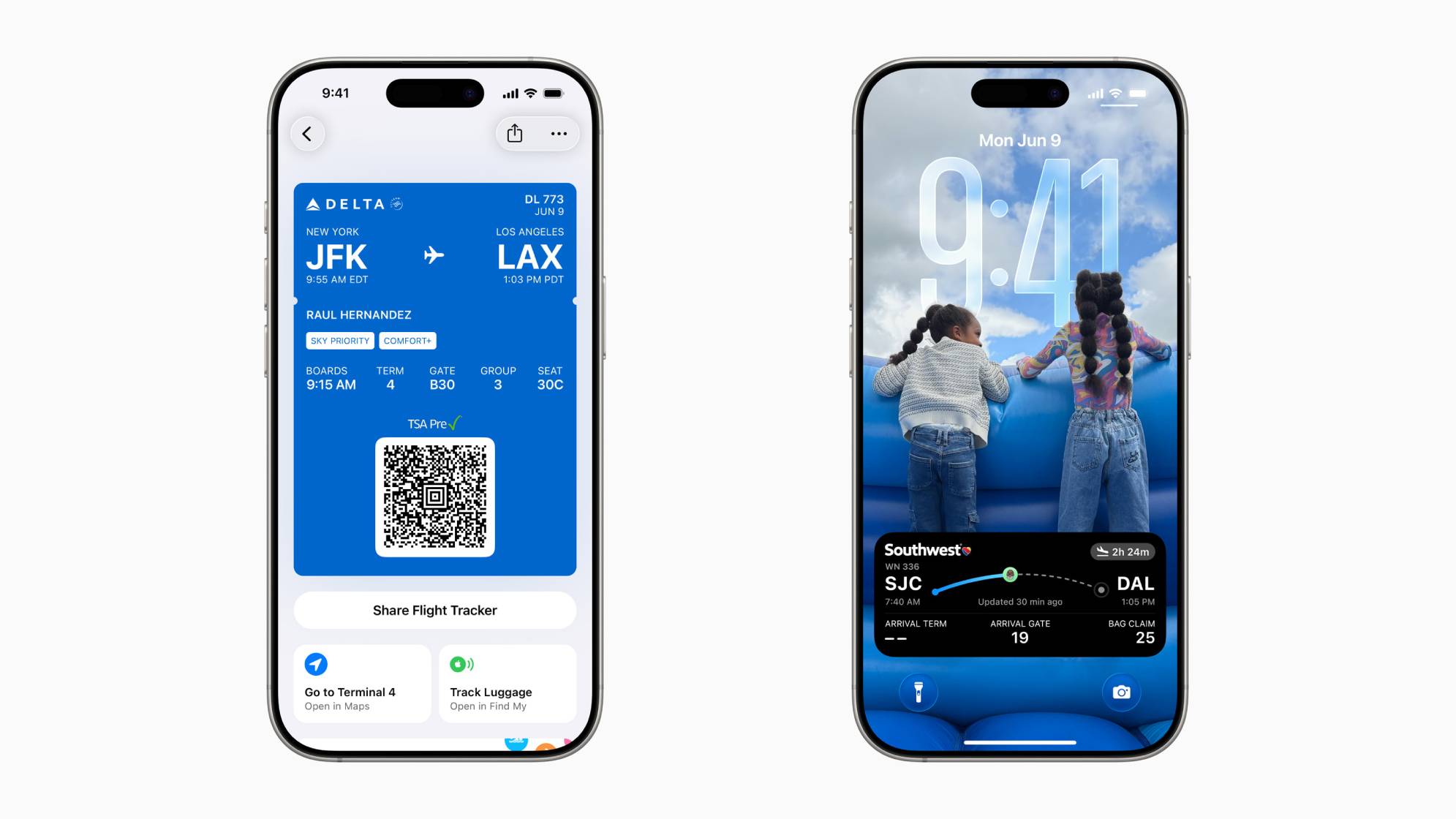

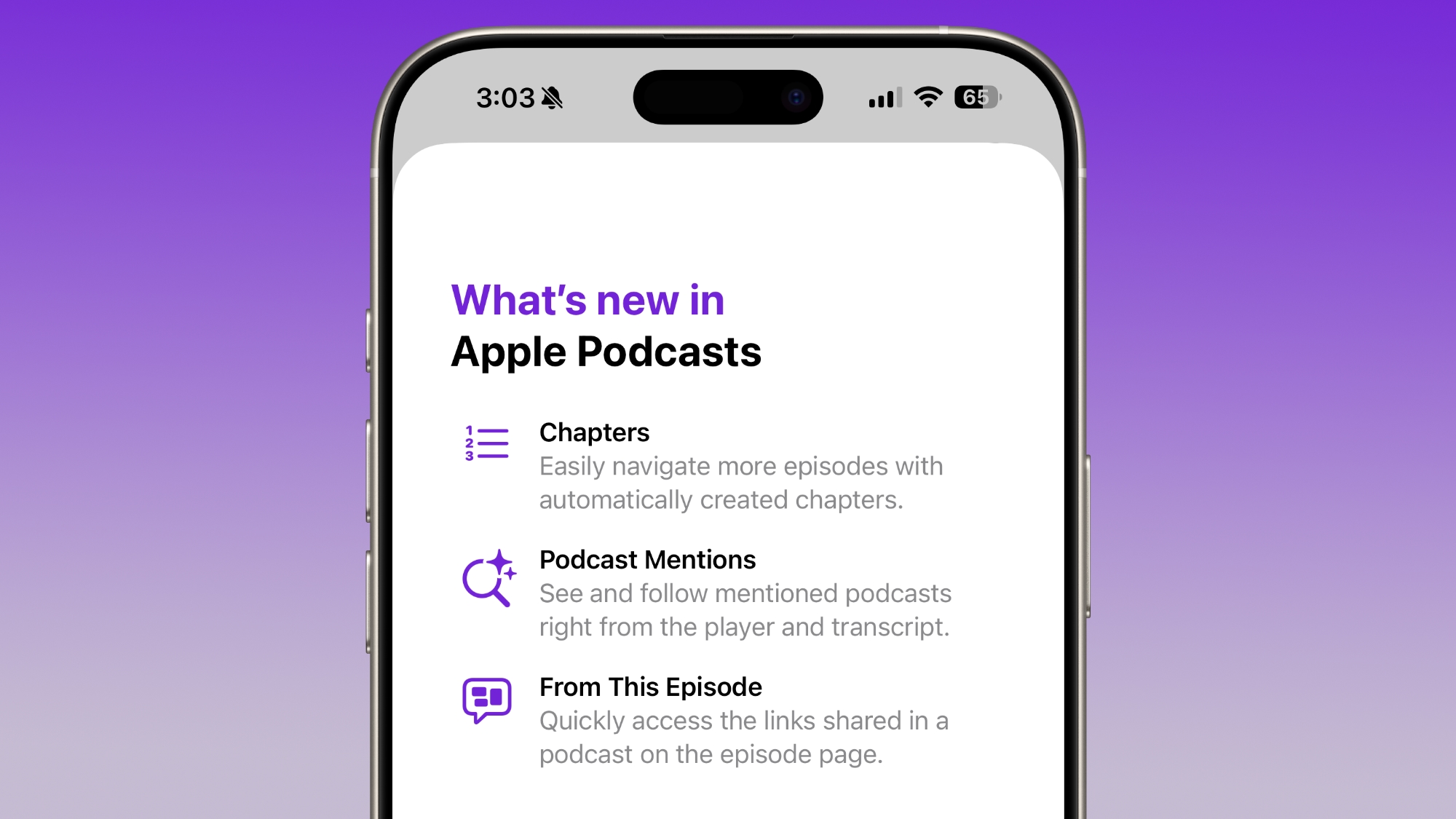
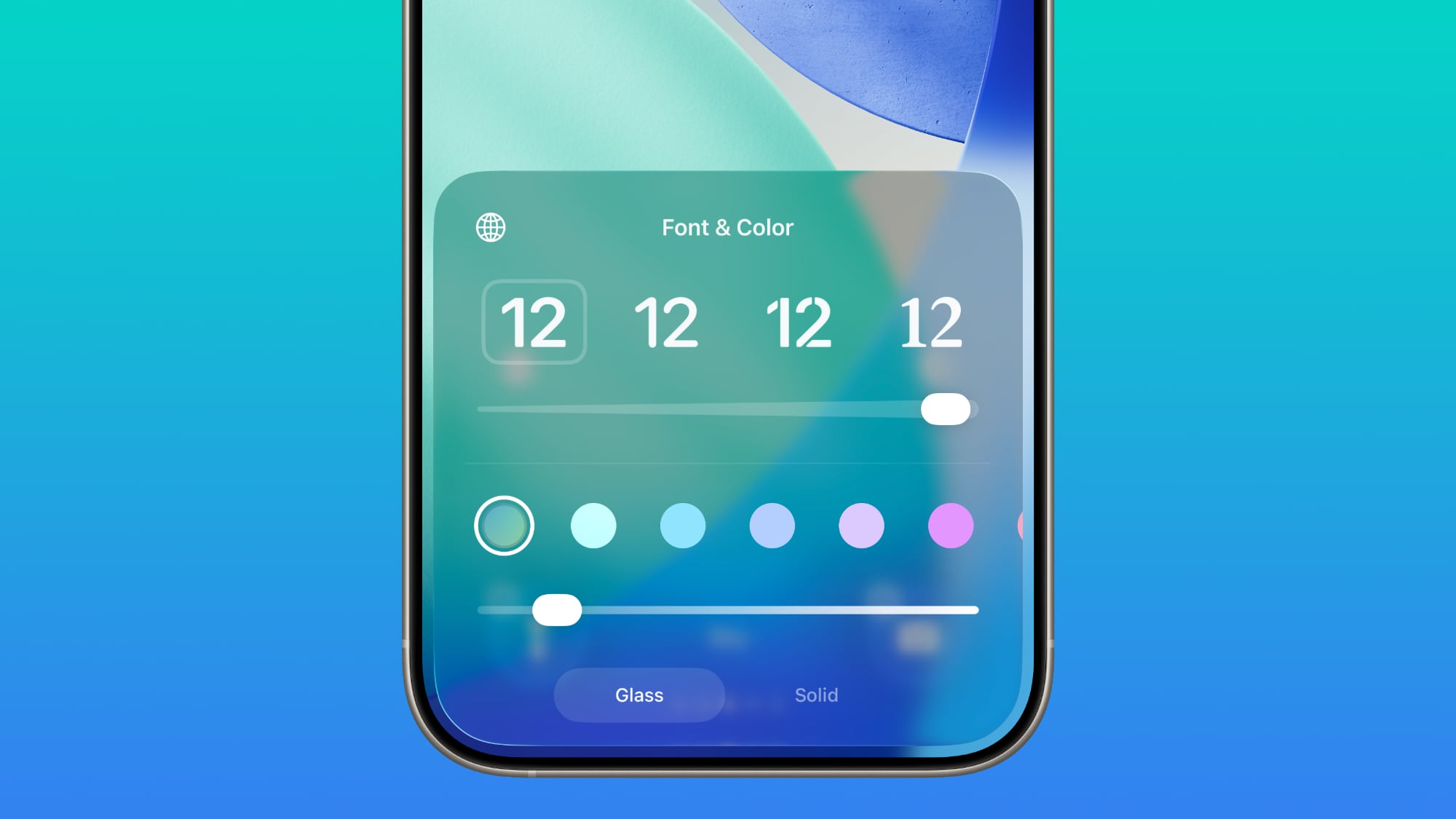
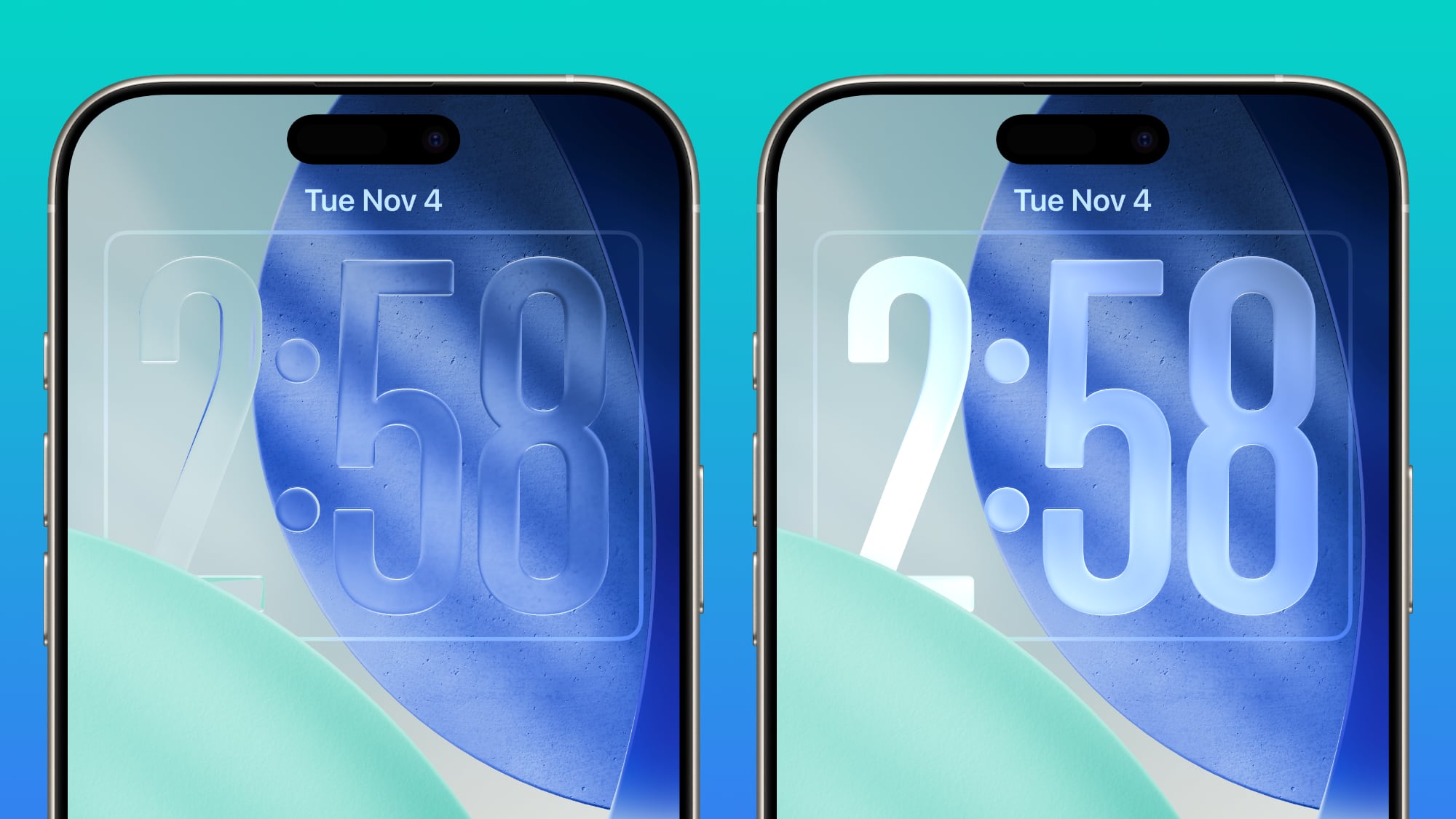
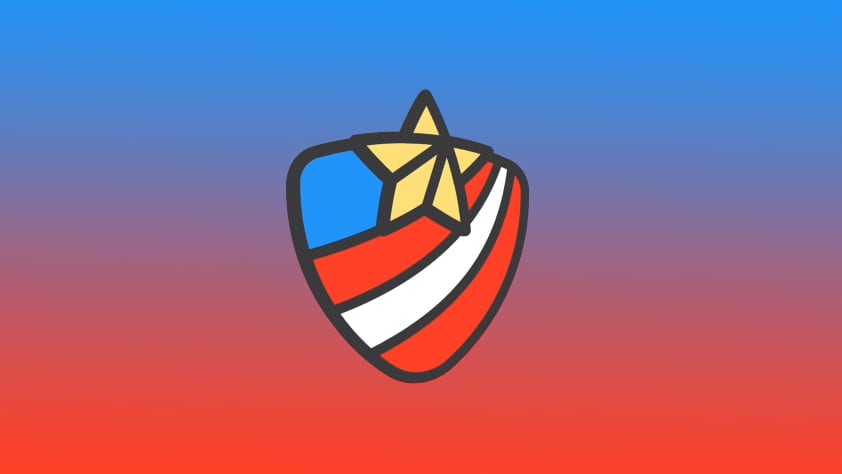




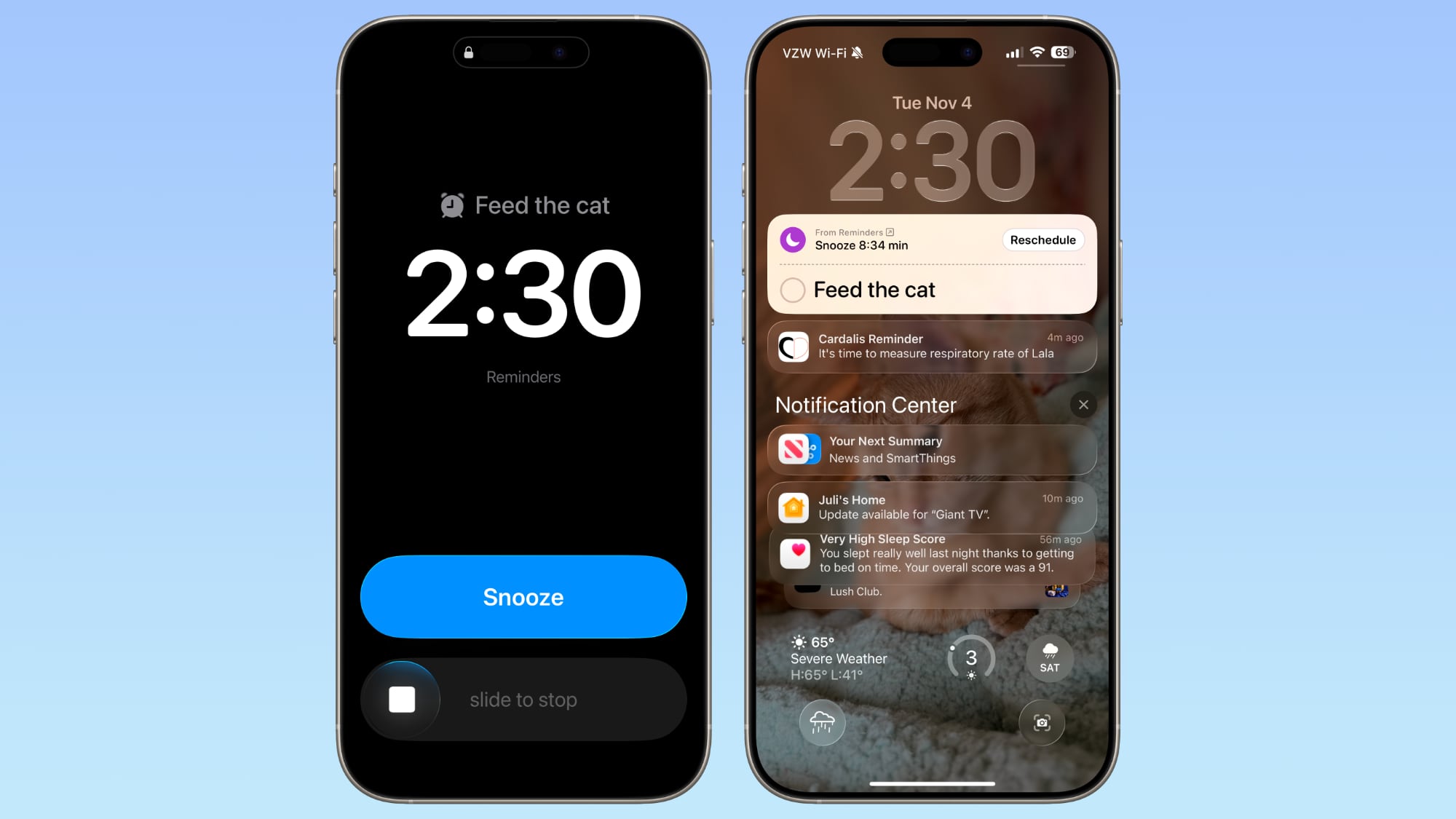

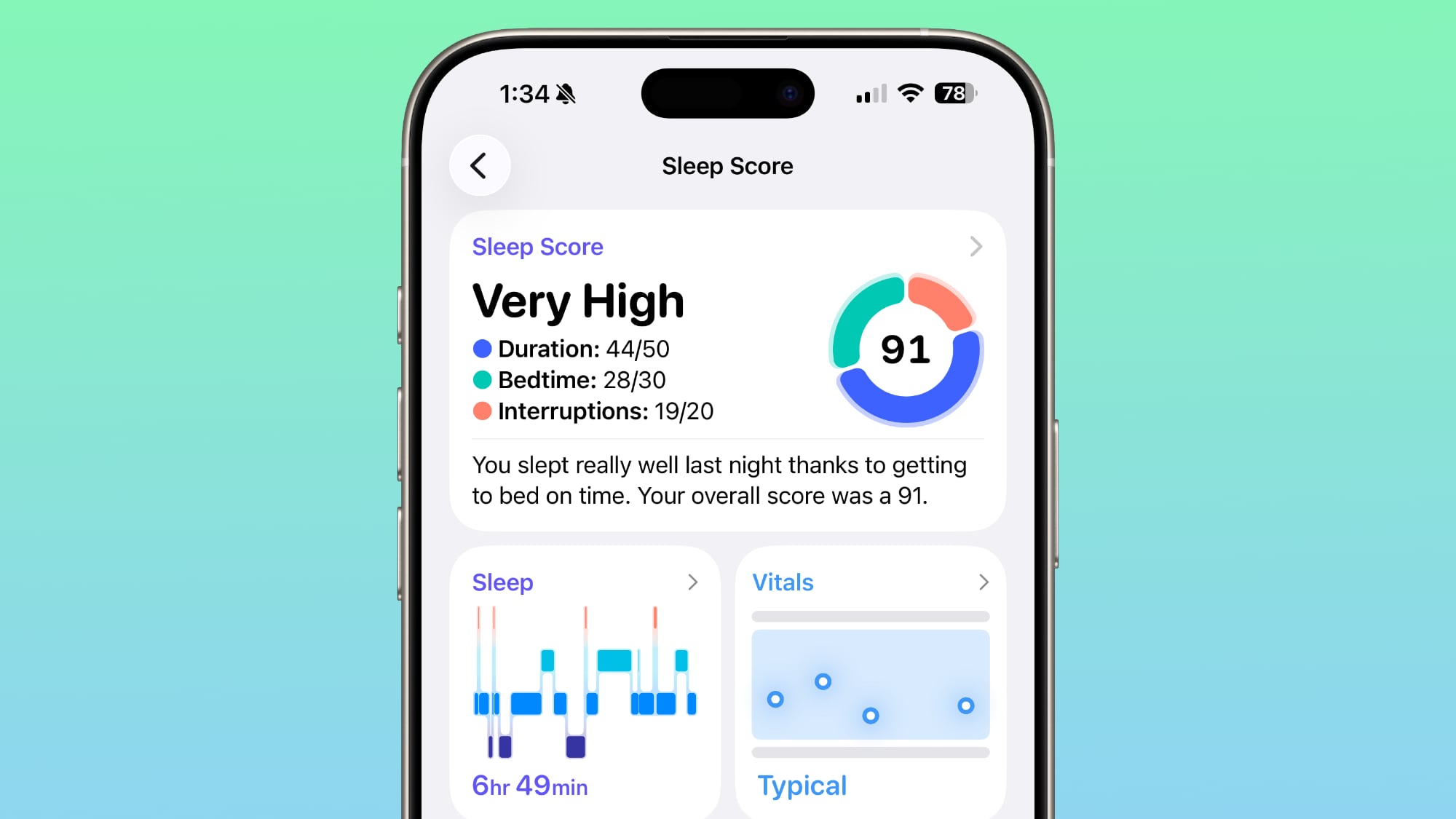
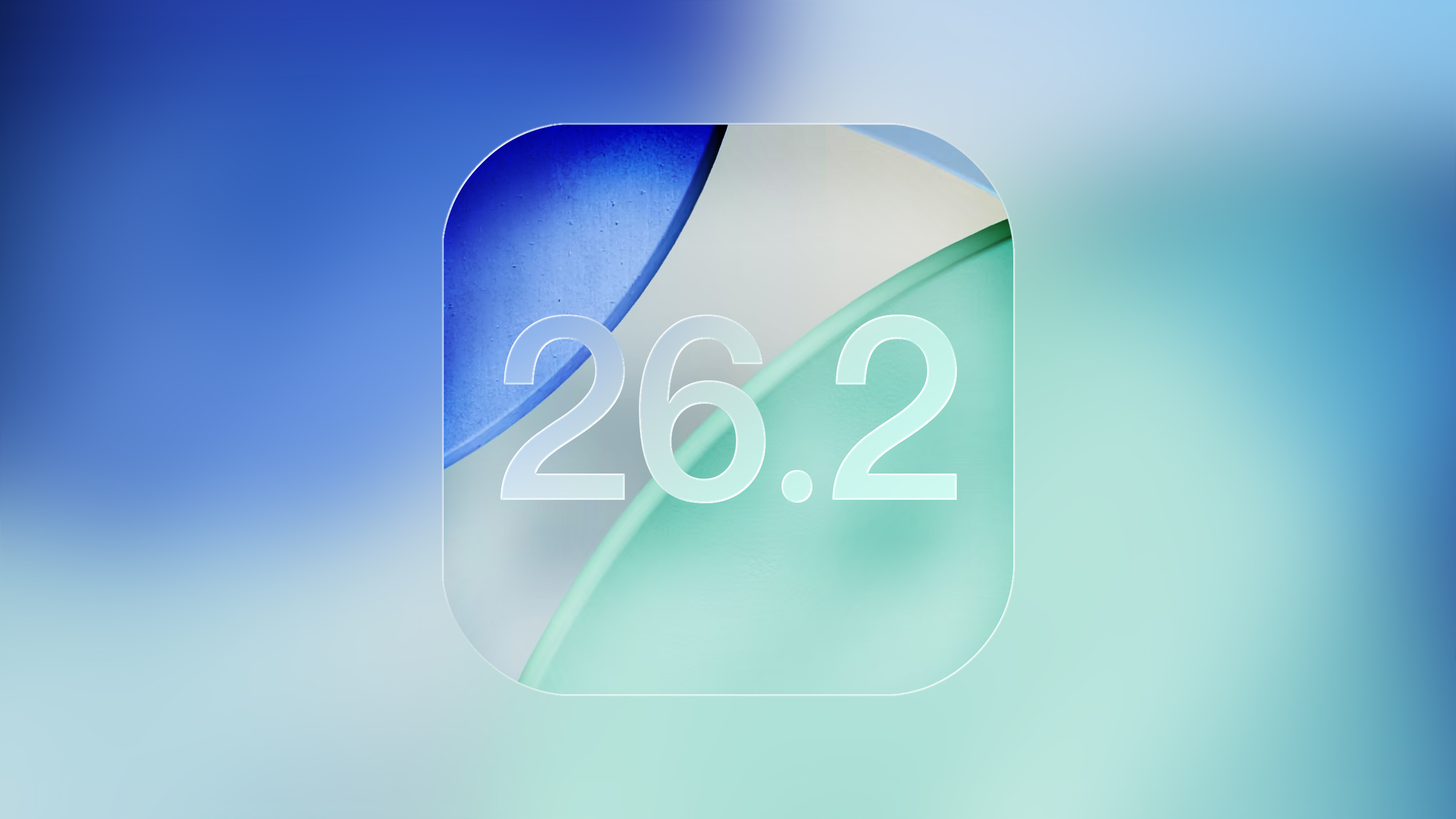




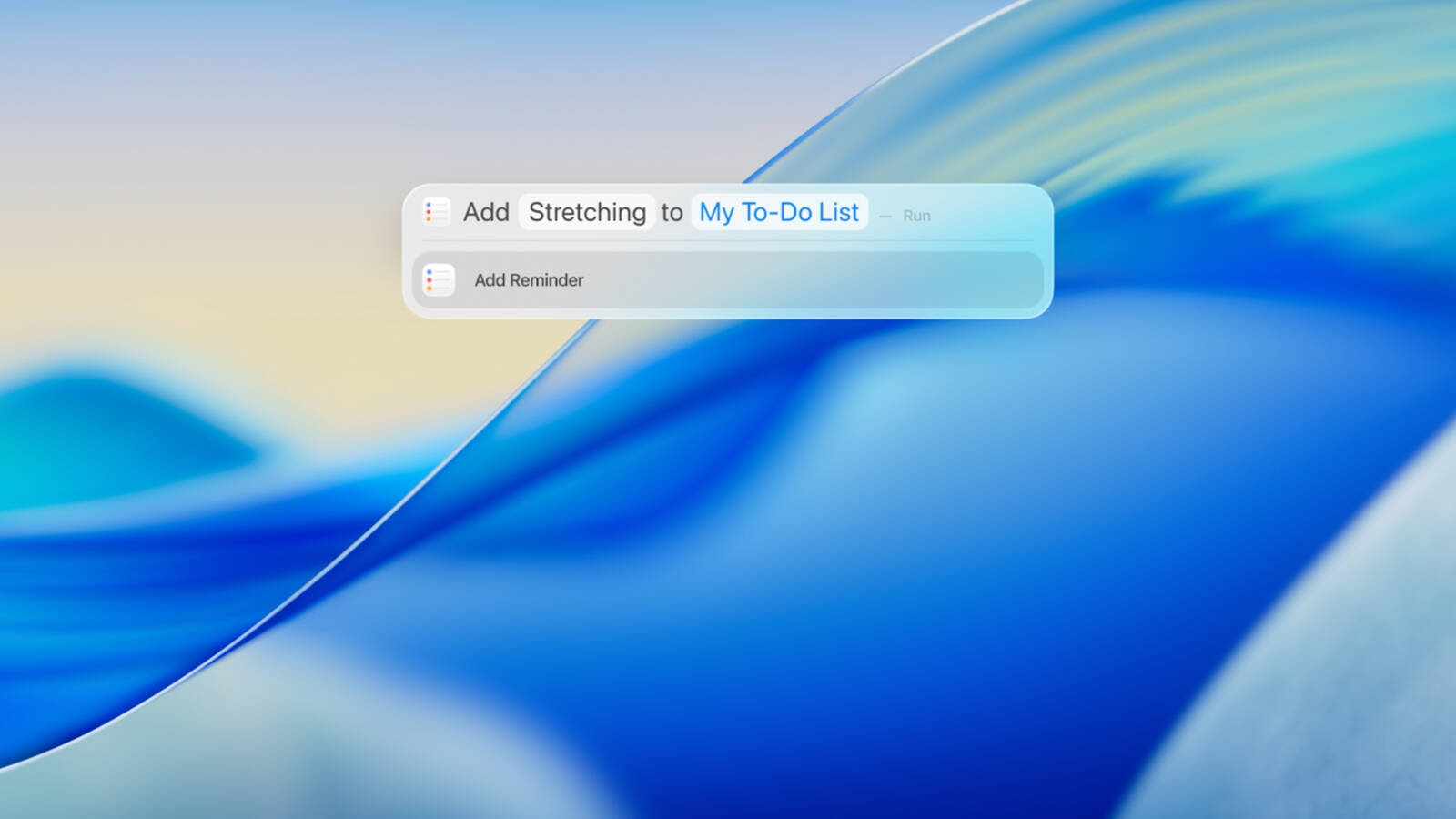


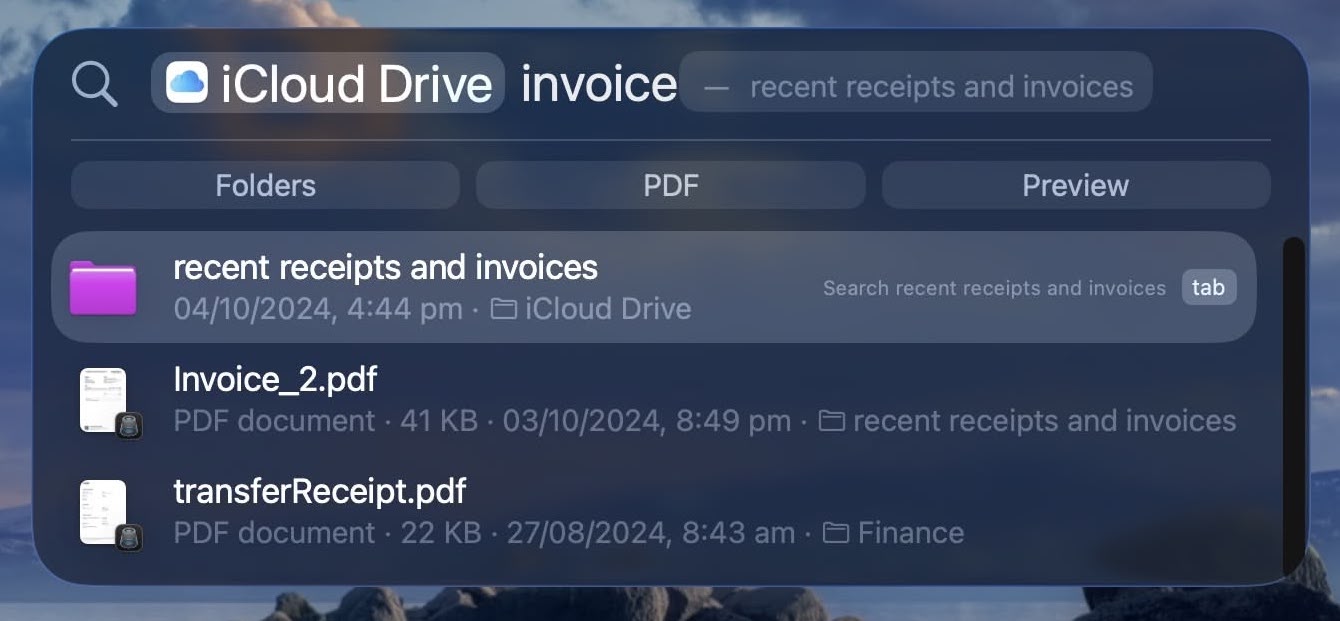
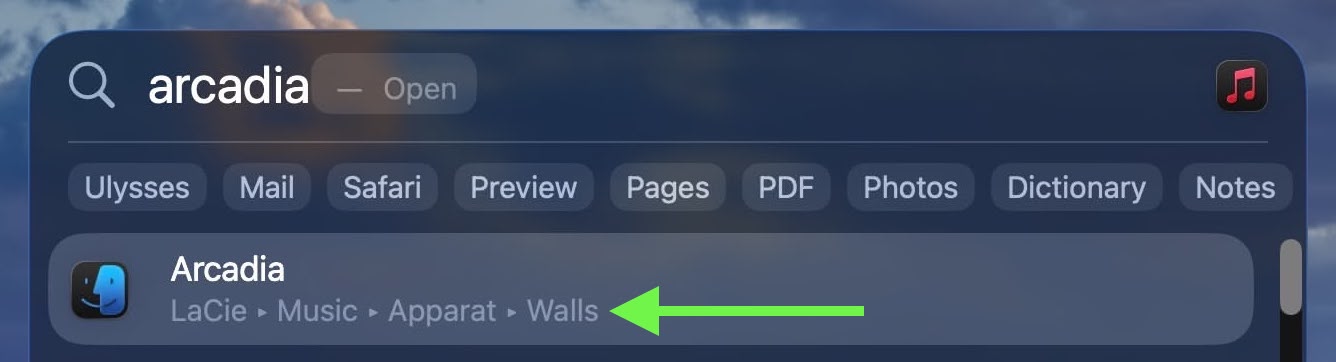
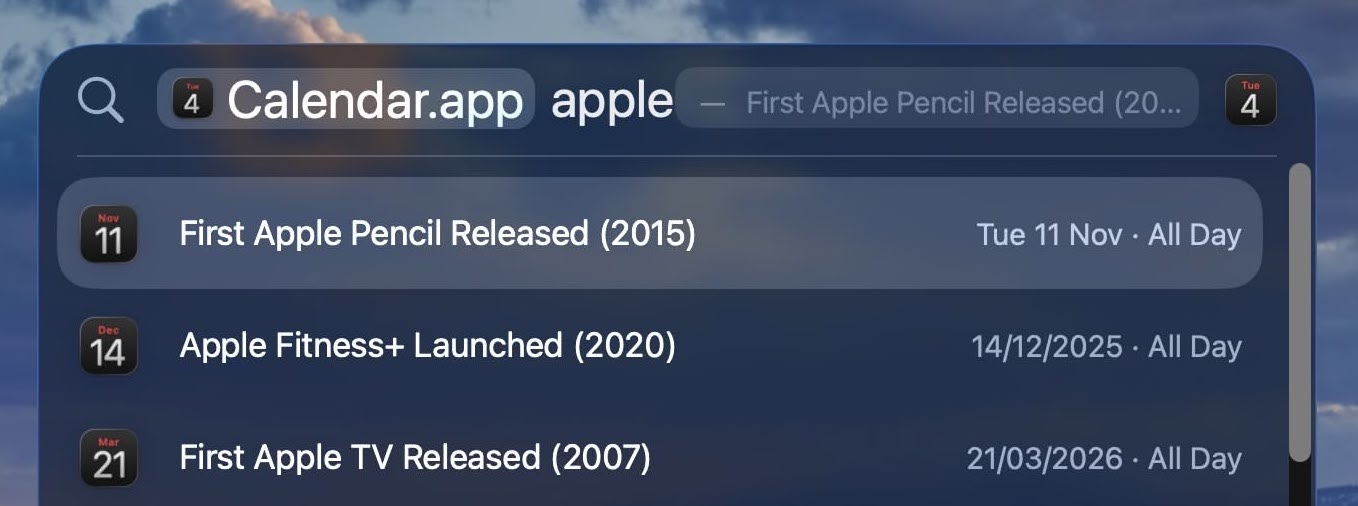
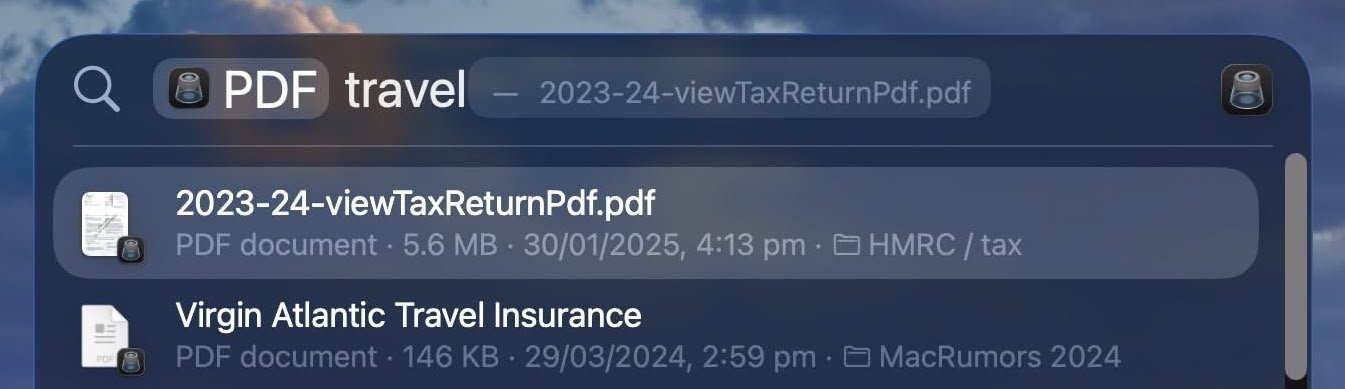
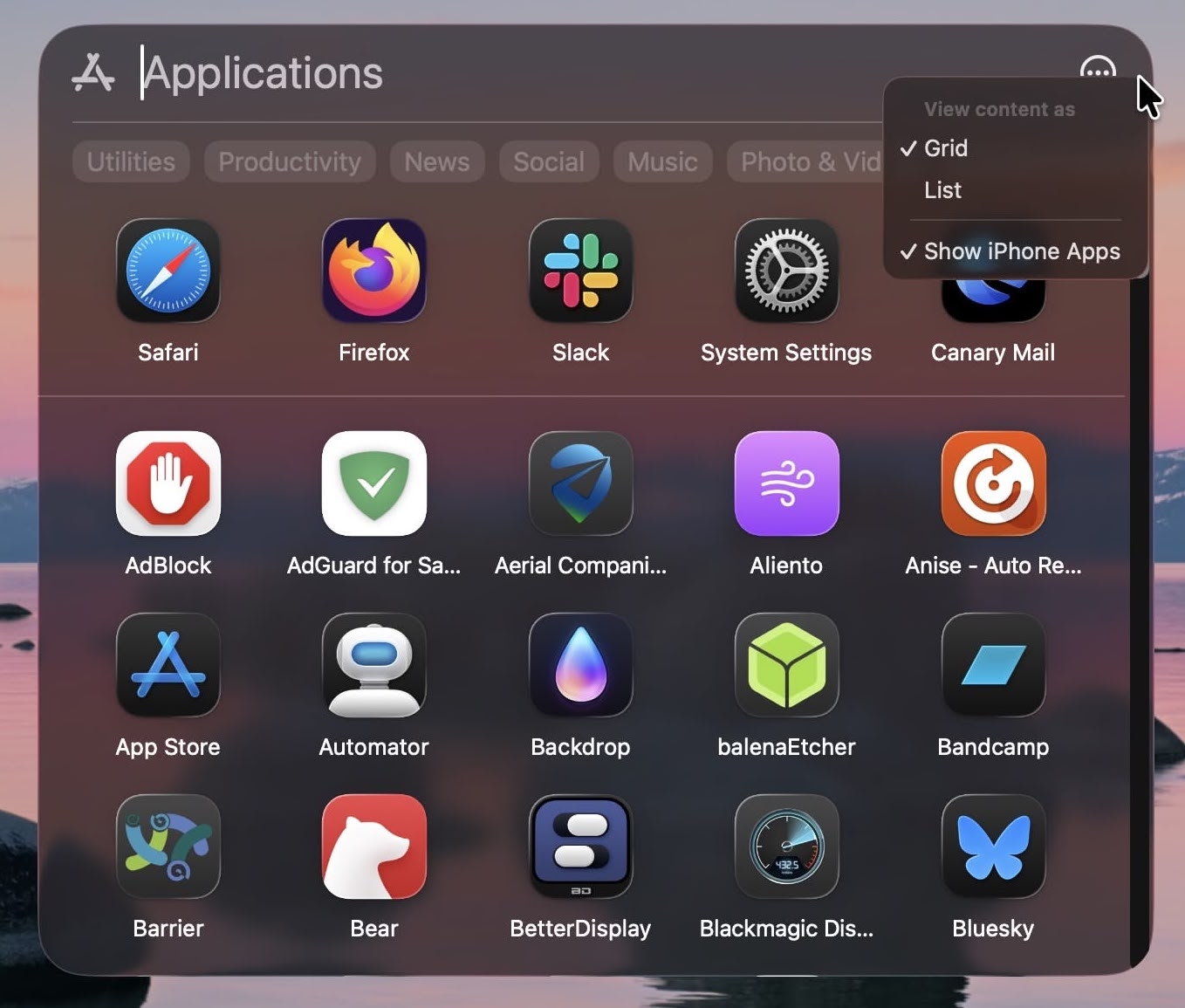
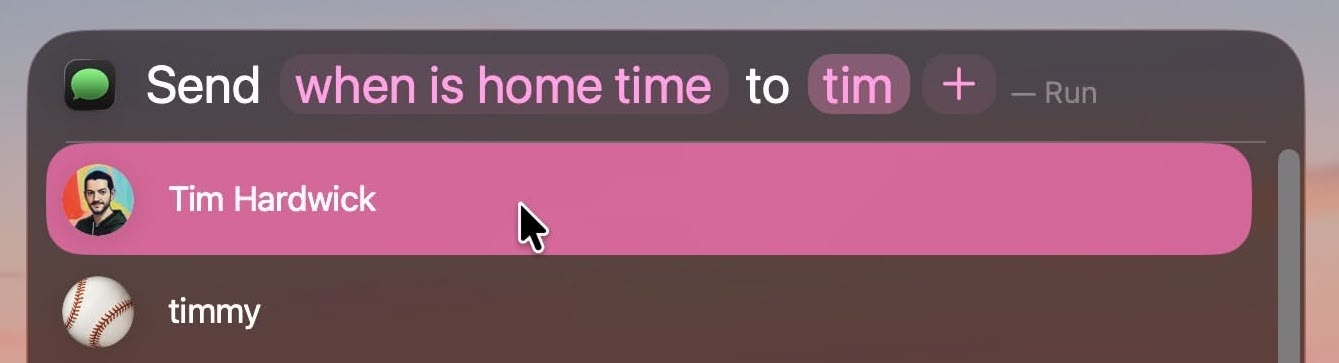
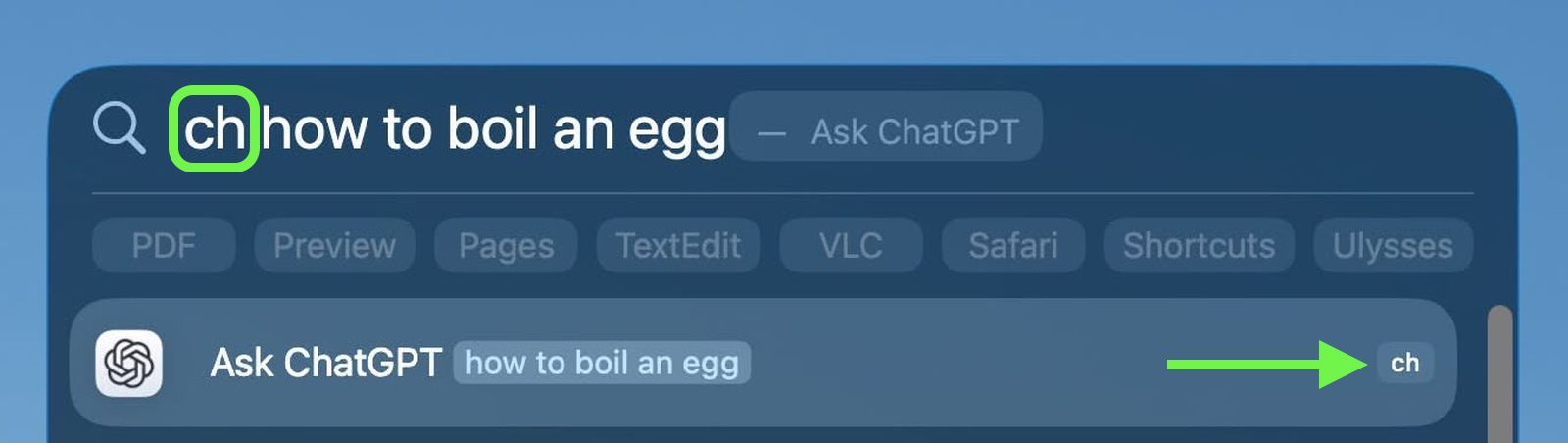

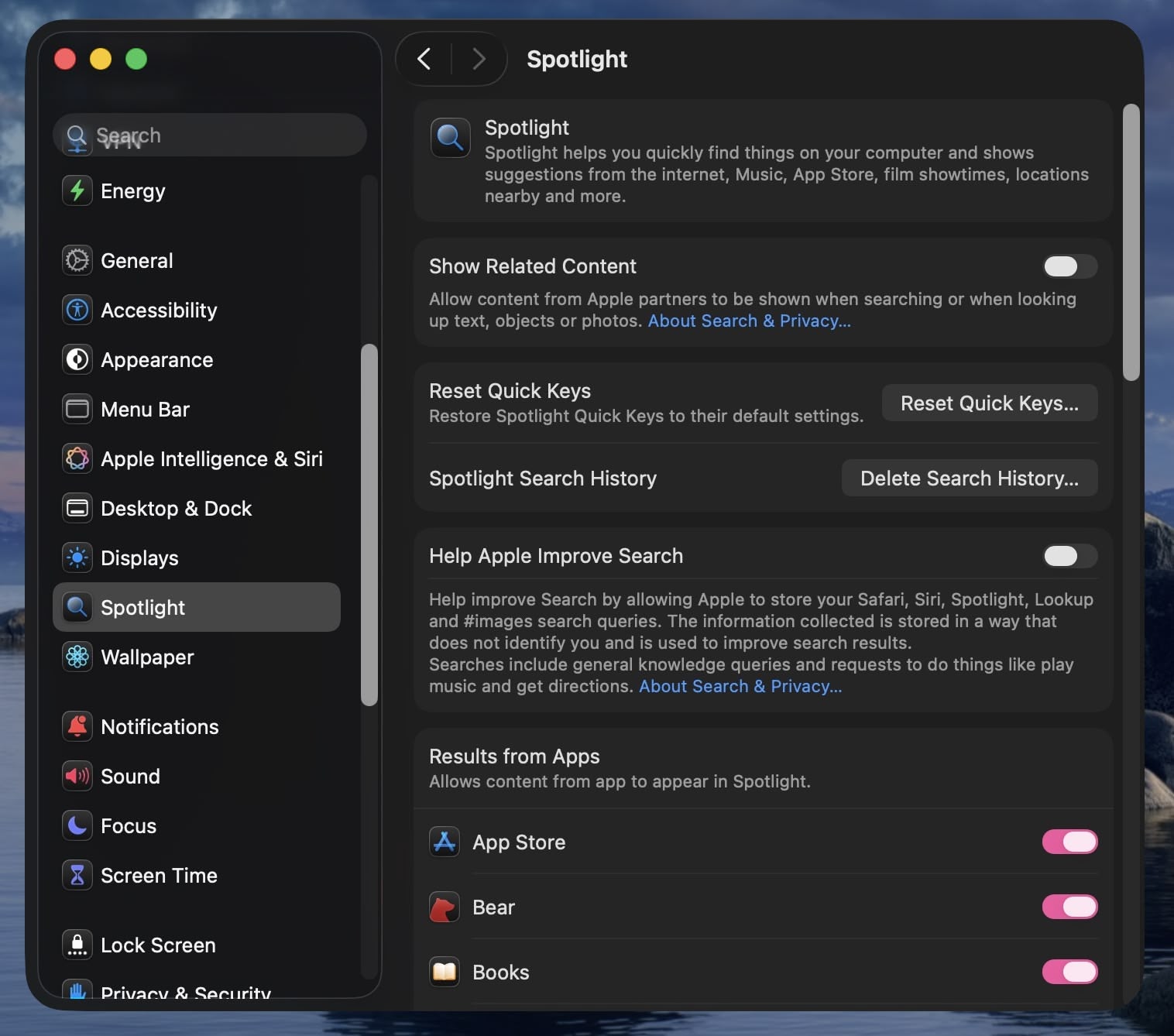

 Note: MacRumors is an affiliate partner with Samsung. When you click a link and make a purchase, we may receive a small payment, which helps us keep the site running.
Note: MacRumors is an affiliate partner with Samsung. When you click a link and make a purchase, we may receive a small payment, which helps us keep the site running.
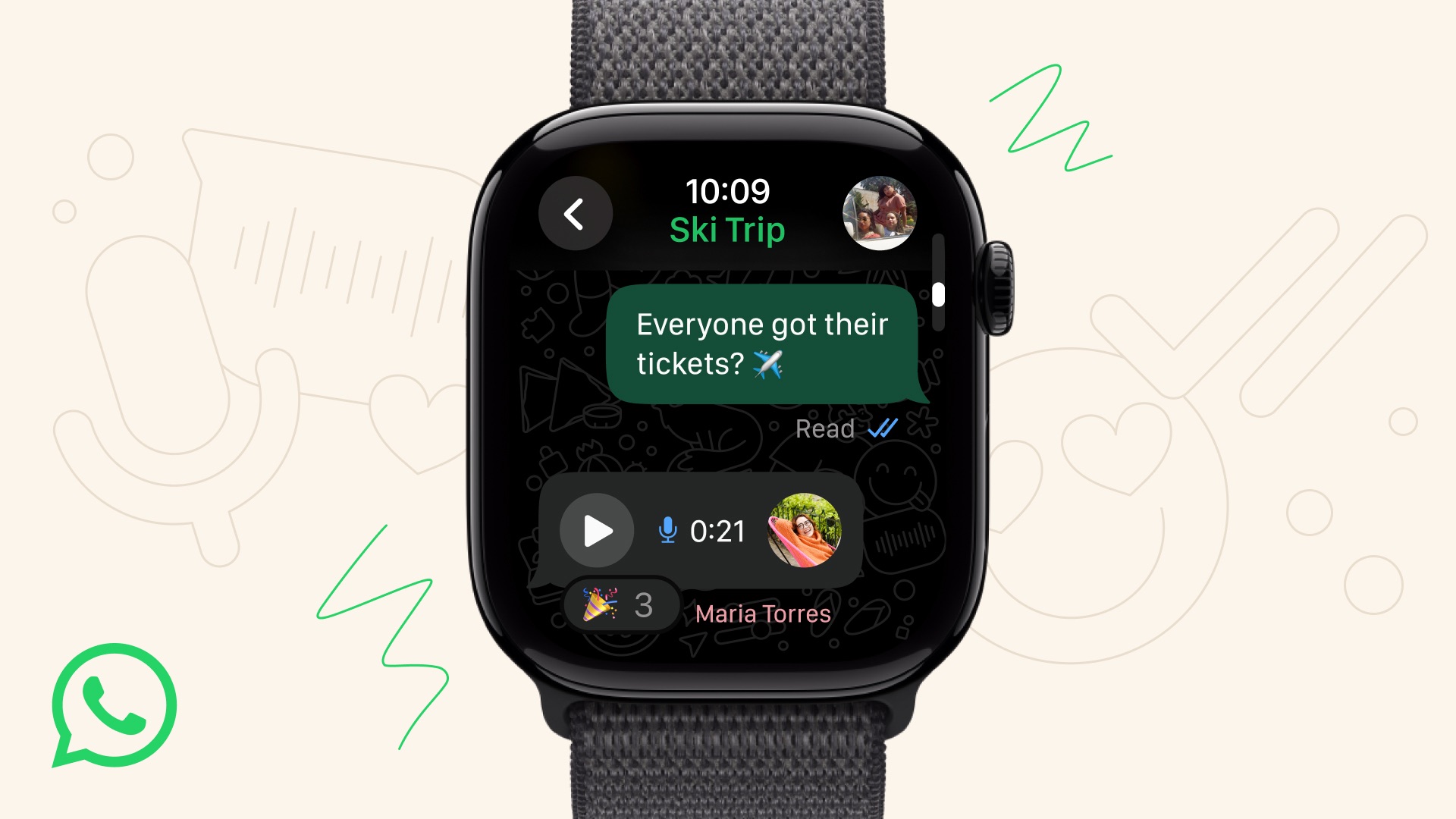
 Note: MacRumors is an affiliate partner with Amazon. When you click a link and make a purchase, we may receive a small payment, which helps us keep the site running.
Note: MacRumors is an affiliate partner with Amazon. When you click a link and make a purchase, we may receive a small payment, which helps us keep the site running.