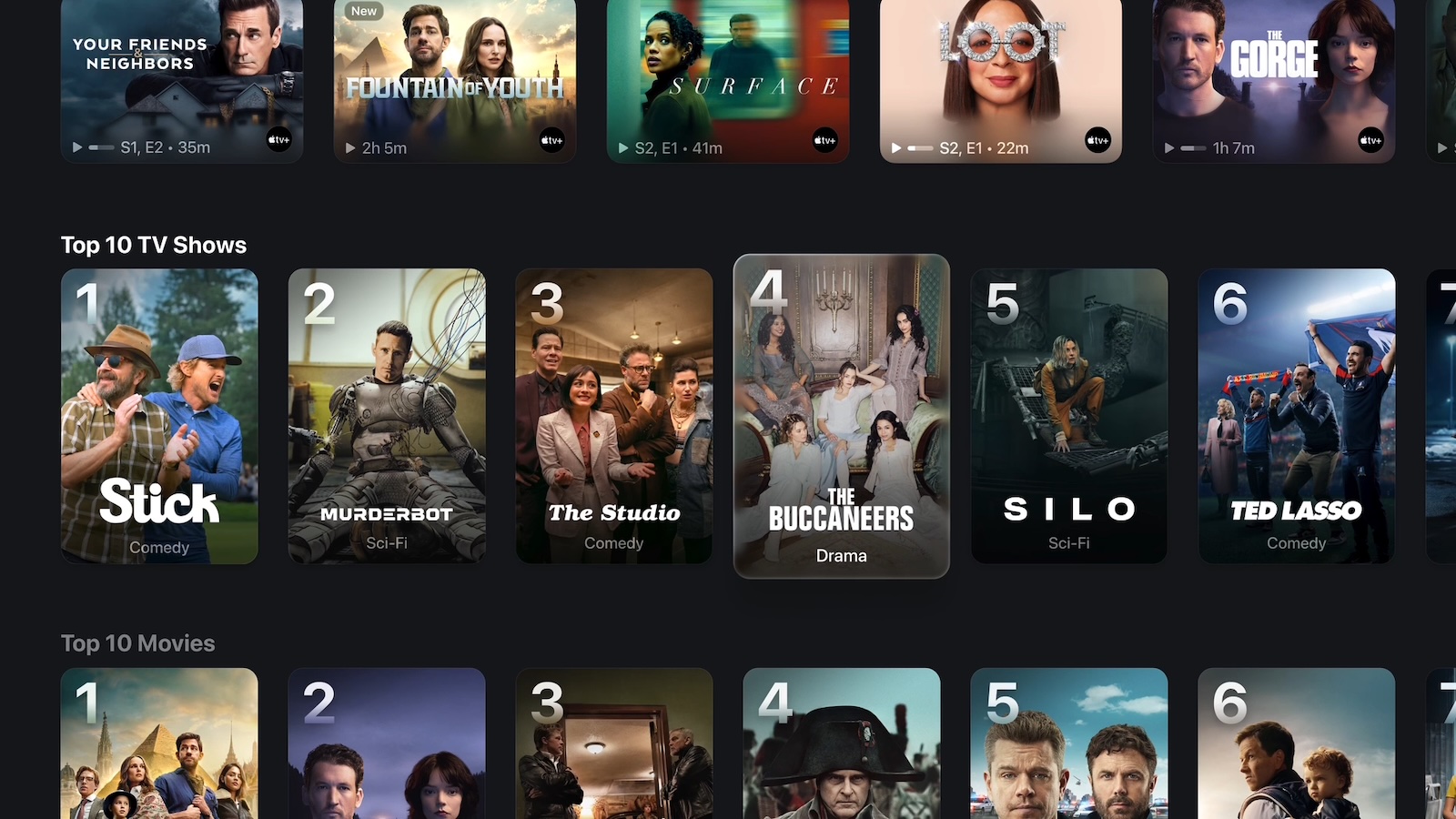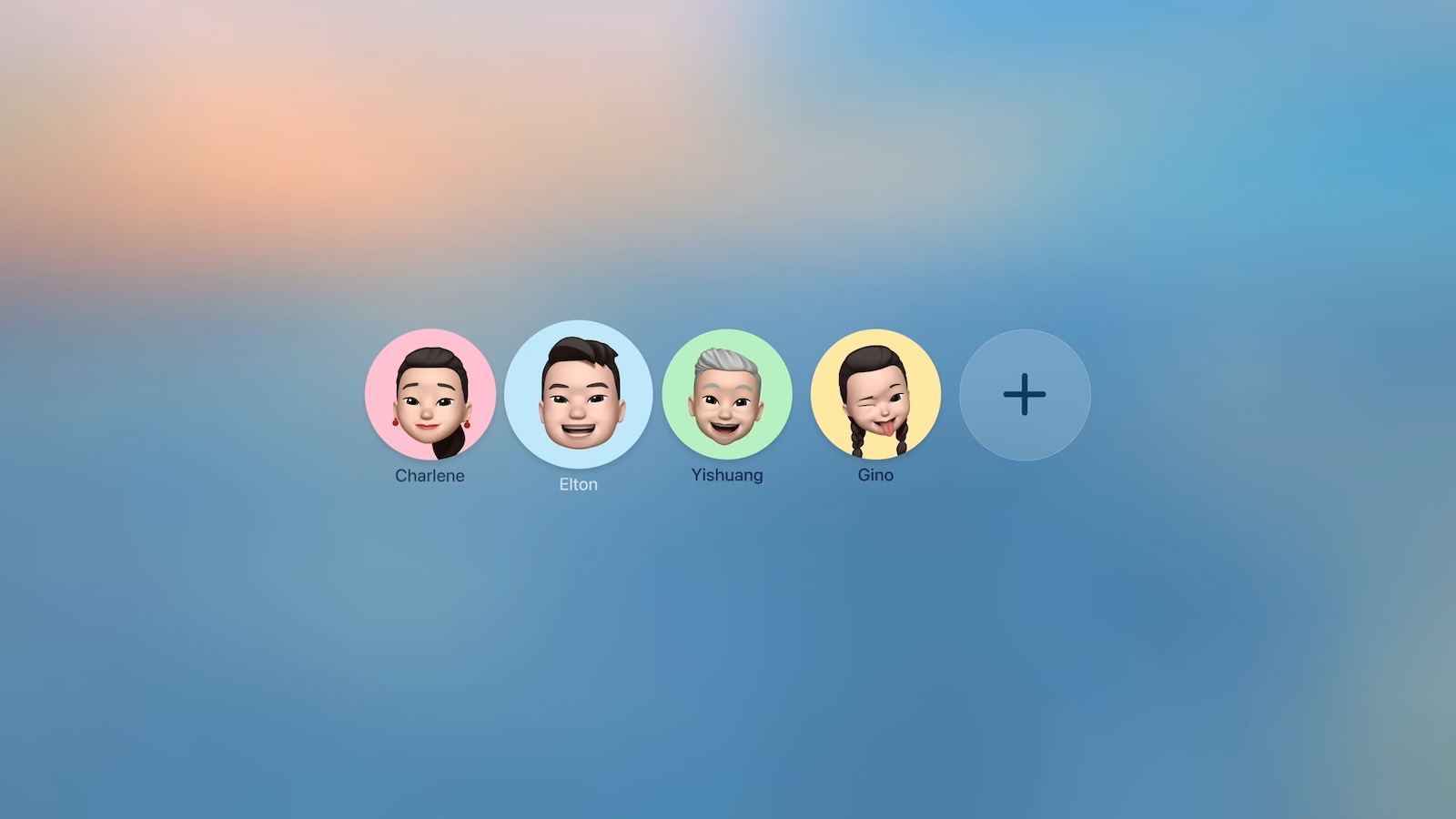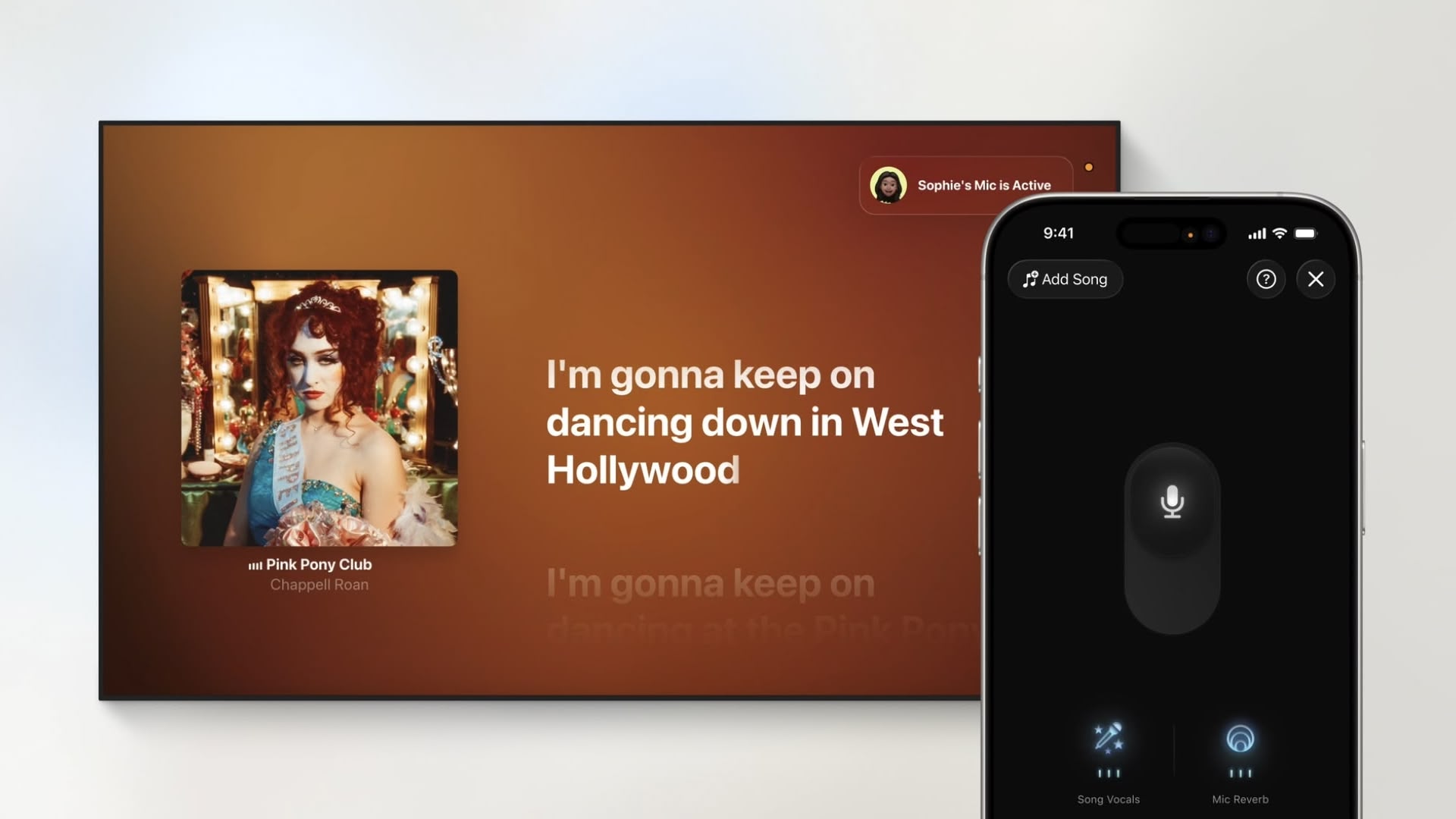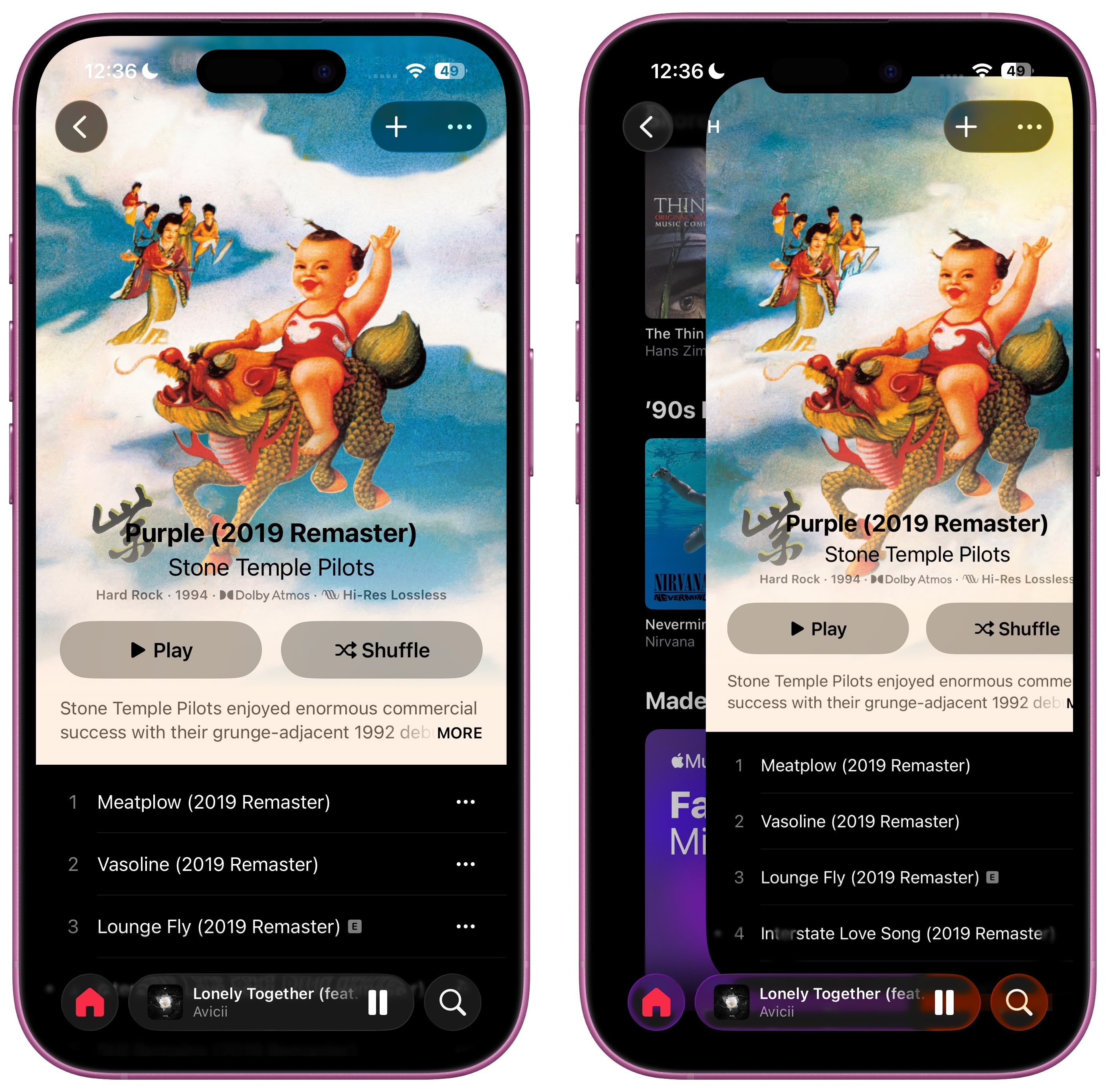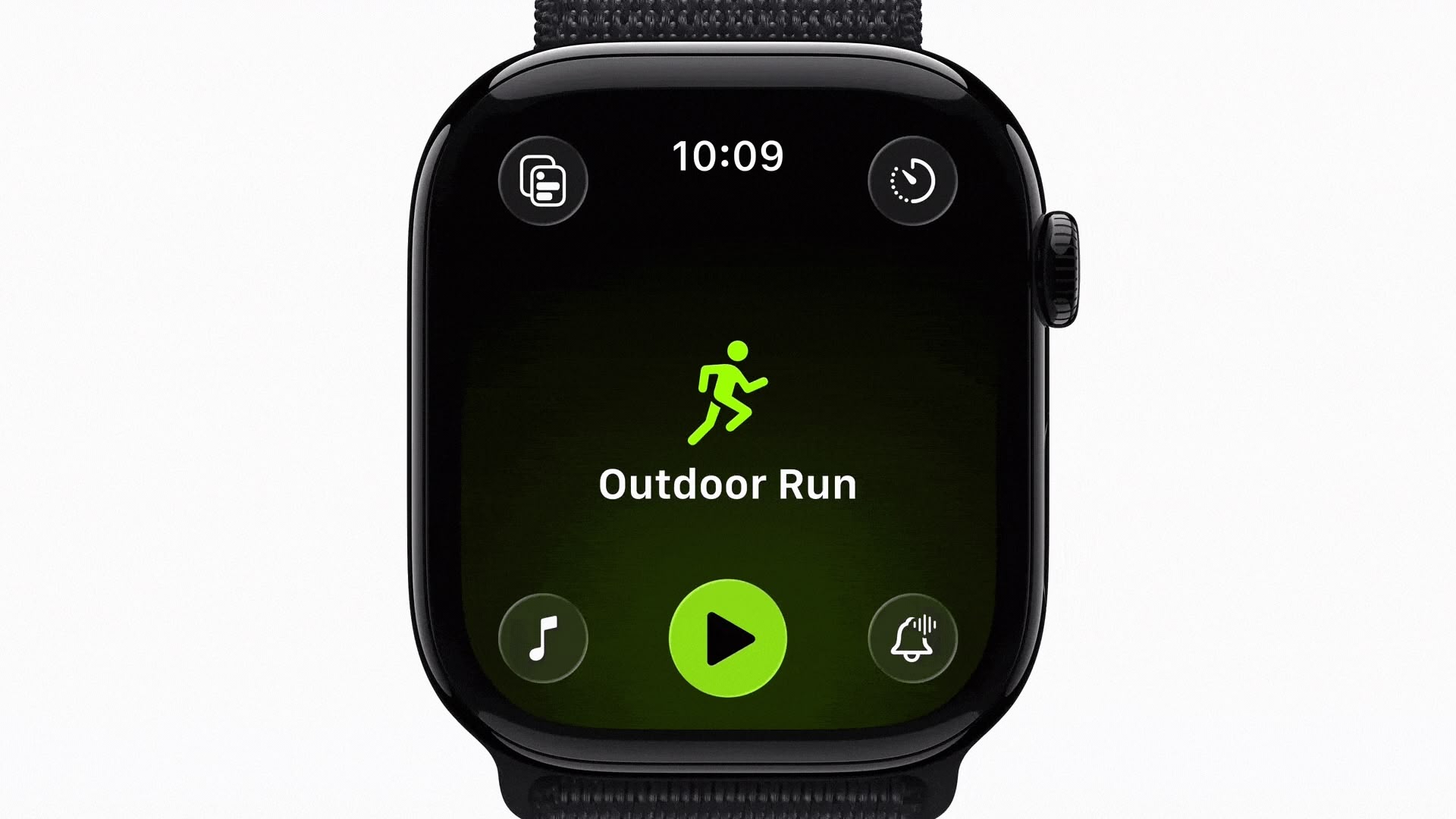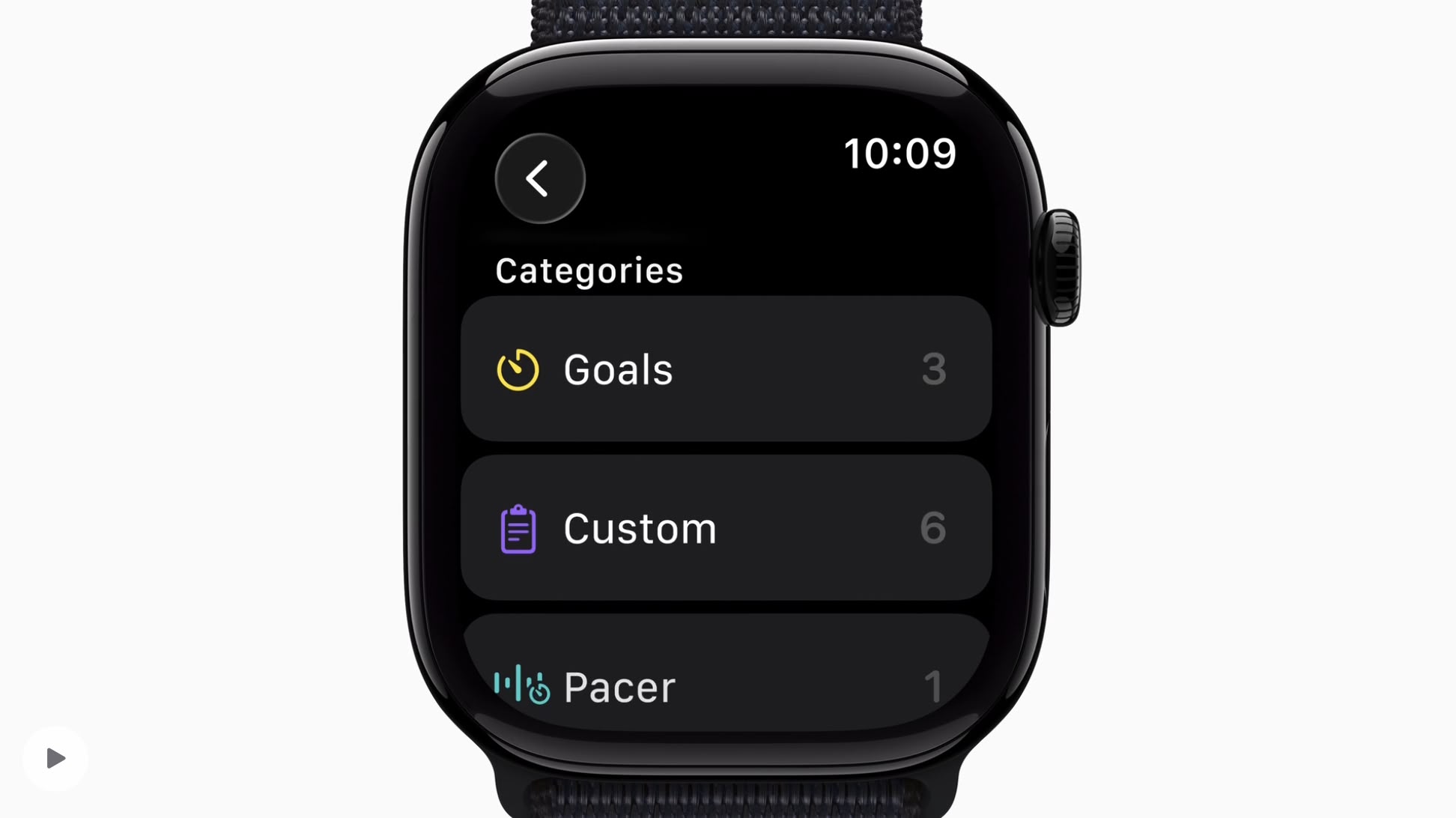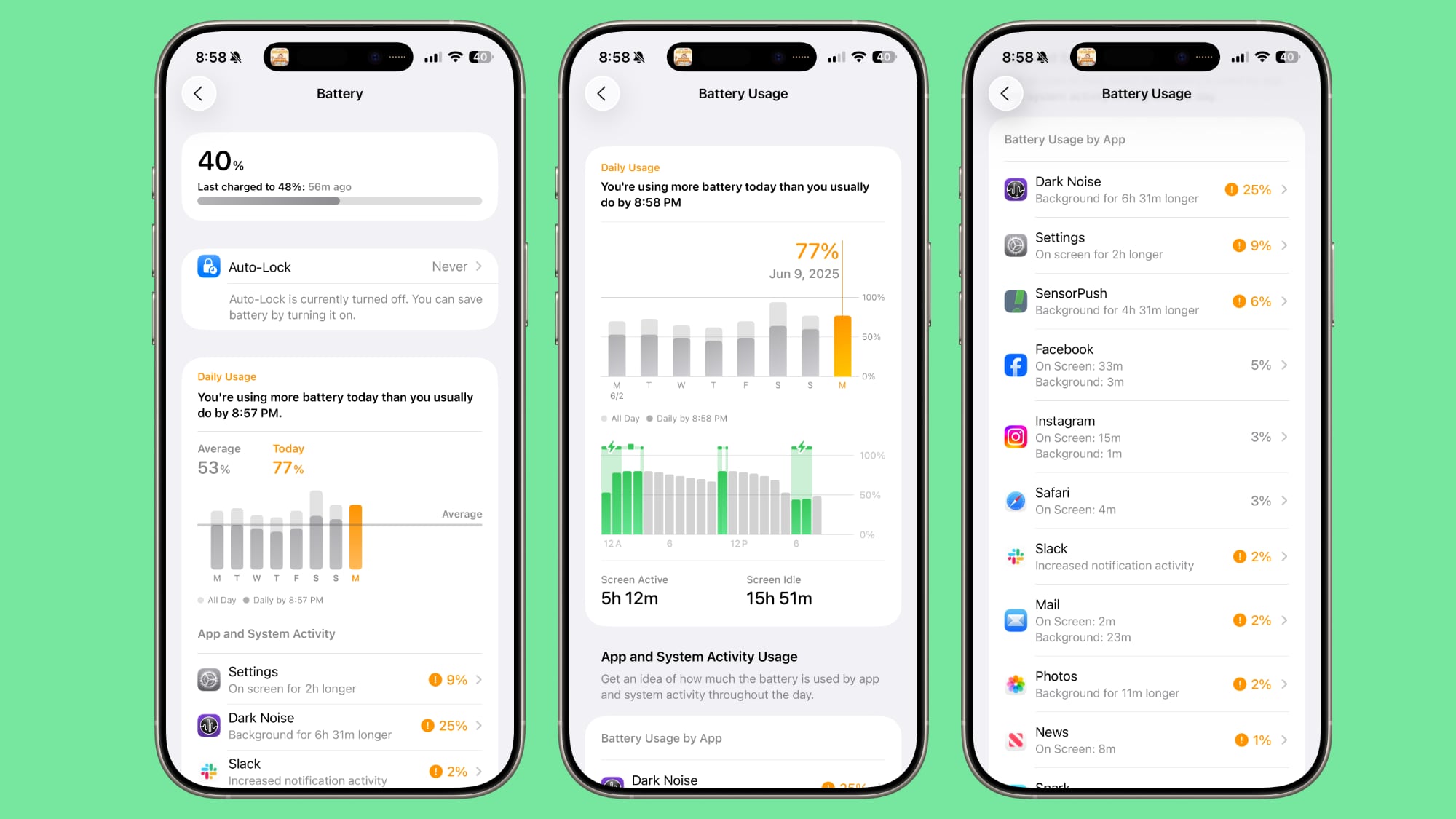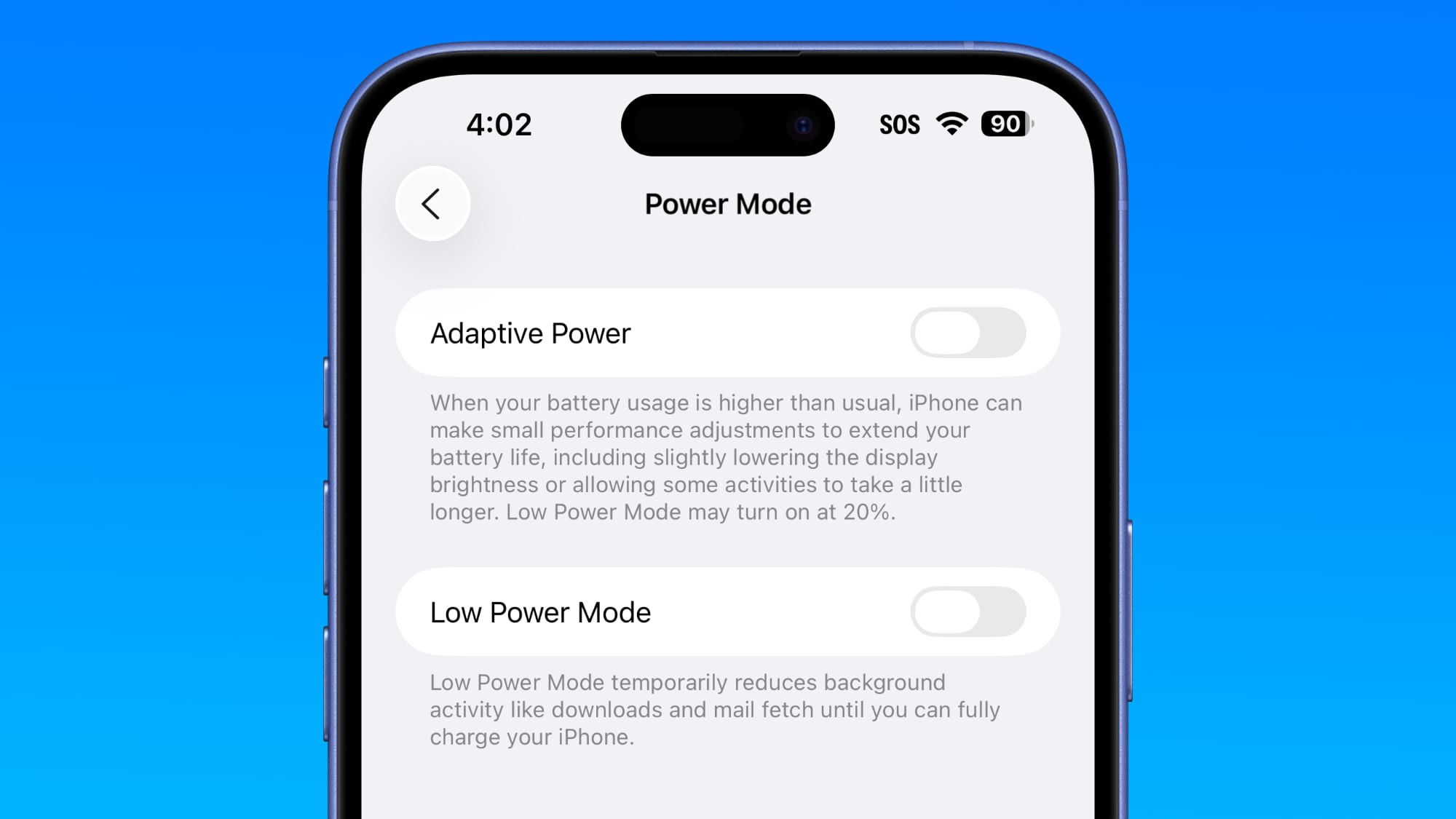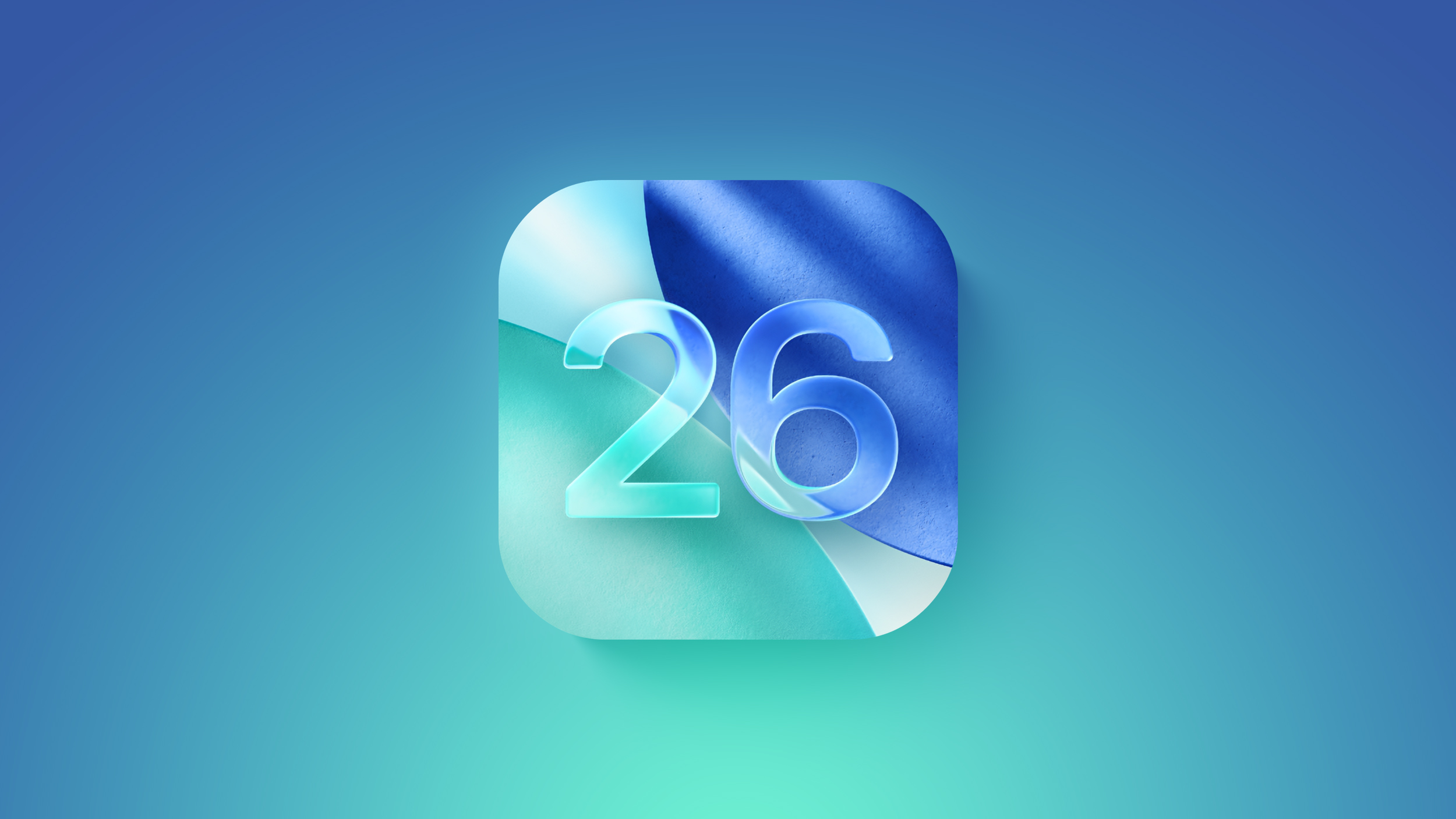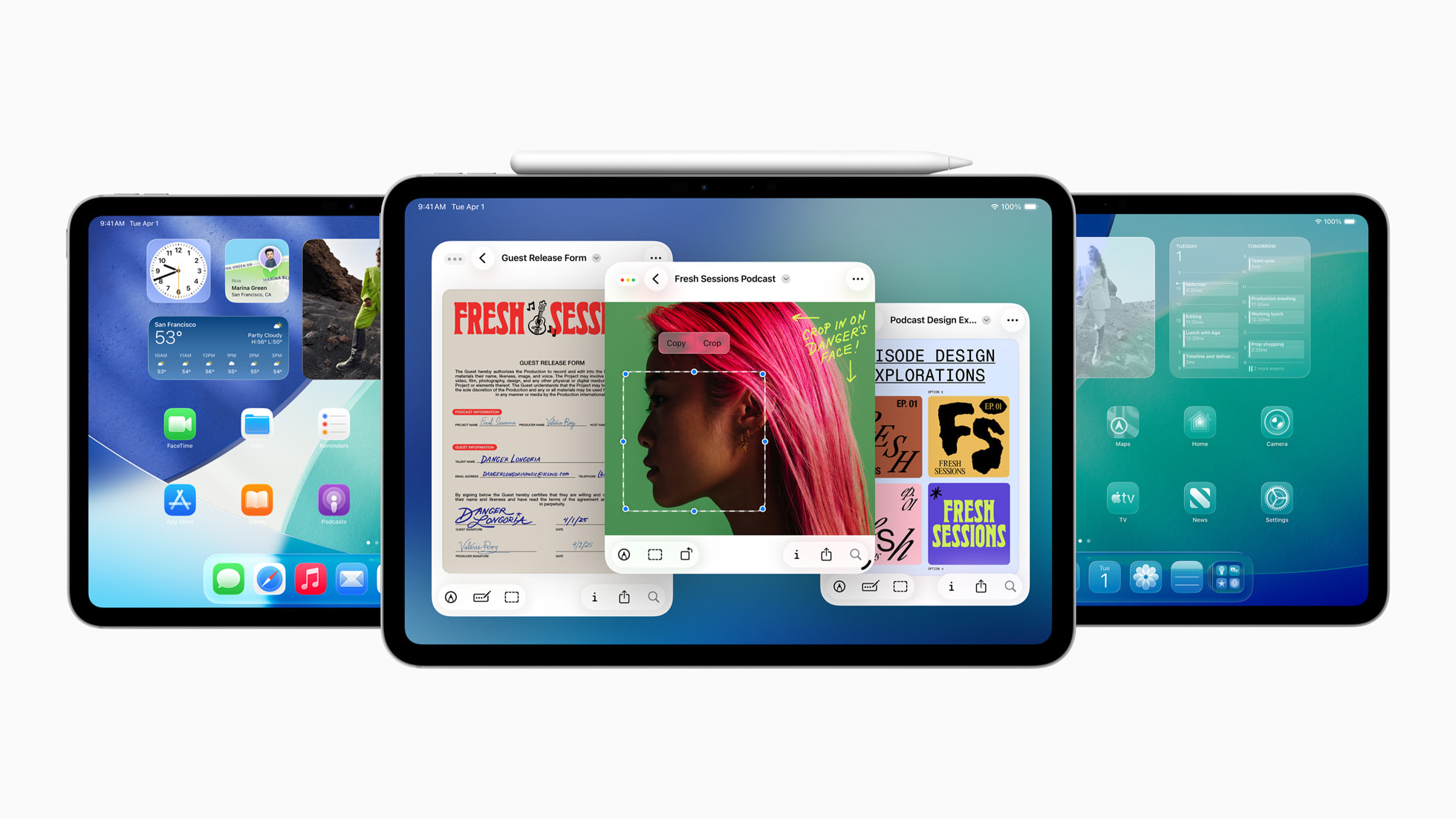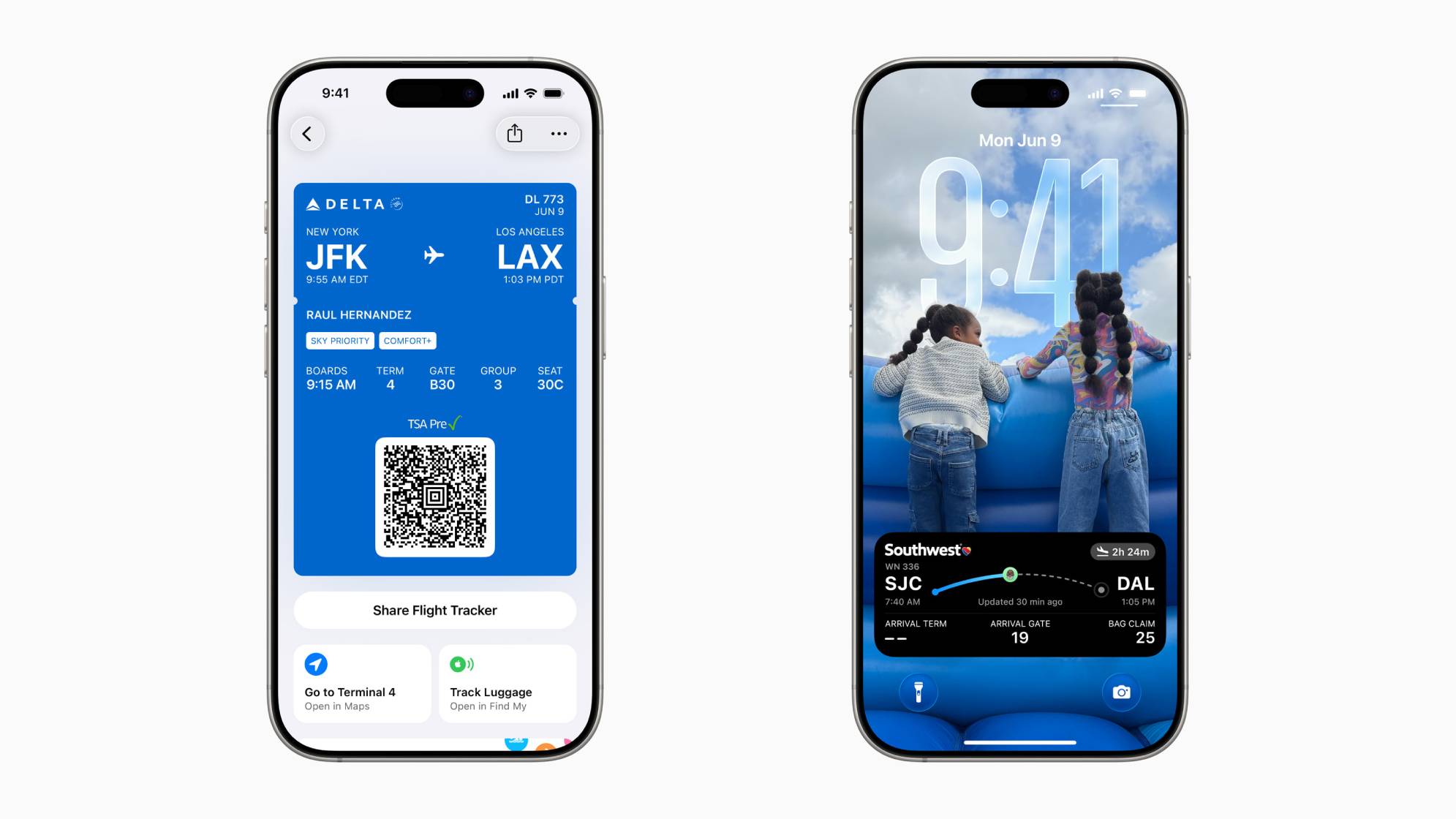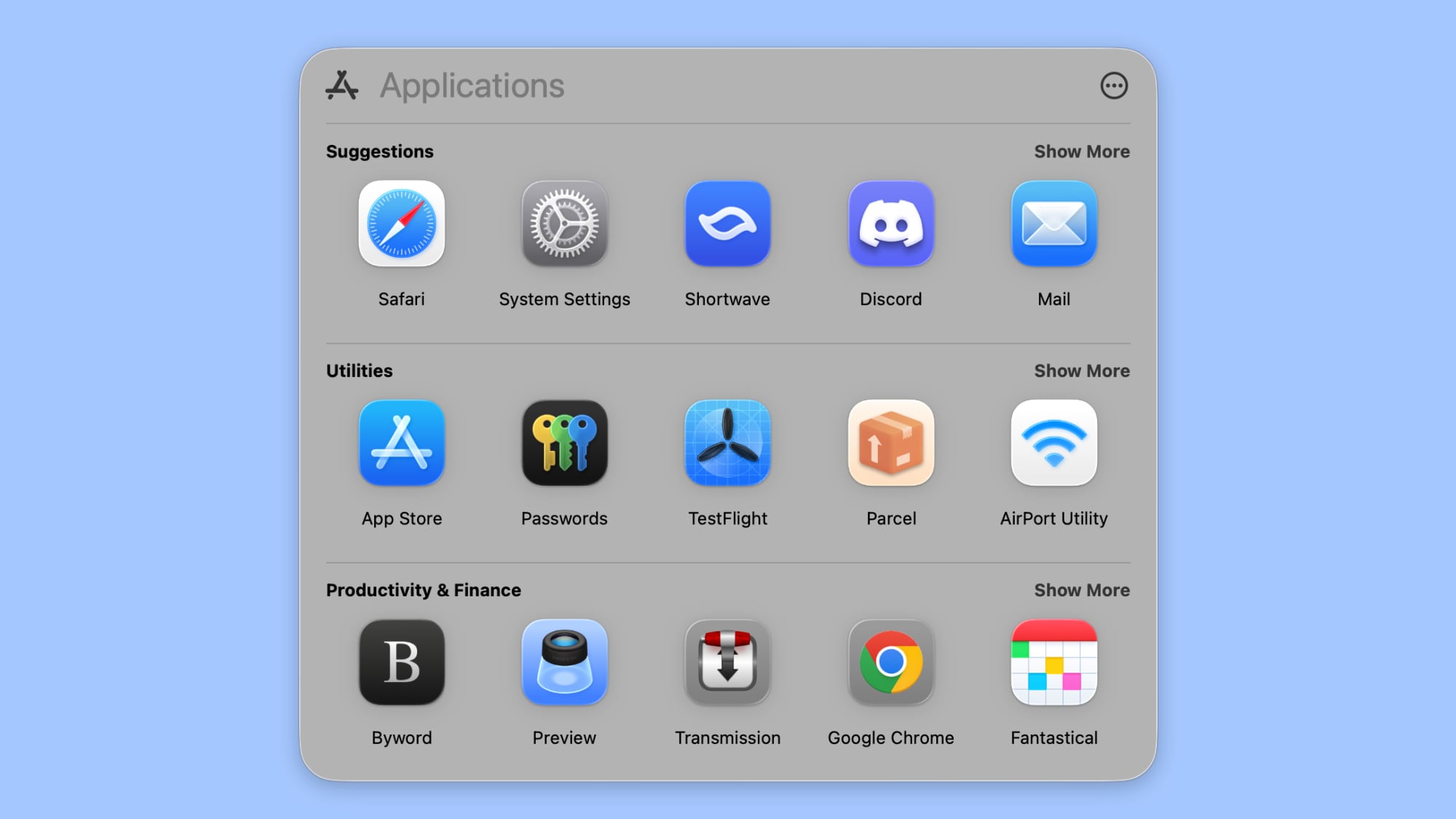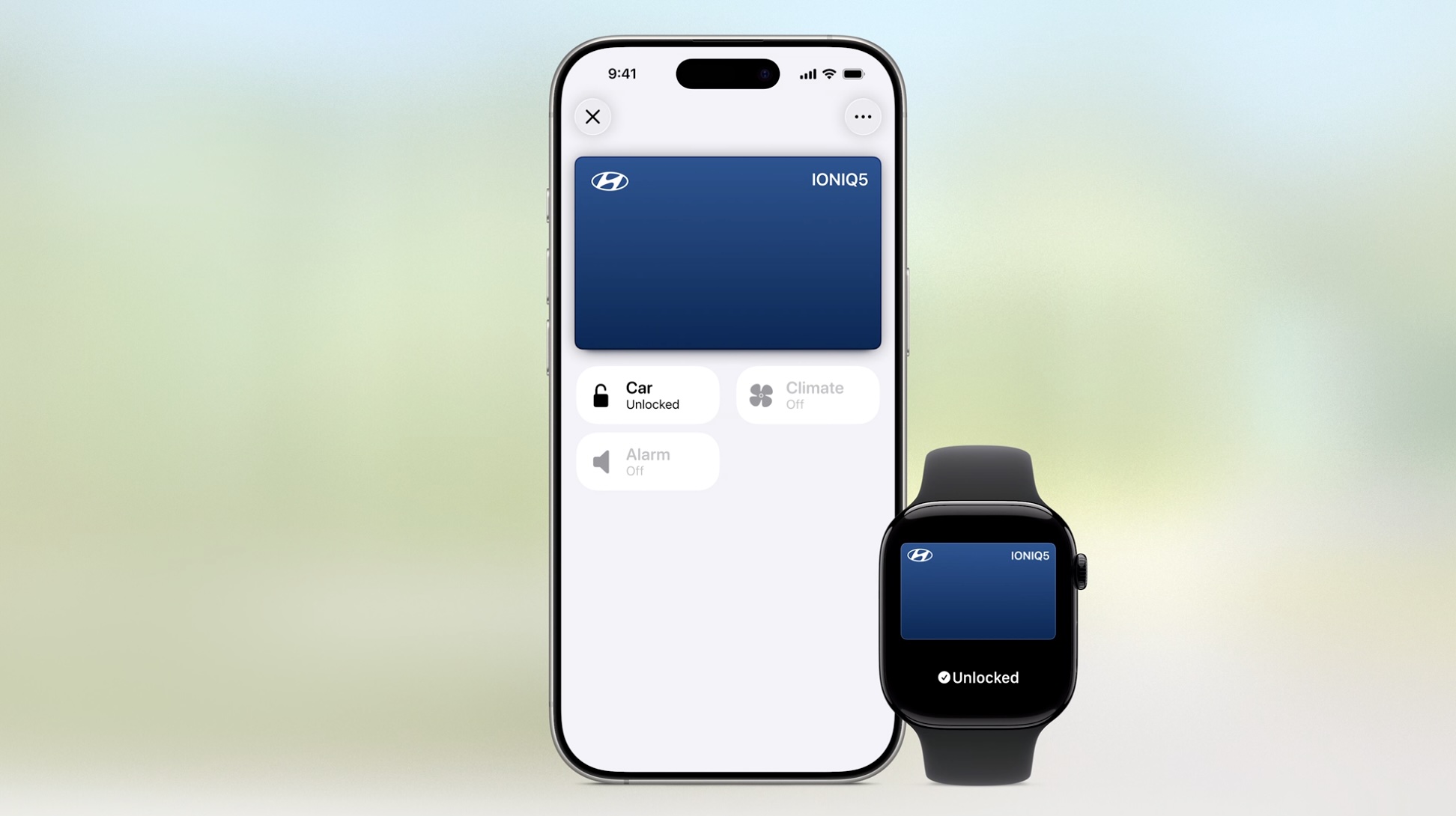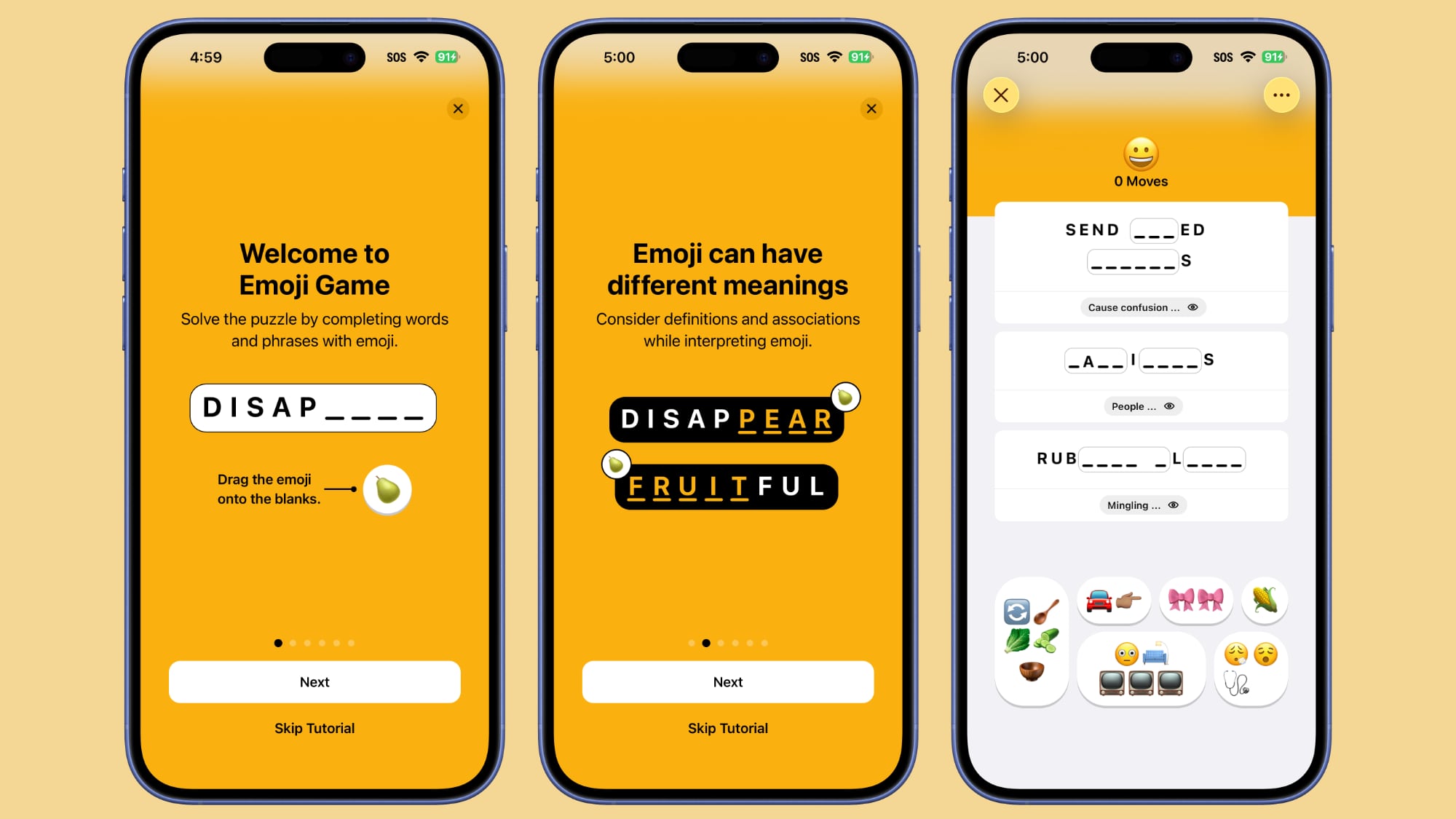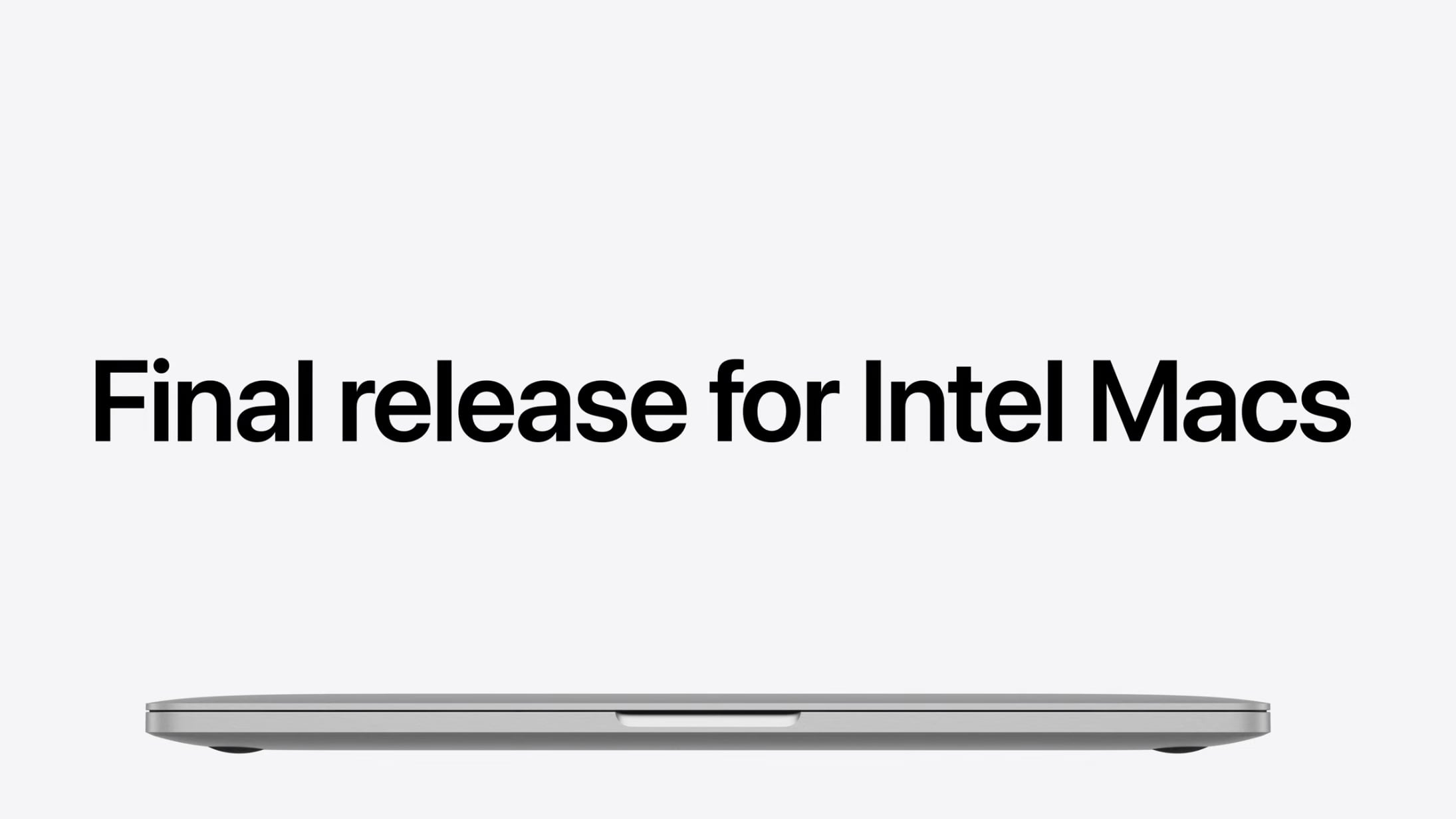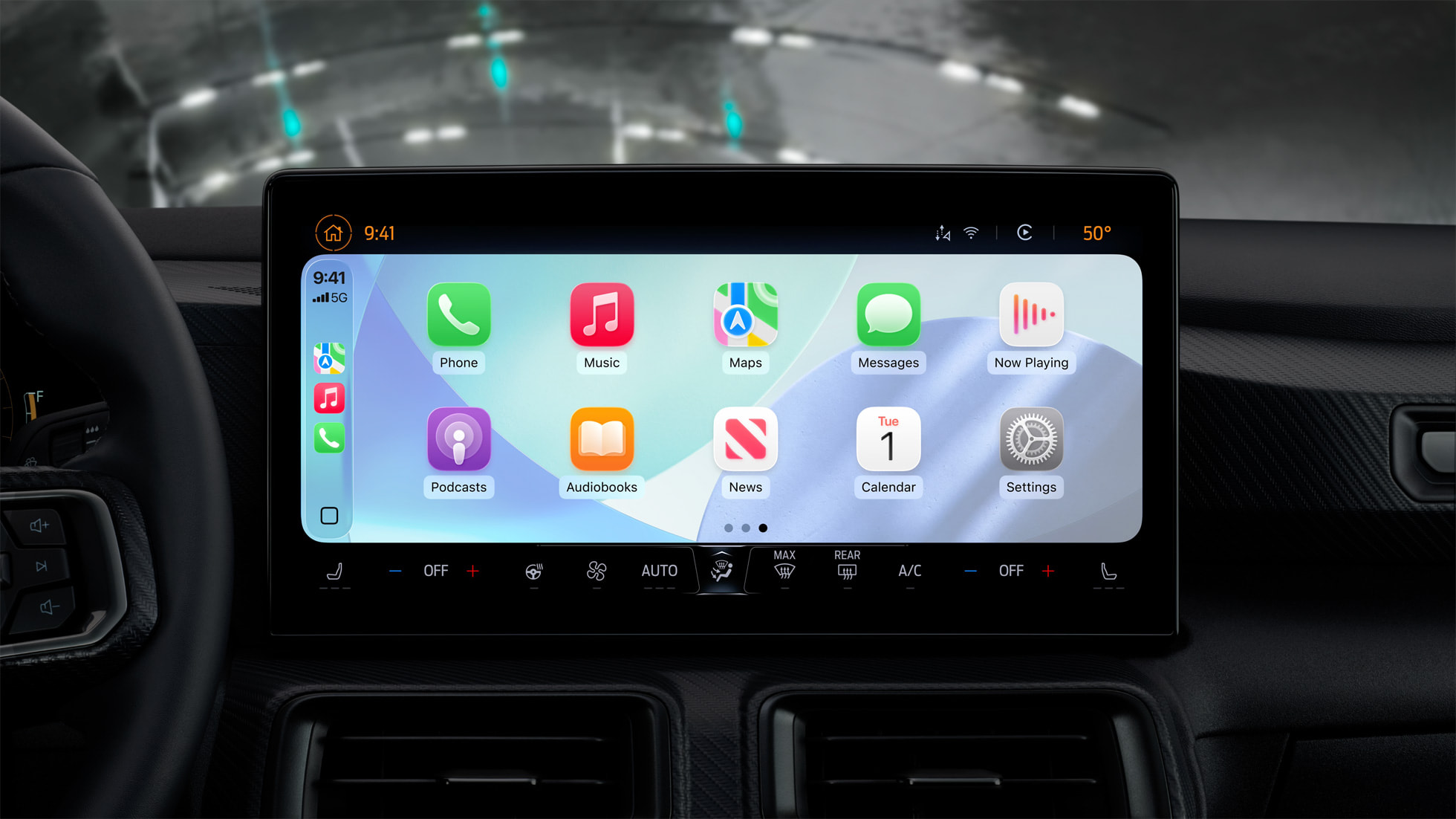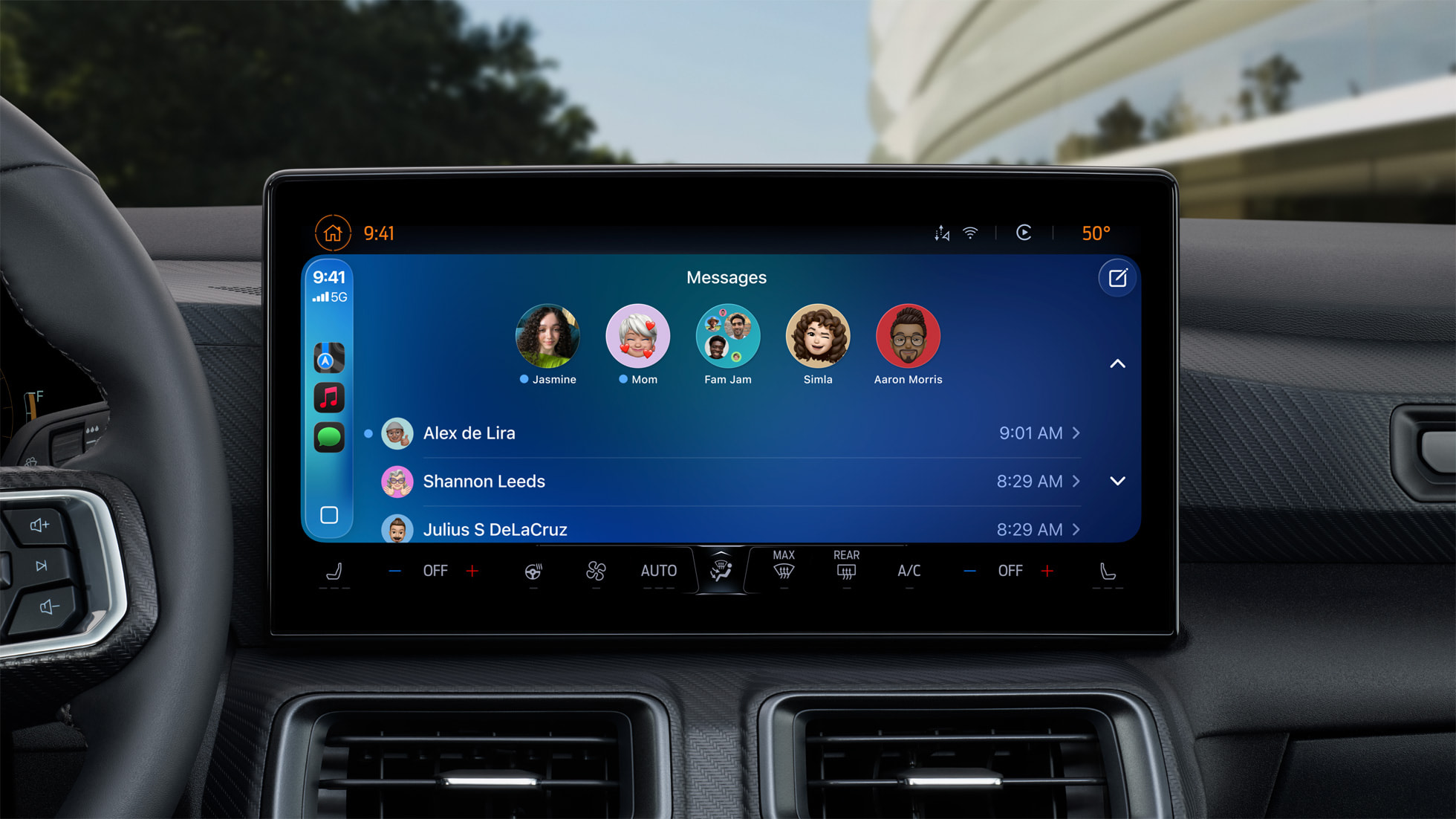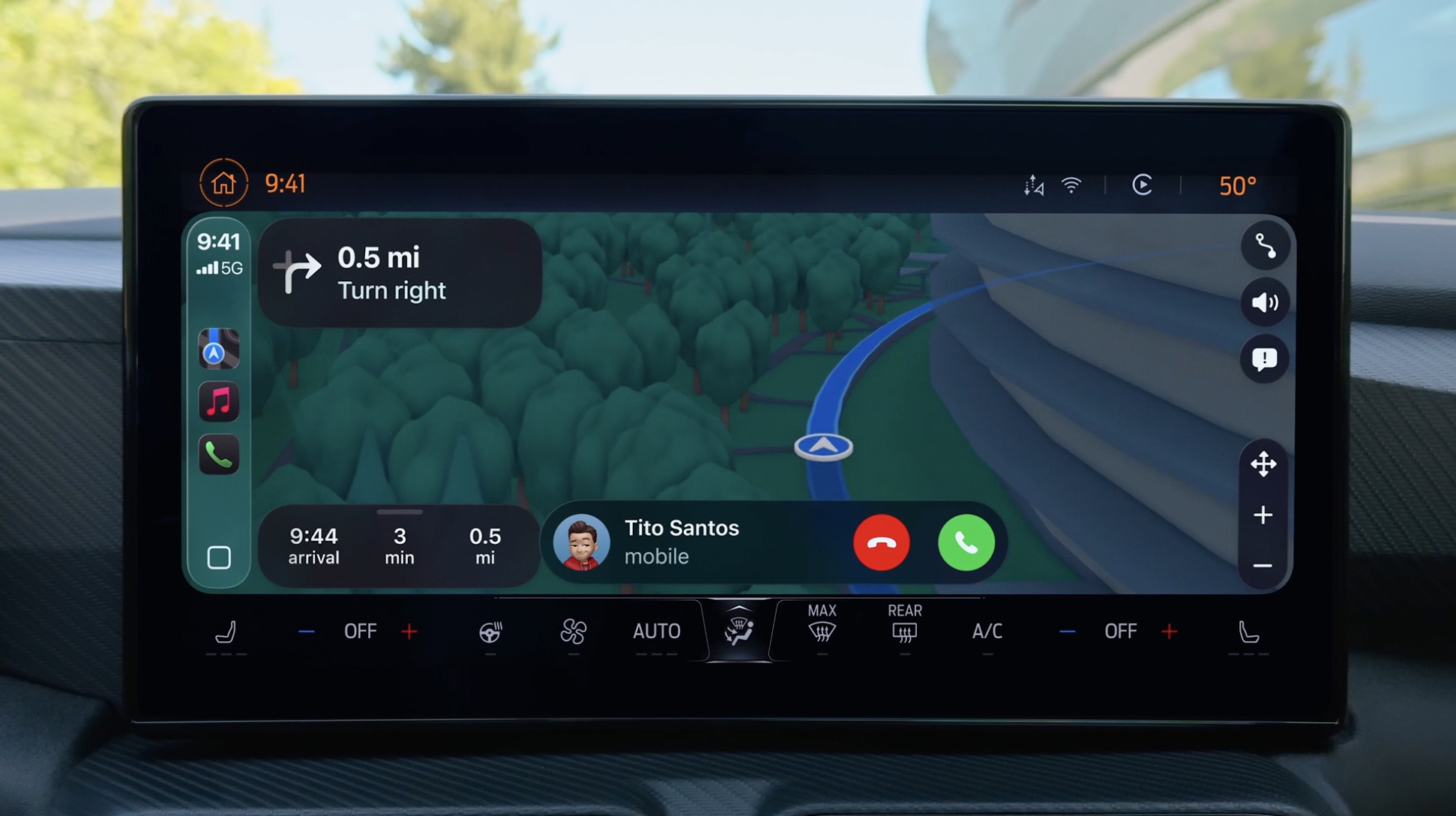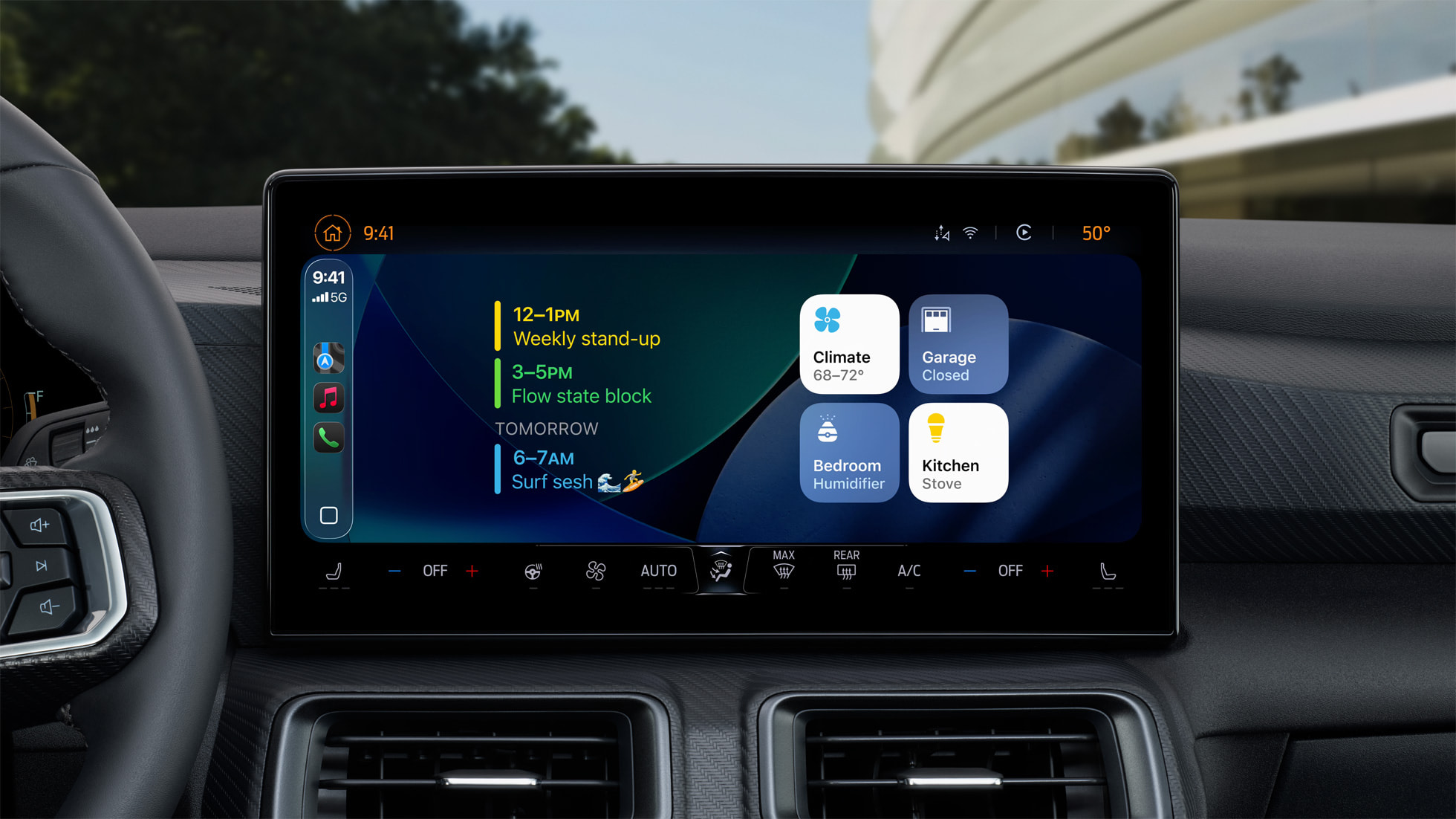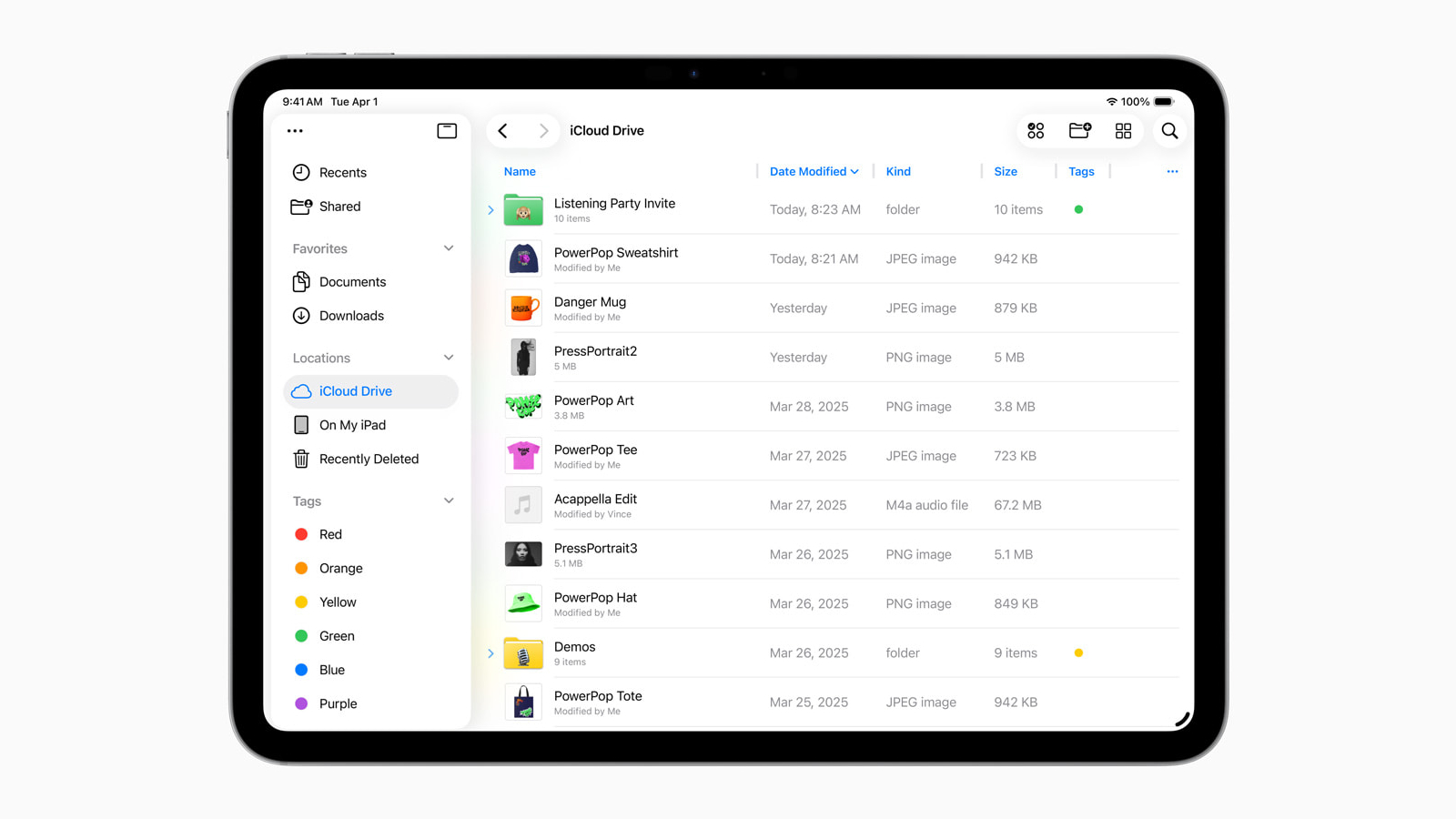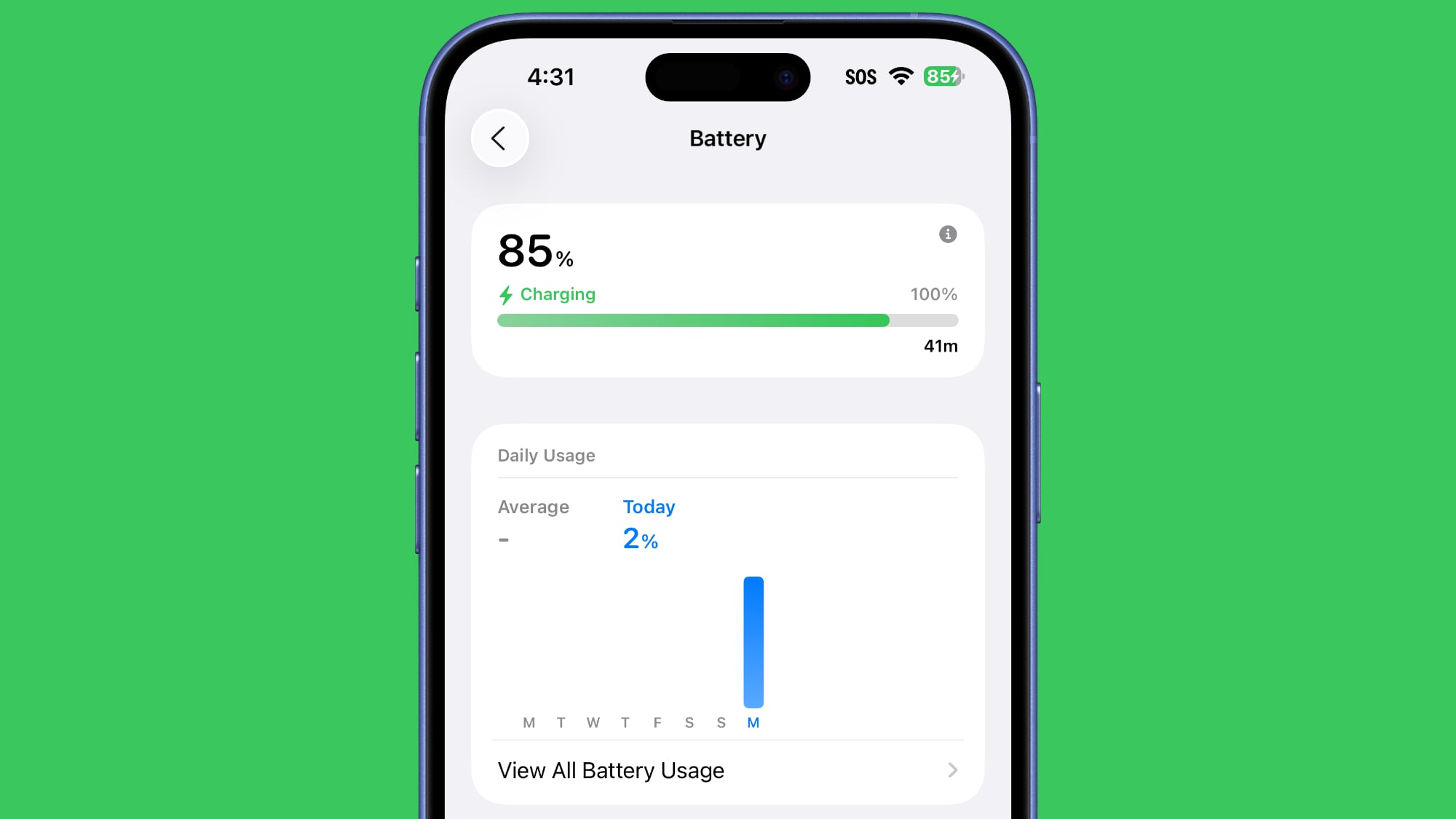WWDC 2025 Proved That Apple Learned a Valuable Lesson
At its WWDC 2024 keynote last year, Apple previewed a more personalized version of Siri that has since been delayed until next year. Subsequently, Apple was hit with class action lawsuits that accuse the company of false advertising, and well-known Apple commentator John Gruber strongly criticized the company over the situation.

Apple also missed its promised 2024 timeframe for launching next-generation CarPlay, which it first announced all the way back at WWDC 2022. The company finally announced the launch of CarPlay Ultra last month, with the software system rolling out in high-end Aston Martin vehicles in the U.S. and Canada to start.
It appears that Apple learned a valuable lesson.
During its WWDC 2025 keynote, there was a noticeable lack of new software features that Apple promised as coming later this year. The company did say that Apple Intelligence will be gaining support for additional languages later this year, but most of those languages had already been announced months ago. Over the past several years, on the other hand, there were typically quite a few "later this year" labels on Apple's software pages.
Still, not every new feature announced at WWDC 2025 is available in the first betas of Apple's latest software releases. The lack of "later this year" phrasing suggests that those features will be ready by time iOS 26 and the other updates are released in September, however, as opposed to subsequent versions like iOS 26.1 or iOS 26.2.
Overall, it is clear that Apple is being more cautious, as was expected. In a report last month about Apple's artificial intelligence shortcomings, Bloomberg's Mark Gurman and Drake Bennett cited sources who said that Apple planned to mostly stop announcing new features more than a few months before they are ready to launch. Based on the WWDC 2025 keynote, that does appear to be the company's approach for now.
This article, "WWDC 2025 Proved That Apple Learned a Valuable Lesson" first appeared on MacRumors.com
Discuss this article in our forums

Apple also missed its promised 2024 timeframe for launching next-generation CarPlay, which it first announced all the way back at WWDC 2022. The company finally announced the launch of CarPlay Ultra last month, with the software system rolling out in high-end Aston Martin vehicles in the U.S. and Canada to start.
It appears that Apple learned a valuable lesson.
During its WWDC 2025 keynote, there was a noticeable lack of new software features that Apple promised as coming later this year. The company did say that Apple Intelligence will be gaining support for additional languages later this year, but most of those languages had already been announced months ago. Over the past several years, on the other hand, there were typically quite a few "later this year" labels on Apple's software pages.
Still, not every new feature announced at WWDC 2025 is available in the first betas of Apple's latest software releases. The lack of "later this year" phrasing suggests that those features will be ready by time iOS 26 and the other updates are released in September, however, as opposed to subsequent versions like iOS 26.1 or iOS 26.2.
Overall, it is clear that Apple is being more cautious, as was expected. In a report last month about Apple's artificial intelligence shortcomings, Bloomberg's Mark Gurman and Drake Bennett cited sources who said that Apple planned to mostly stop announcing new features more than a few months before they are ready to launch. Based on the WWDC 2025 keynote, that does appear to be the company's approach for now.
Related Roundup: WWDC 2025
Related Forum: Apple, Inc and Tech Industry
This article, "WWDC 2025 Proved That Apple Learned a Valuable Lesson" first appeared on MacRumors.com
Discuss this article in our forums
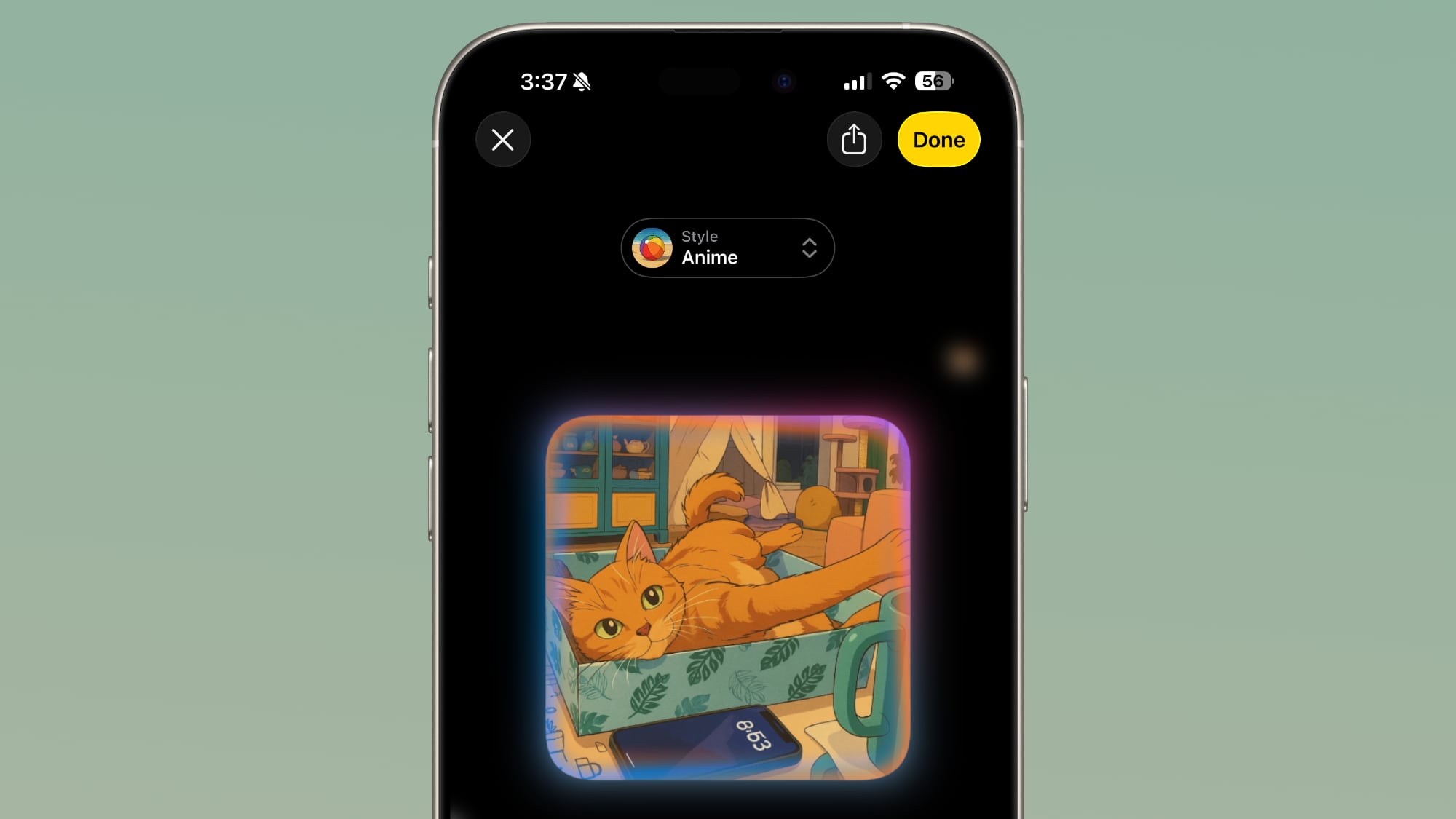 ChatGPT's anime-style output in Image Playground
ChatGPT's anime-style output in Image Playground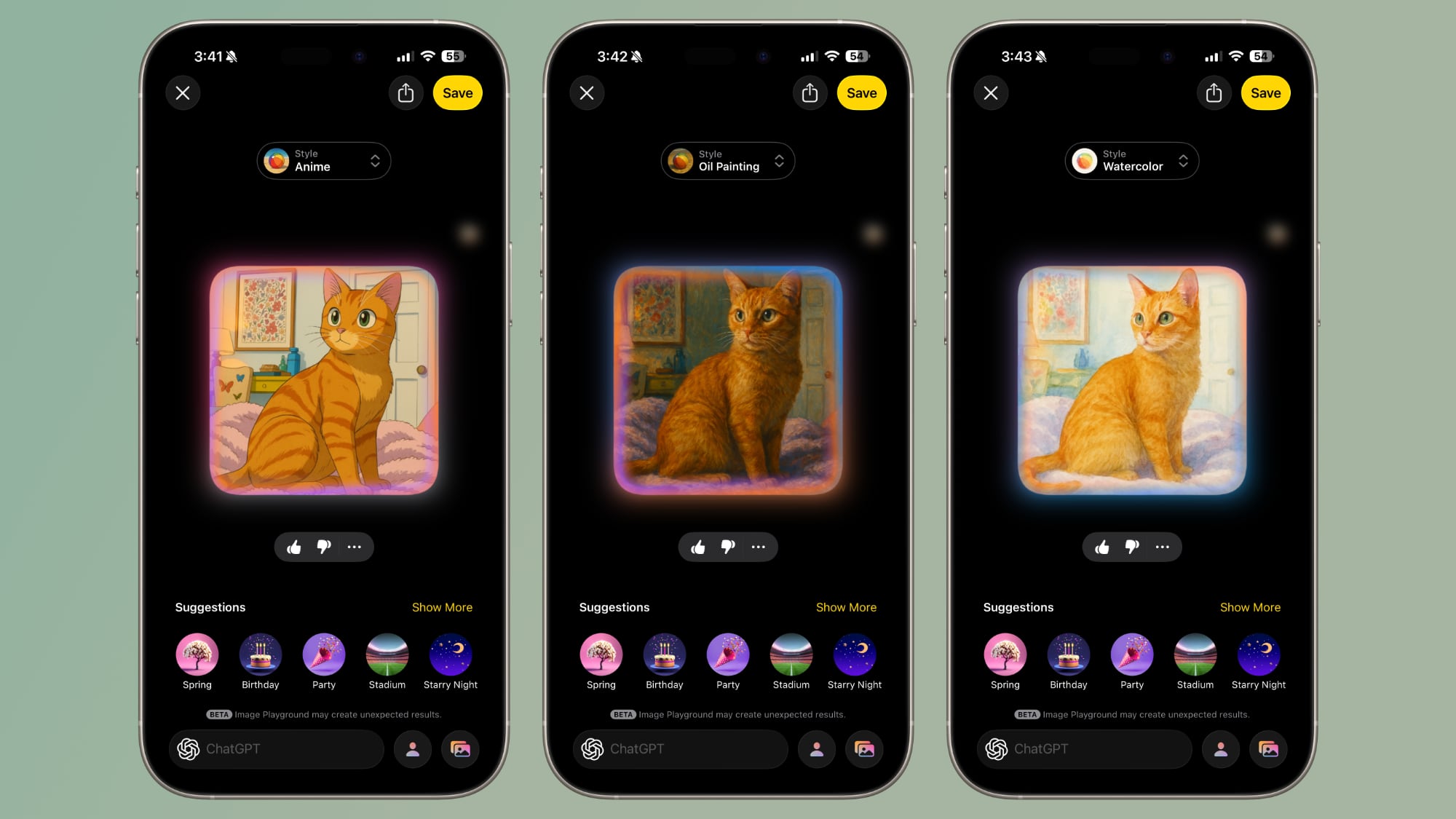 Anime, oil painting, and water color styles in Image Playground
Anime, oil painting, and water color styles in Image Playground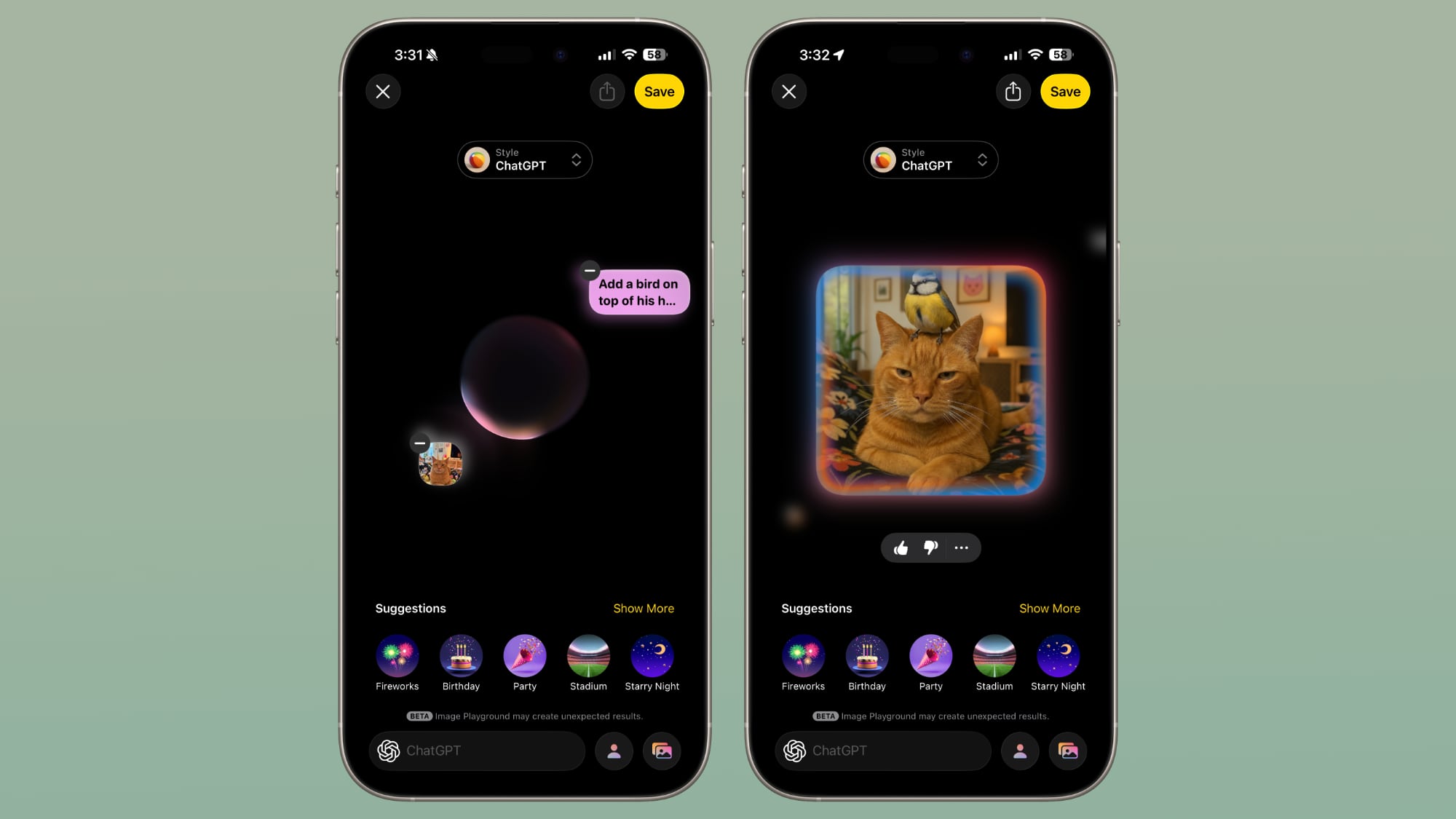 This was an image of a cat, and ChatGPT was asked to add a bird and make it realistic.
This was an image of a cat, and ChatGPT was asked to add a bird and make it realistic. Vector, print, and any styles (specified as Van Gogh) in Image Playground
Vector, print, and any styles (specified as Van Gogh) in Image Playground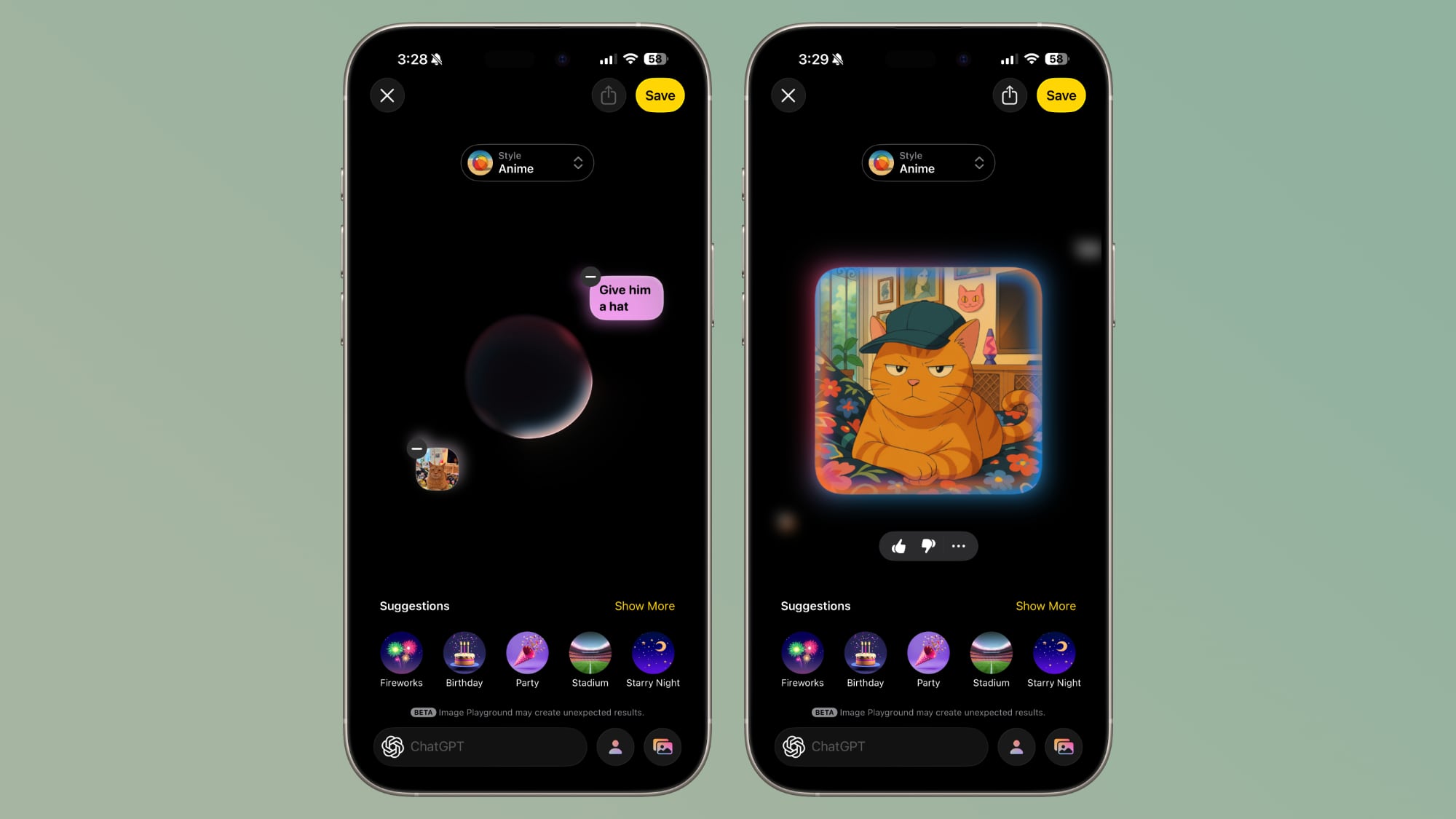 A photo combined with a text-based request
A photo combined with a text-based request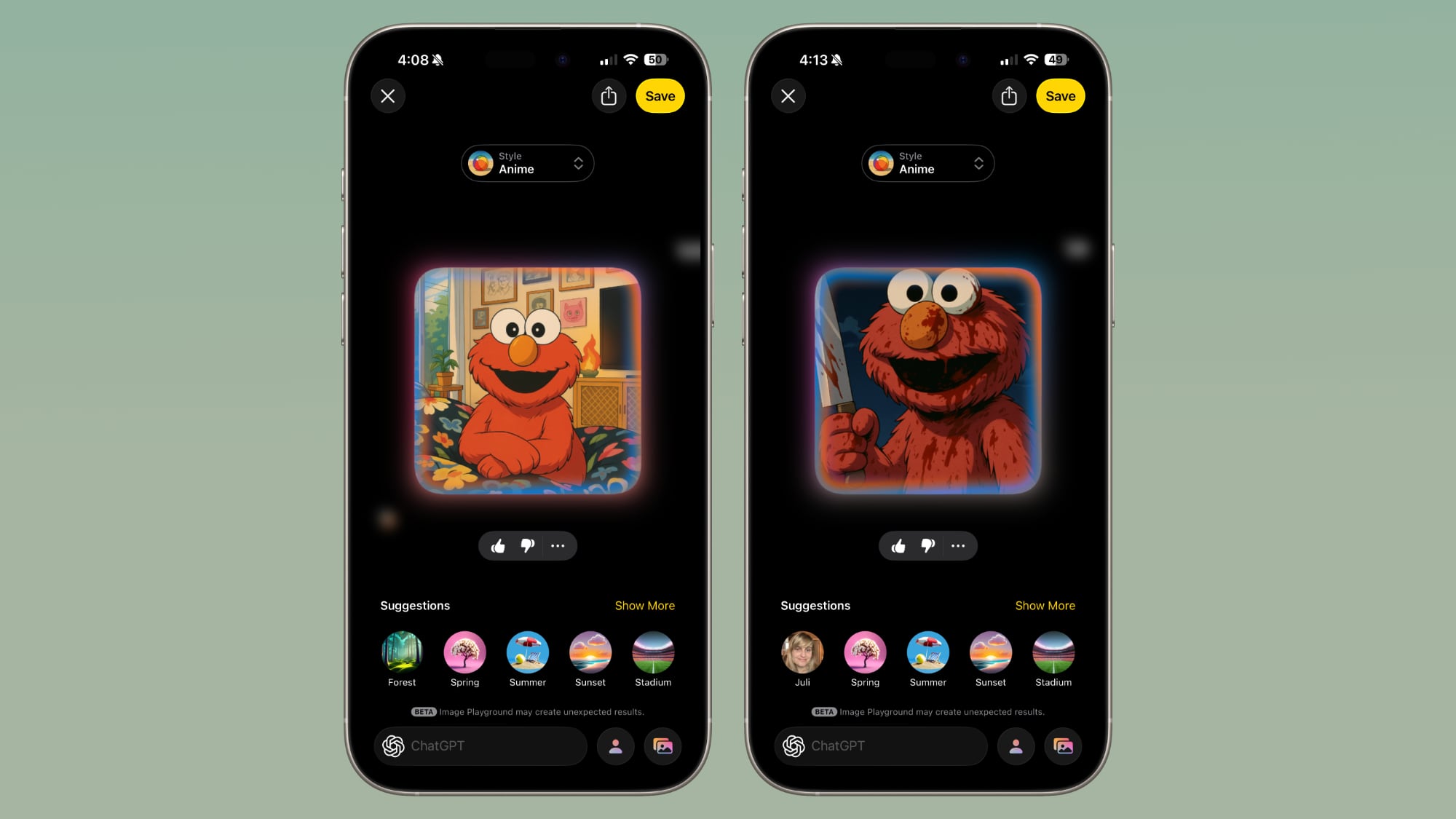
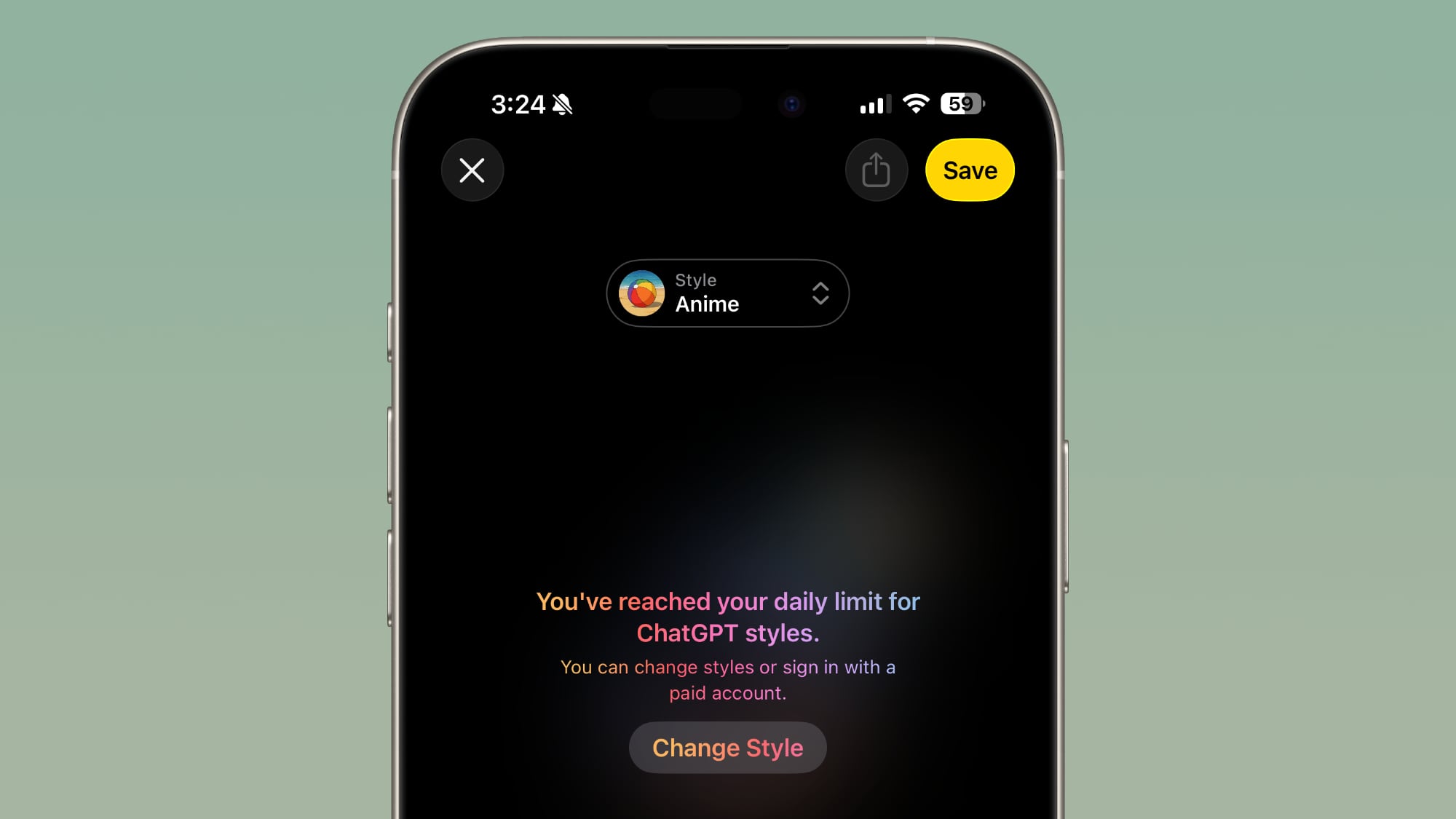
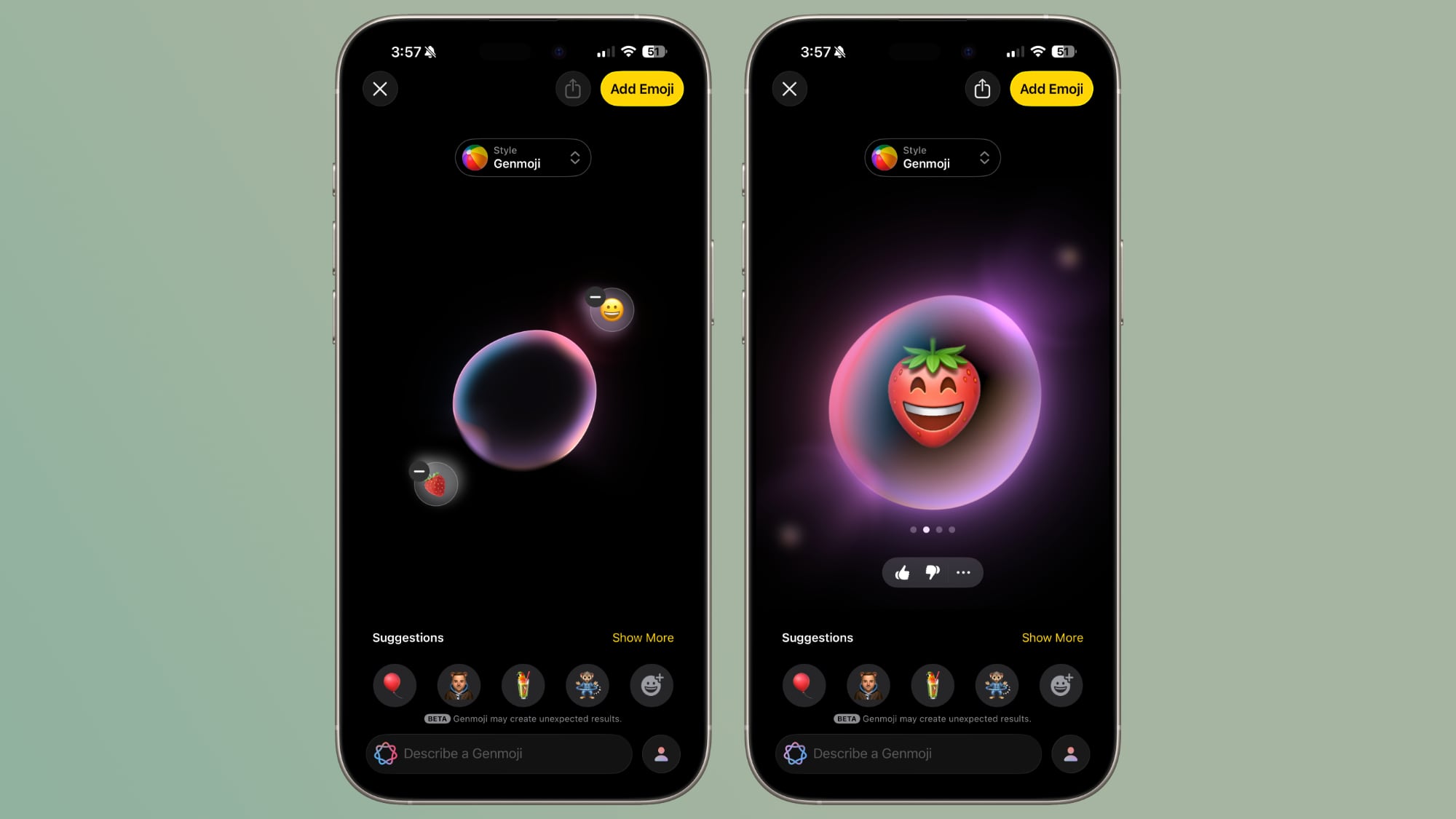







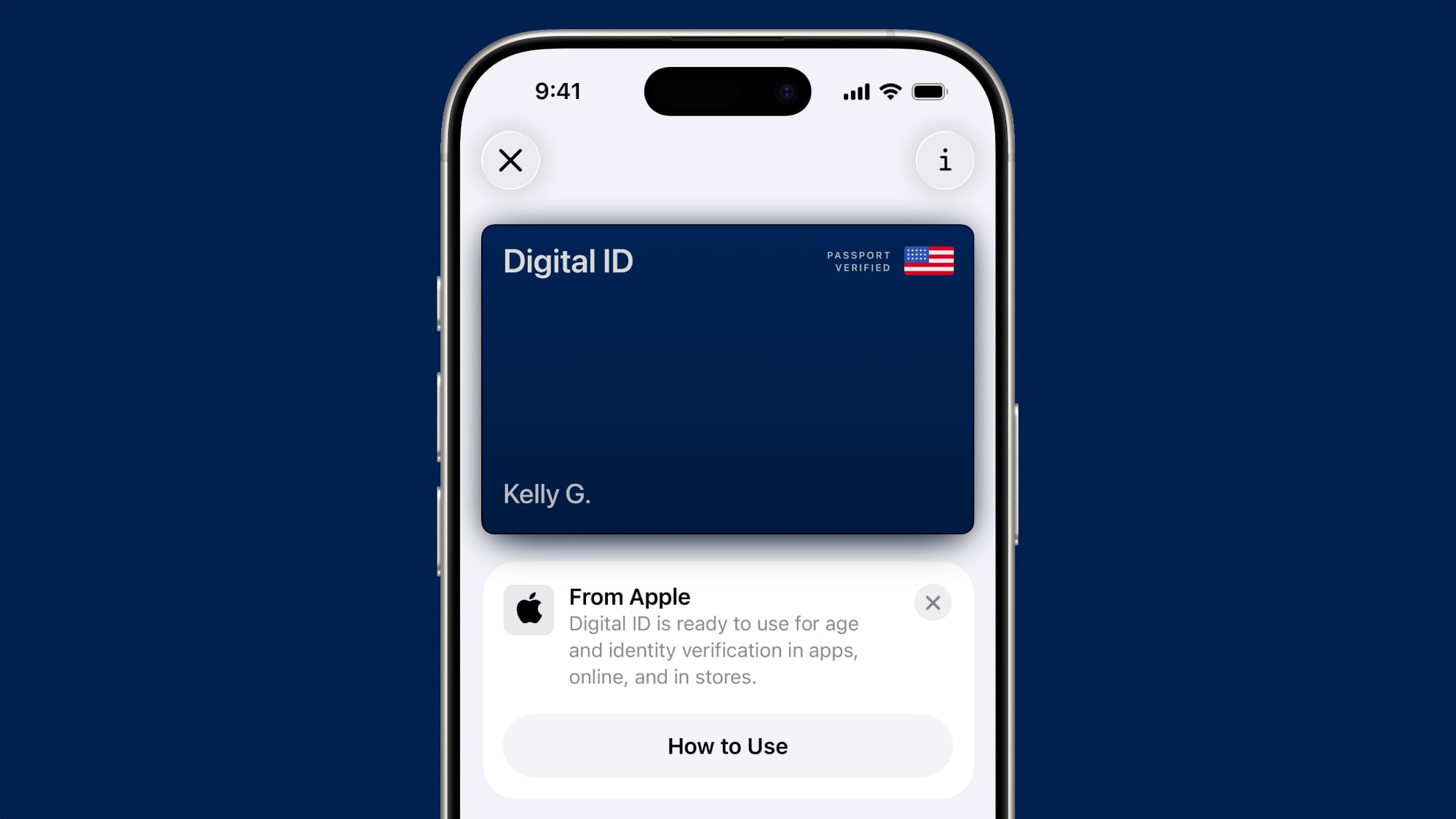


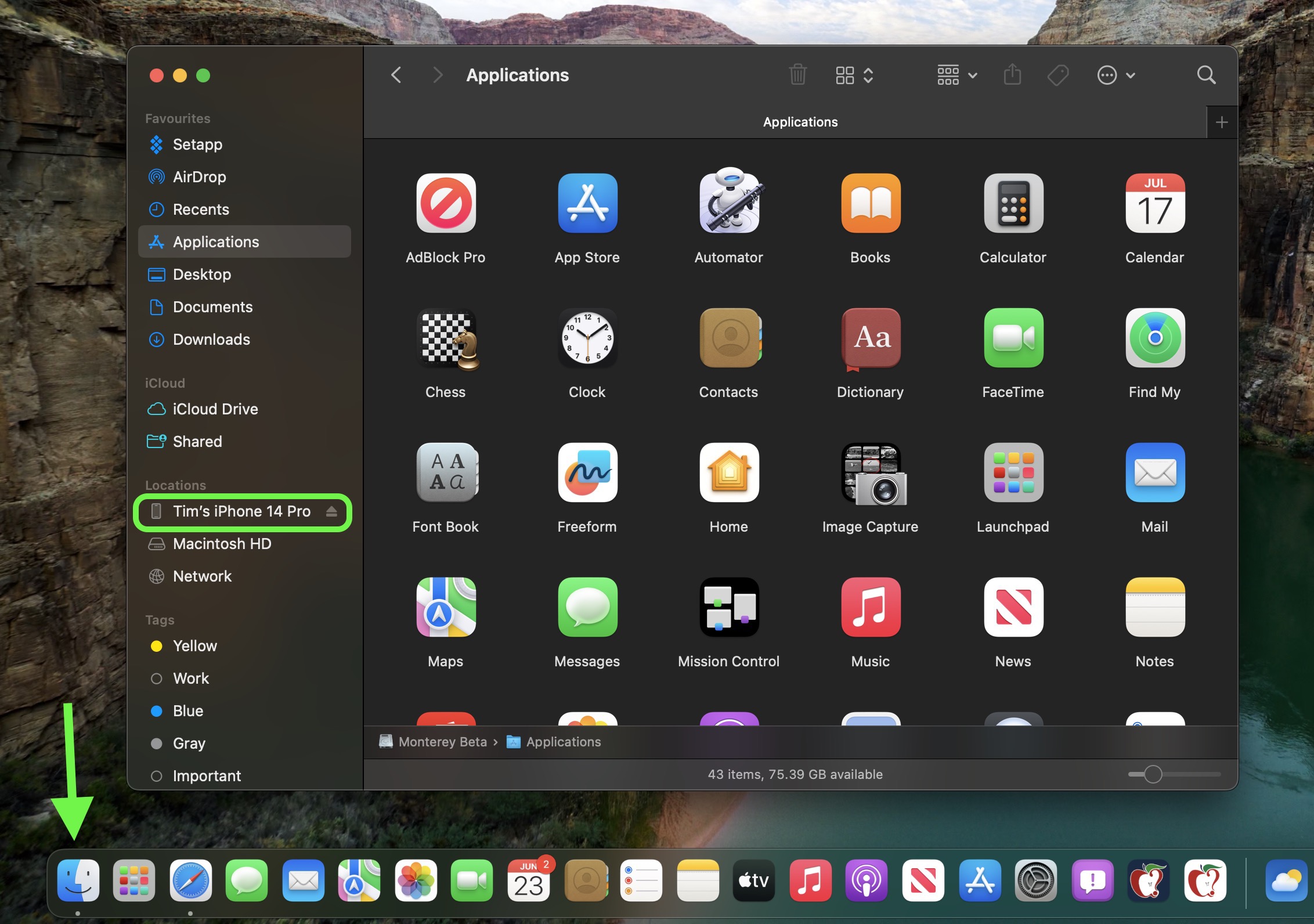
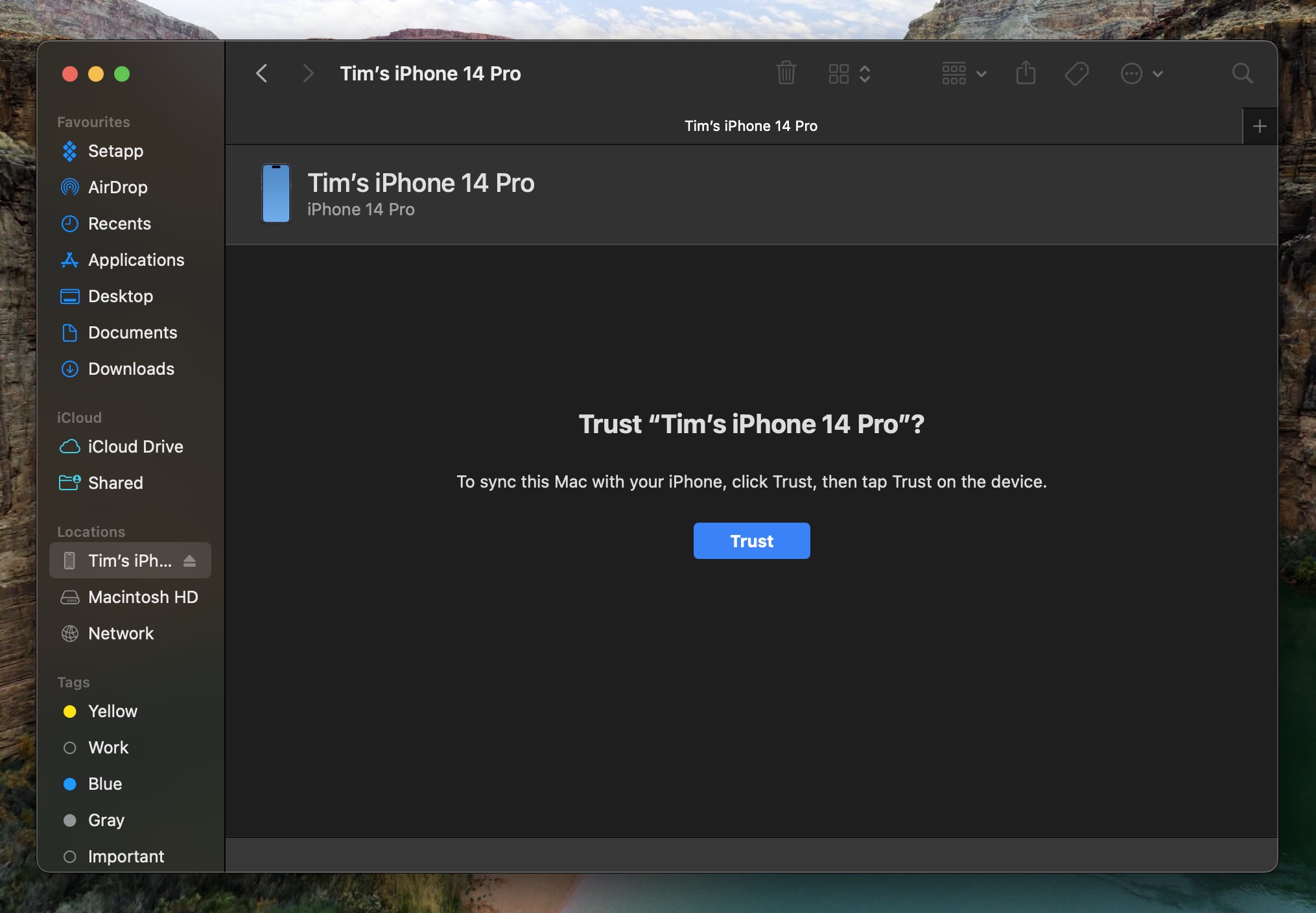
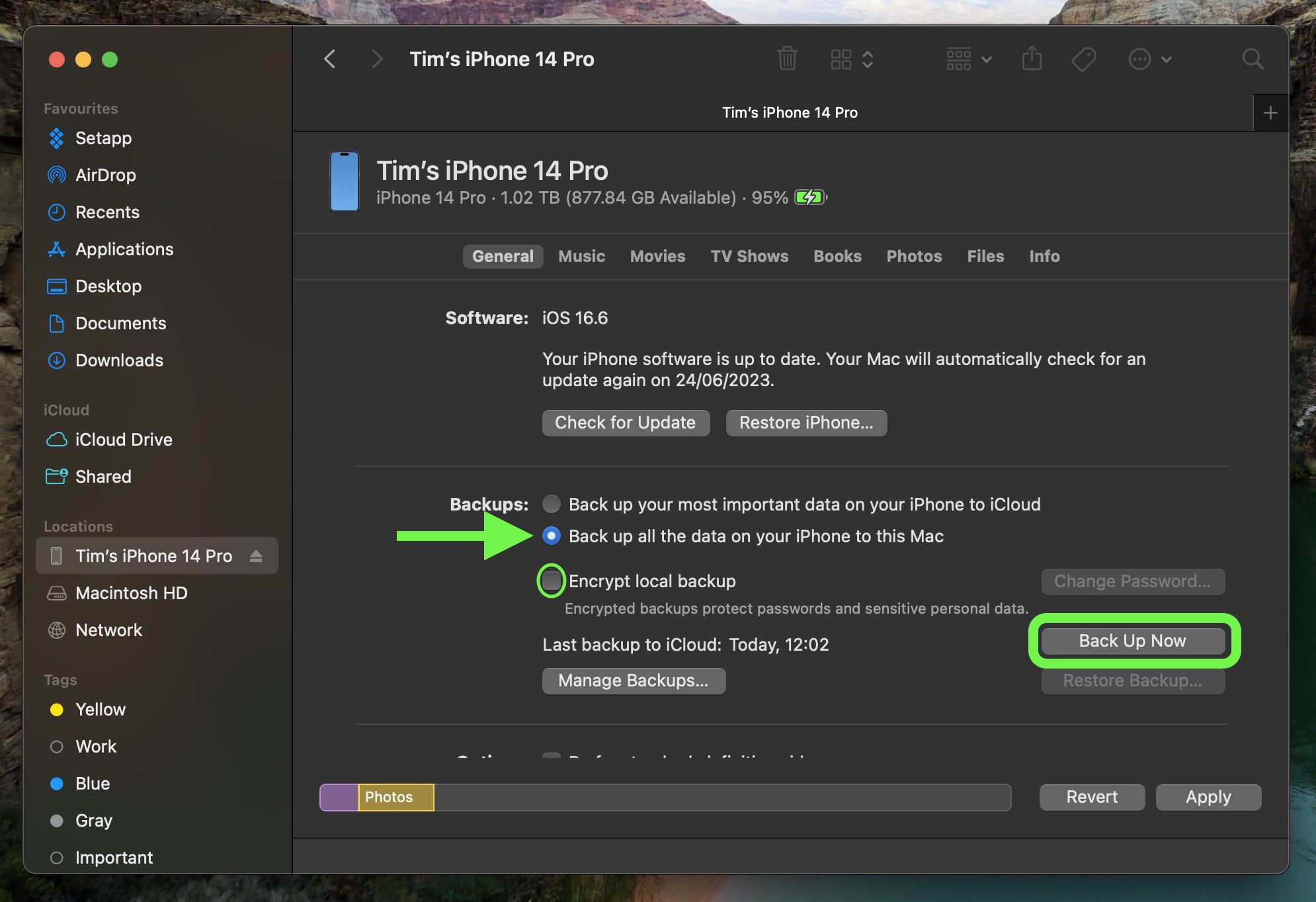
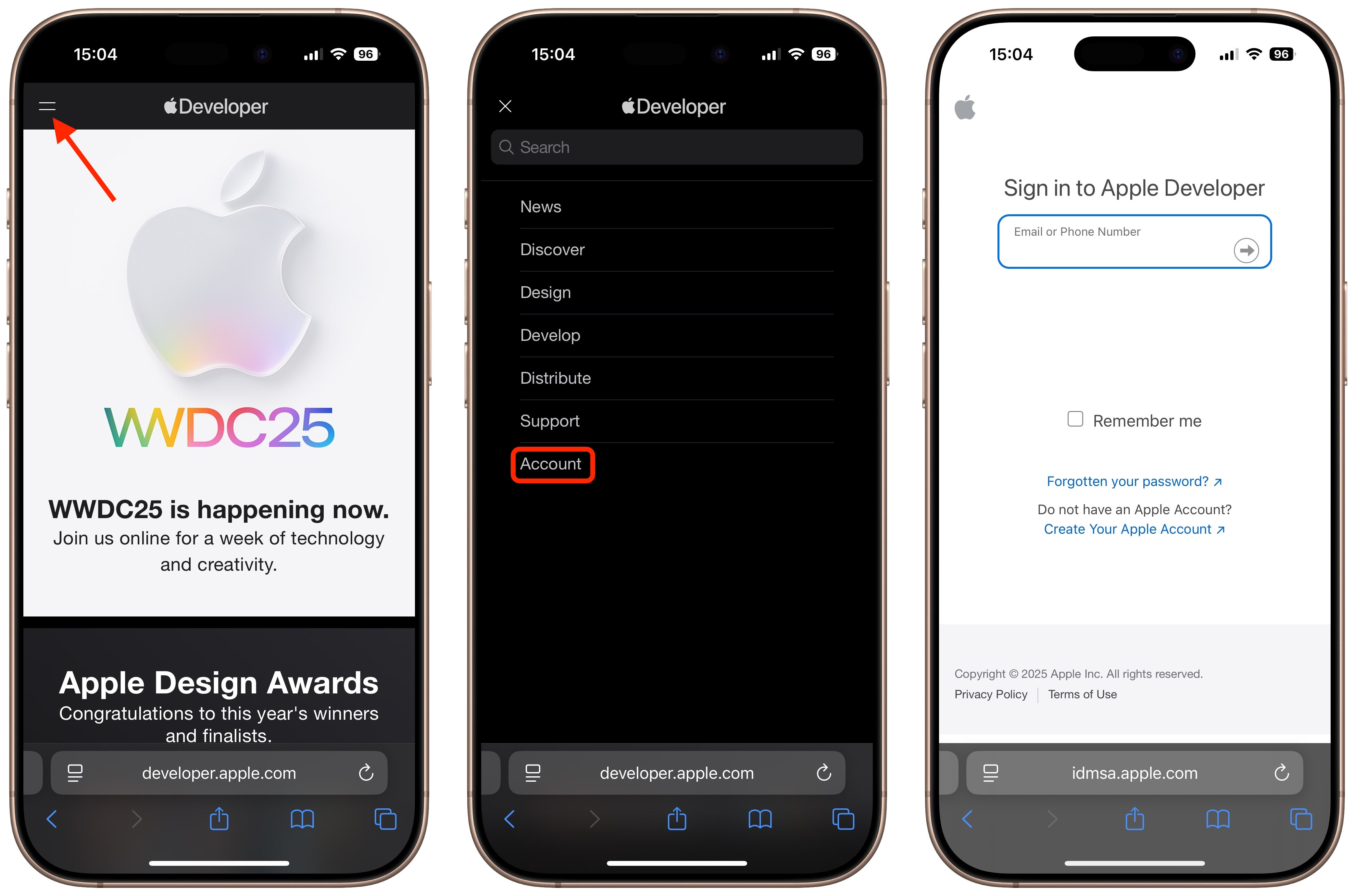
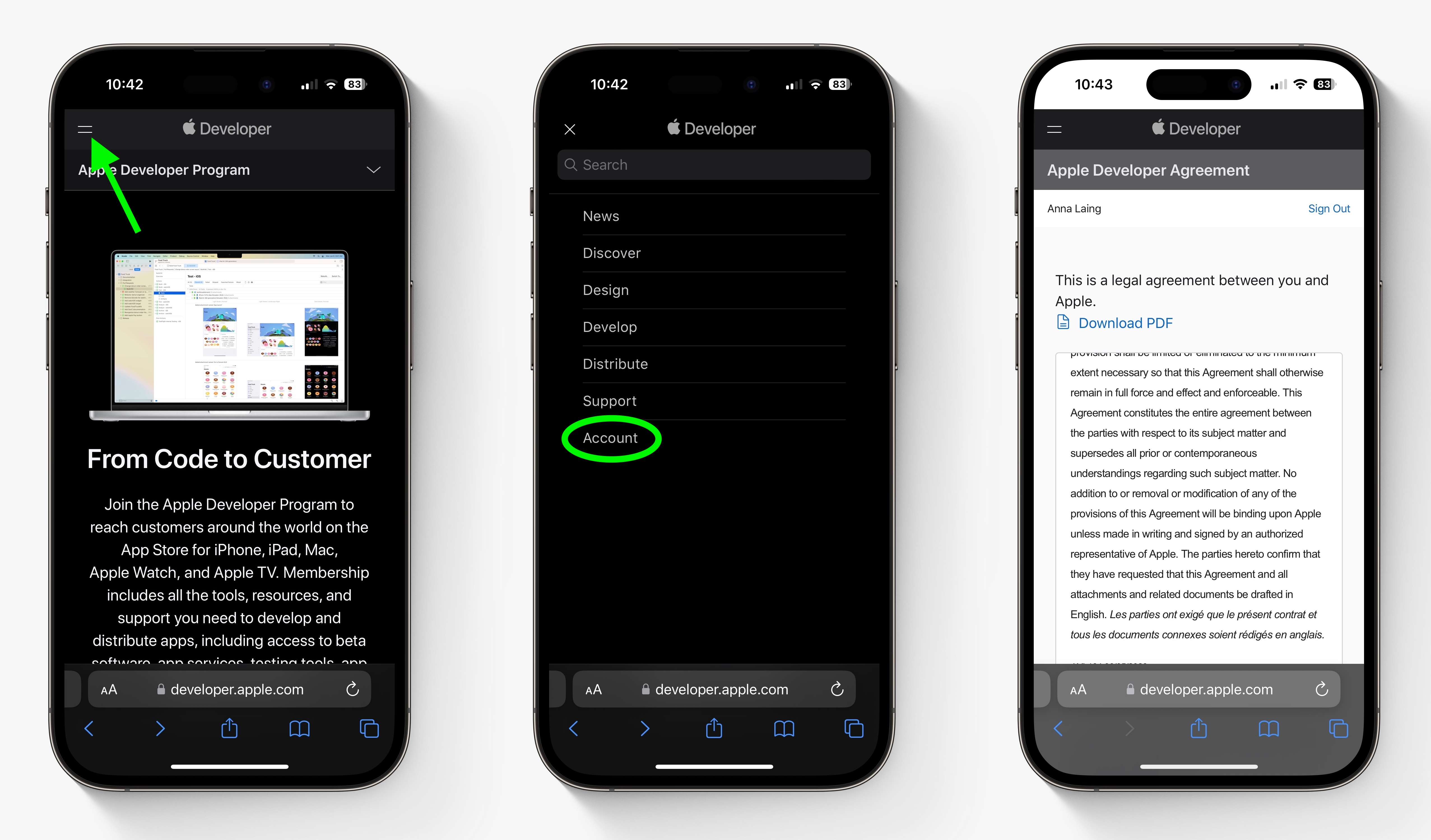
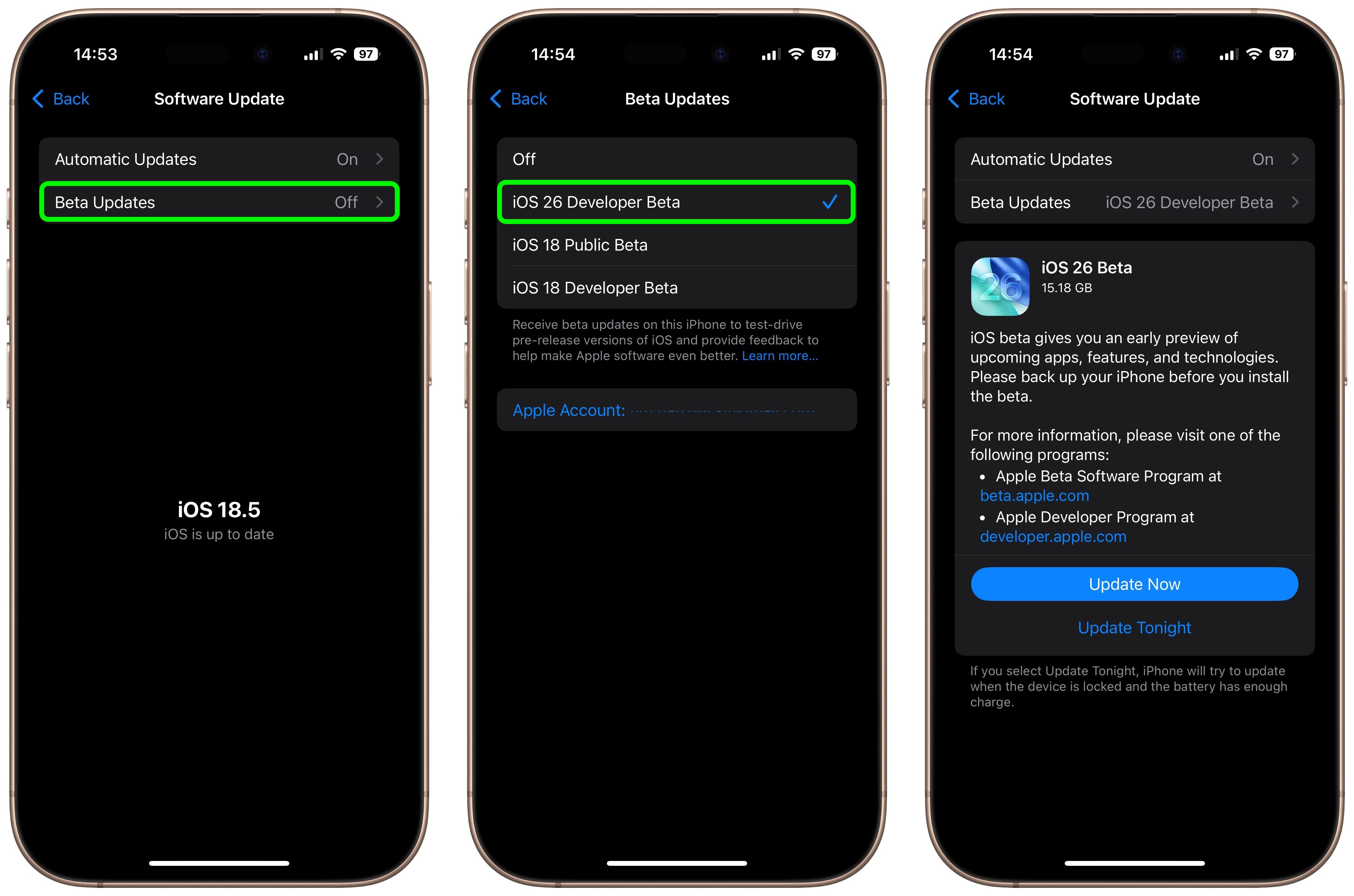
 Note: MacRumors is an affiliate partner with Amazon. When you click a link and make a purchase, we may receive a small payment, which helps us keep the site running.
Note: MacRumors is an affiliate partner with Amazon. When you click a link and make a purchase, we may receive a small payment, which helps us keep the site running.