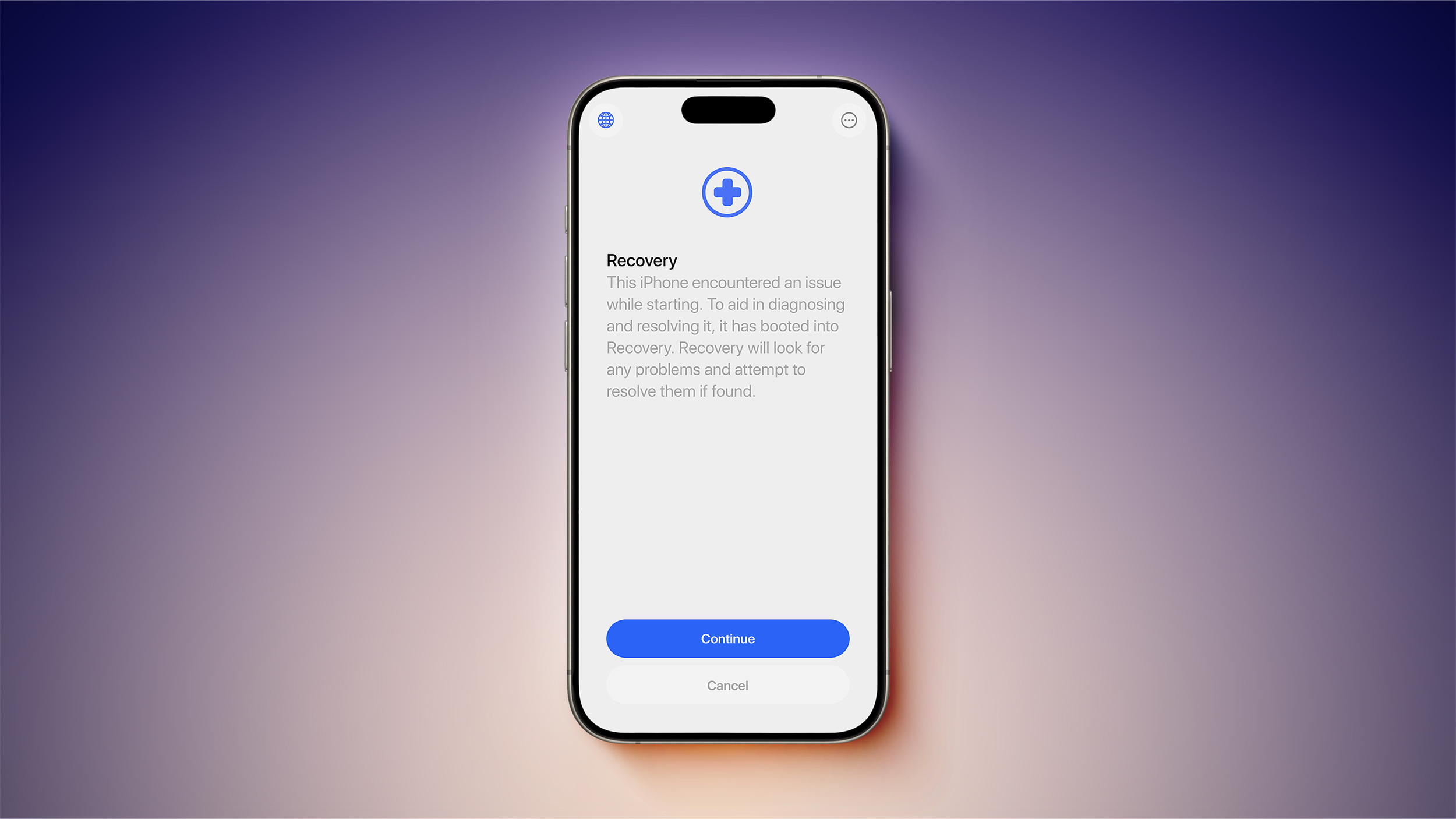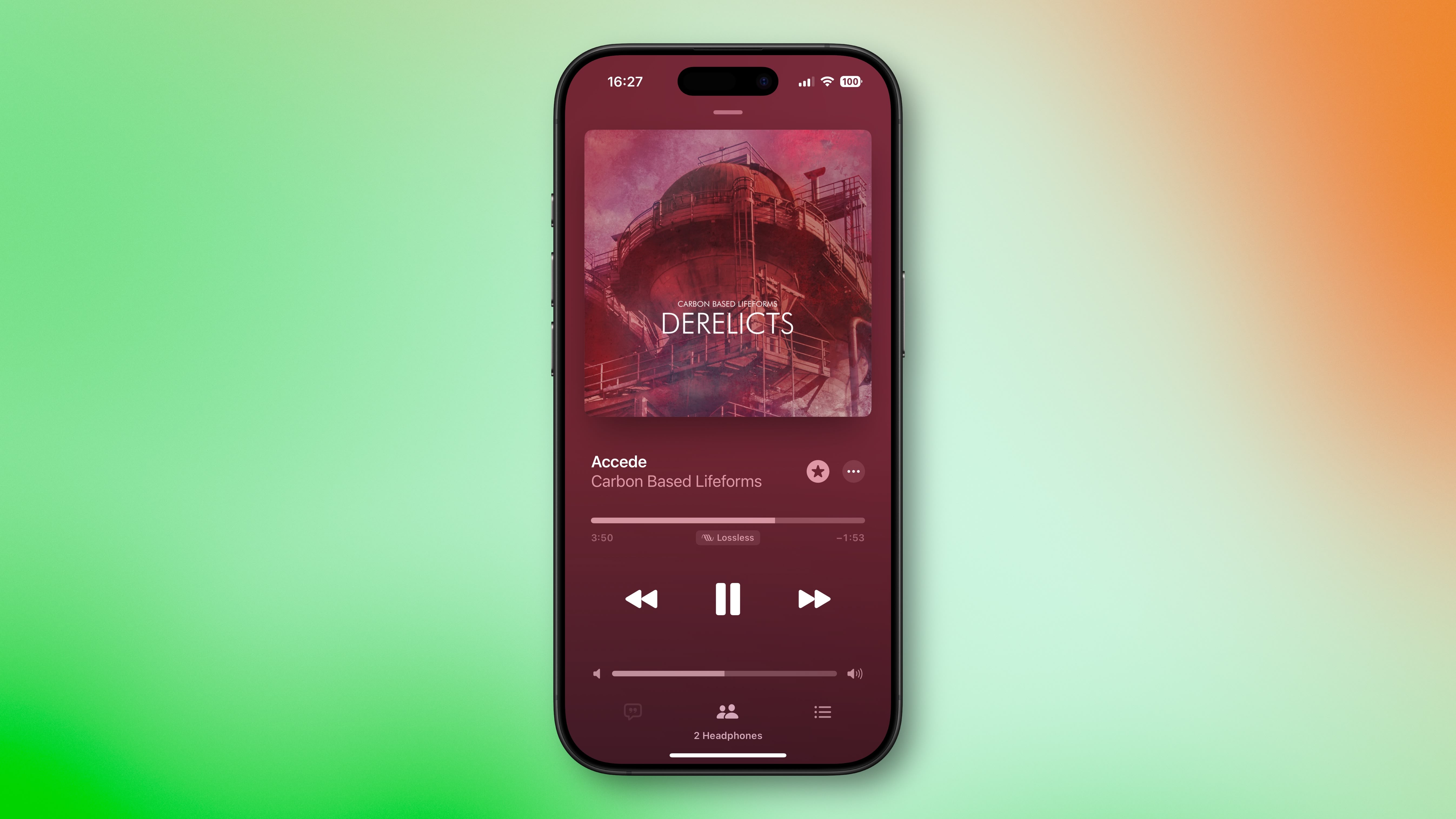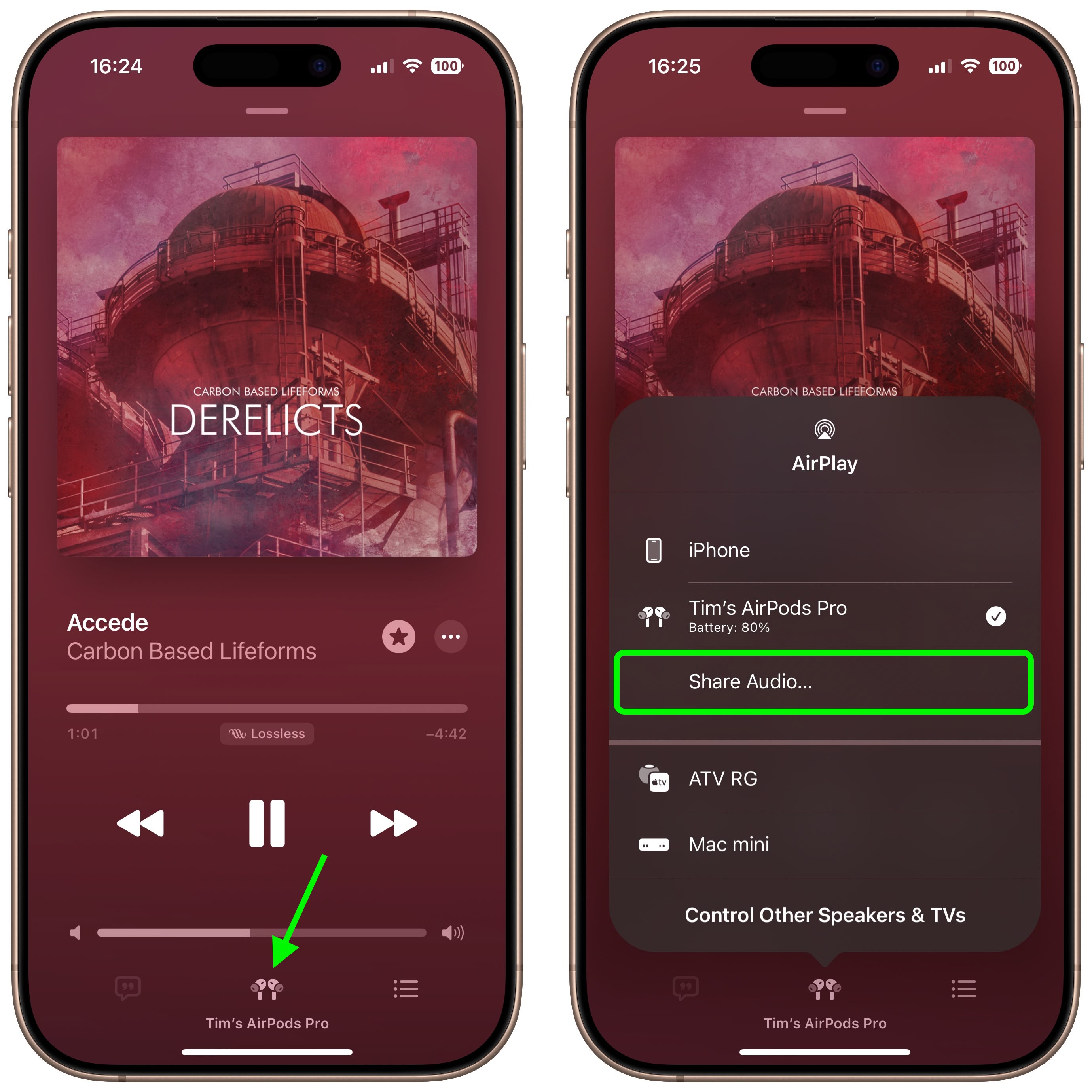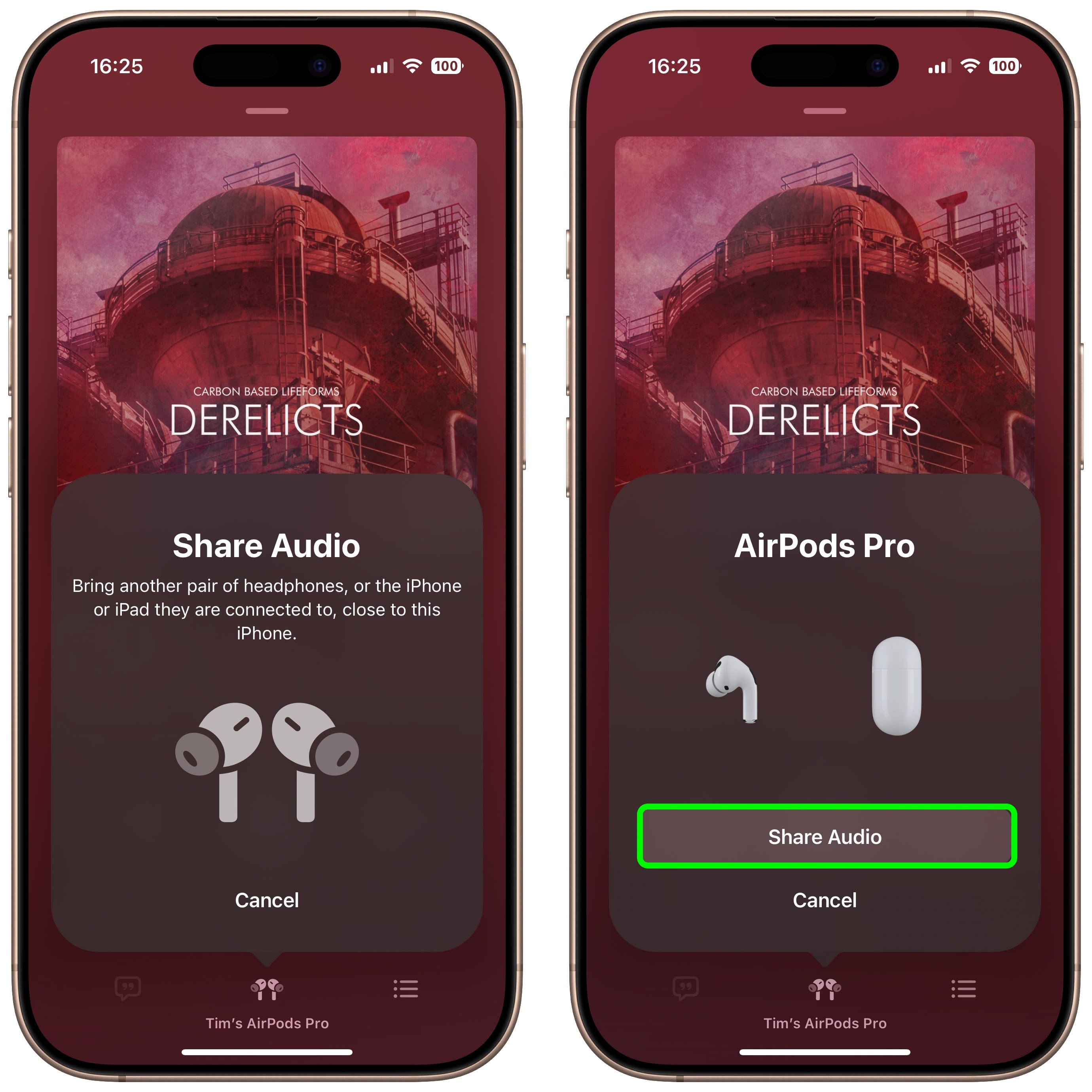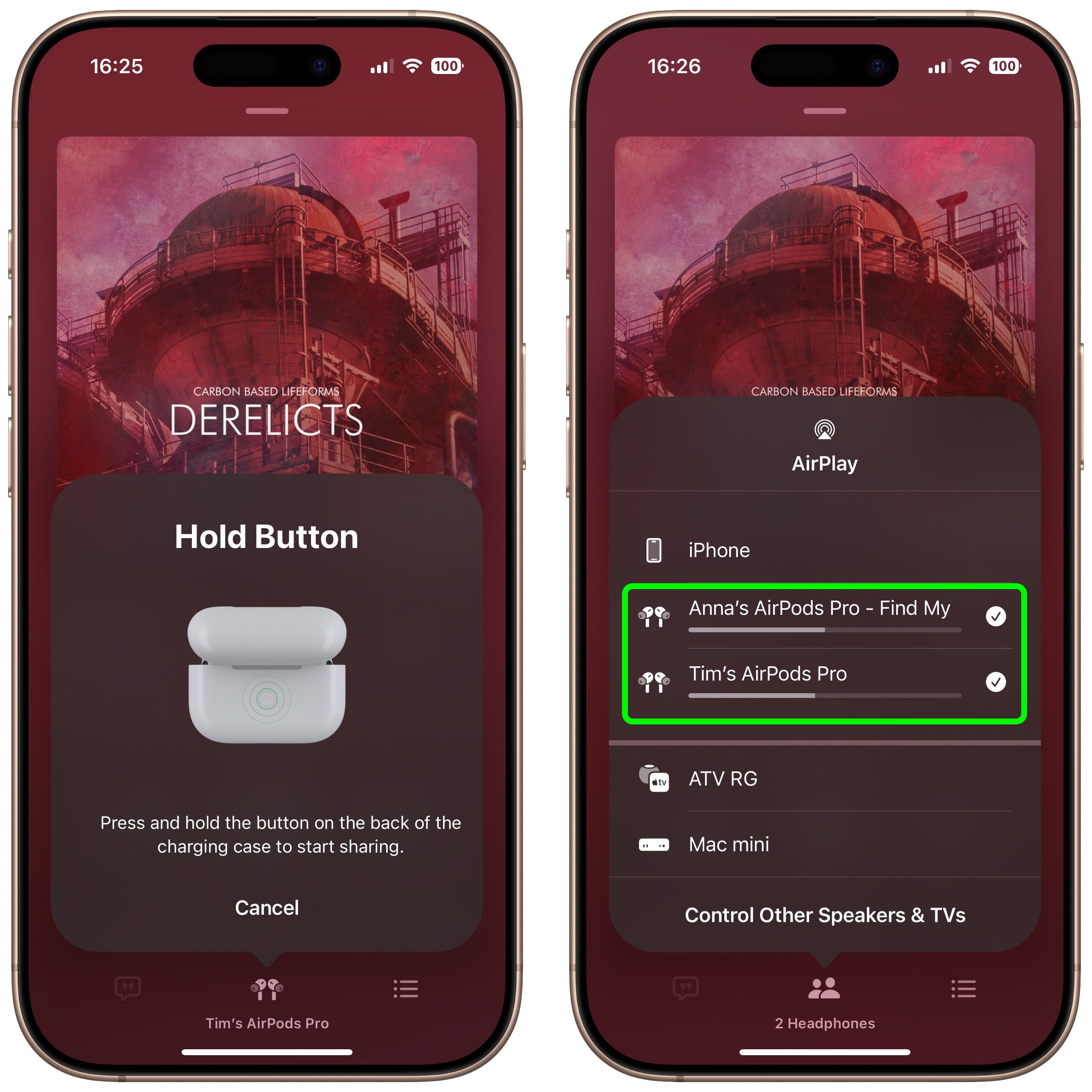Apple provided developers with the second beta of
iOS 26, introducing the first changes and refinements to the new operating system since it debuted after the WWDC keynote. Because we're early in the beta testing process, there are quite a few tweaks to iOS 26, which we've rounded up below.
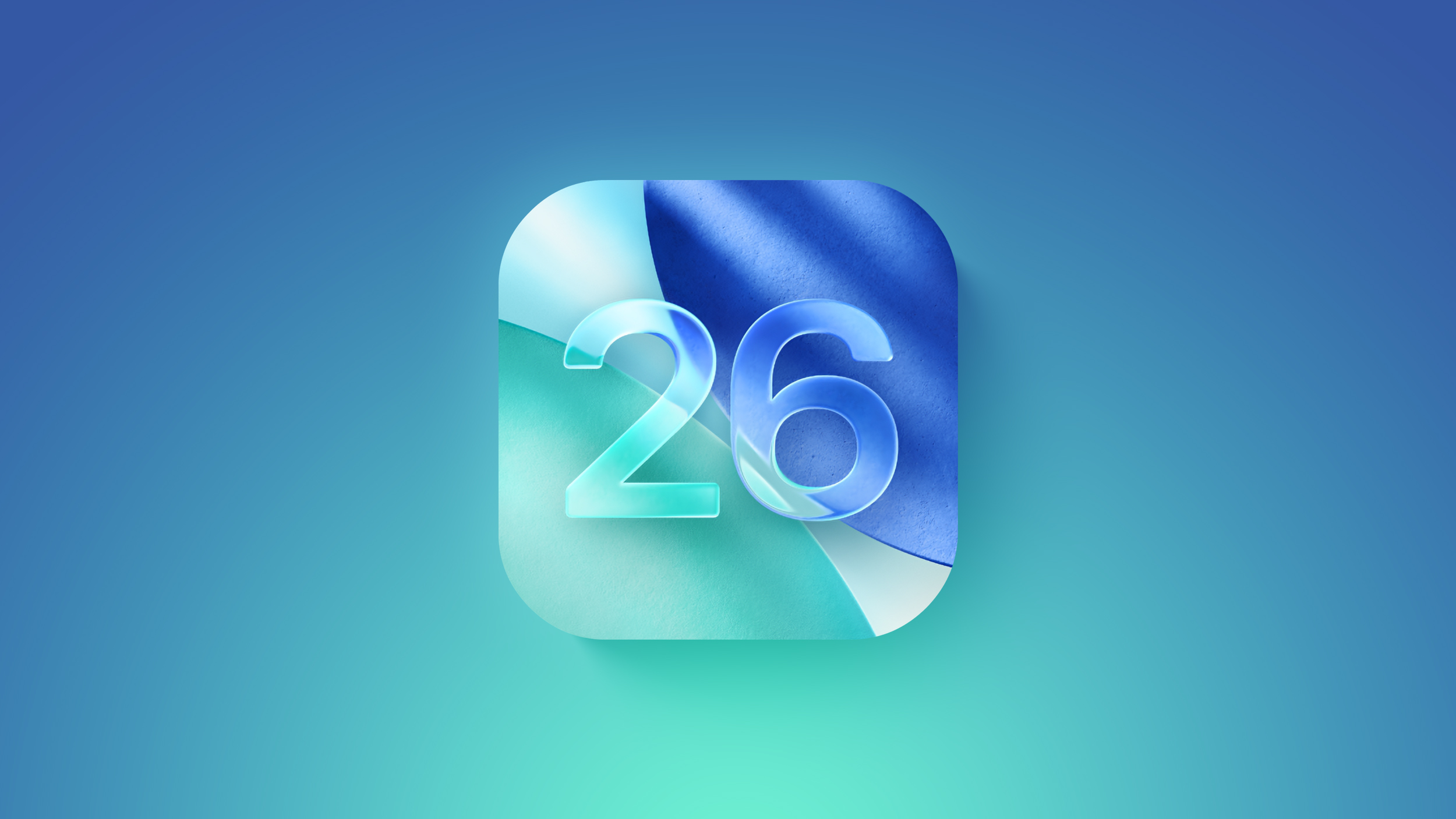
Control Center
The background behind the Liquid Glass Control Center buttons has more blur, allowing for a more opaque look that makes everything easier to see than before.
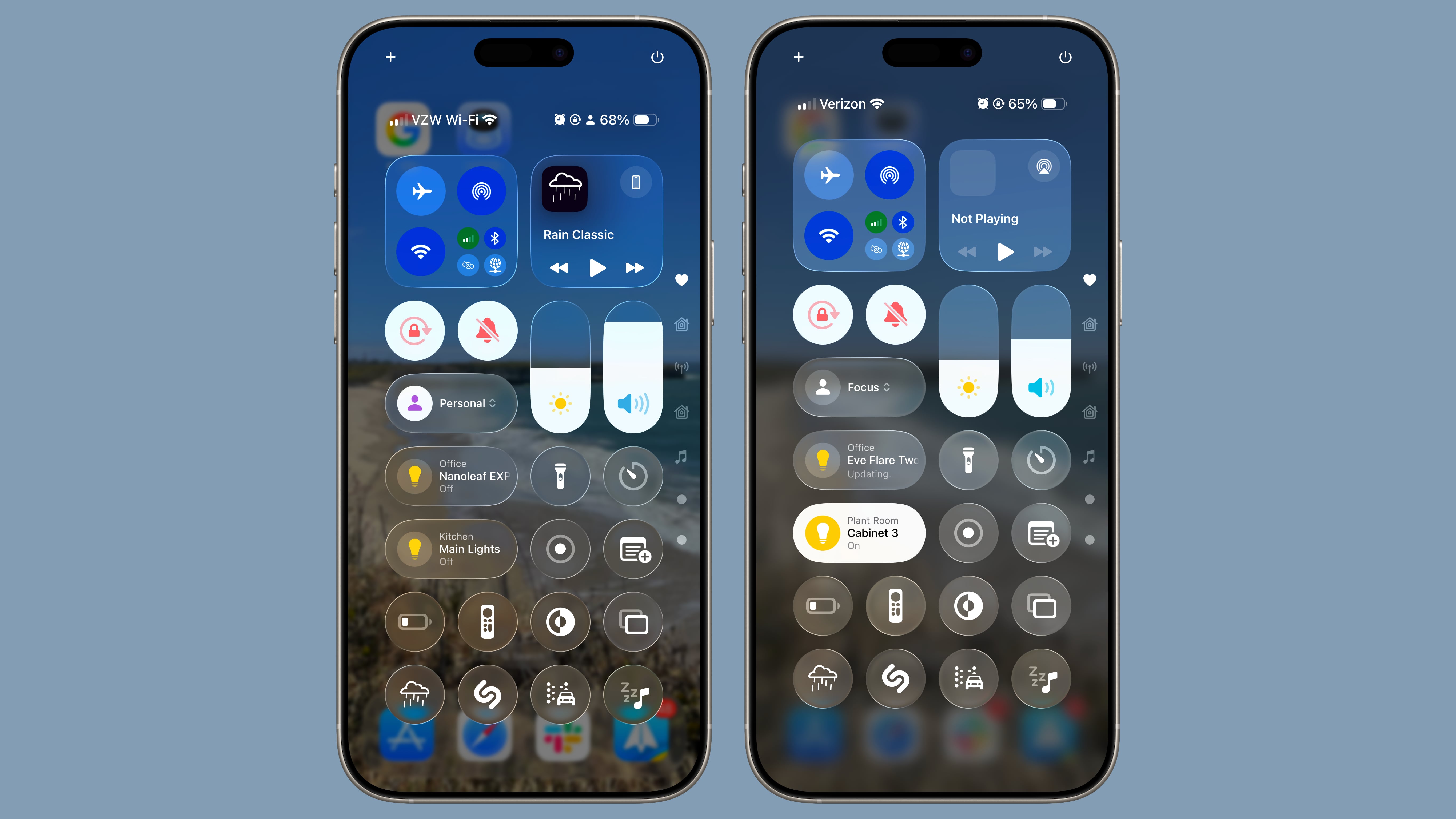 iOS 26 beta 1 on left, iOS 26 beta 2 on right
iOS 26 beta 1 on left, iOS 26 beta 2 on rightReduce Transparency
The Reduce Transparency option under Accessibility in the Settings app now cuts down on the Liquid Glass transparency even more.
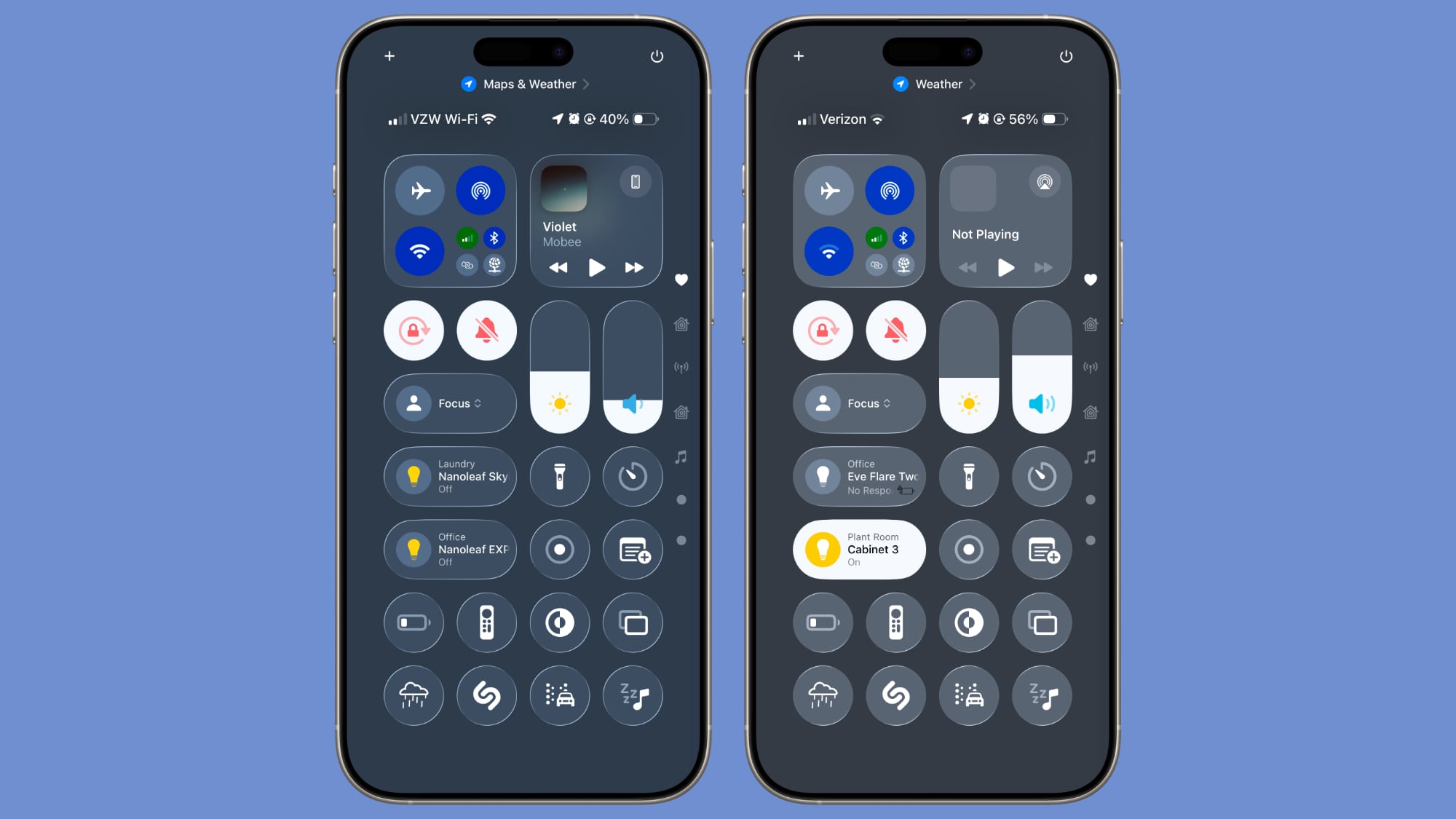 iOS 26 beta 1 on left, iOS 26 beta 2 on right
iOS 26 beta 1 on left, iOS 26 beta 2 on rightSafari
In Safari, Apple changed the location of the new tab button in the tab management view. The "+" button for adding a new tab is now located in the bottom left as it is in
iOS 18, rather than the upper left as it was in iOS 26 beta 1.
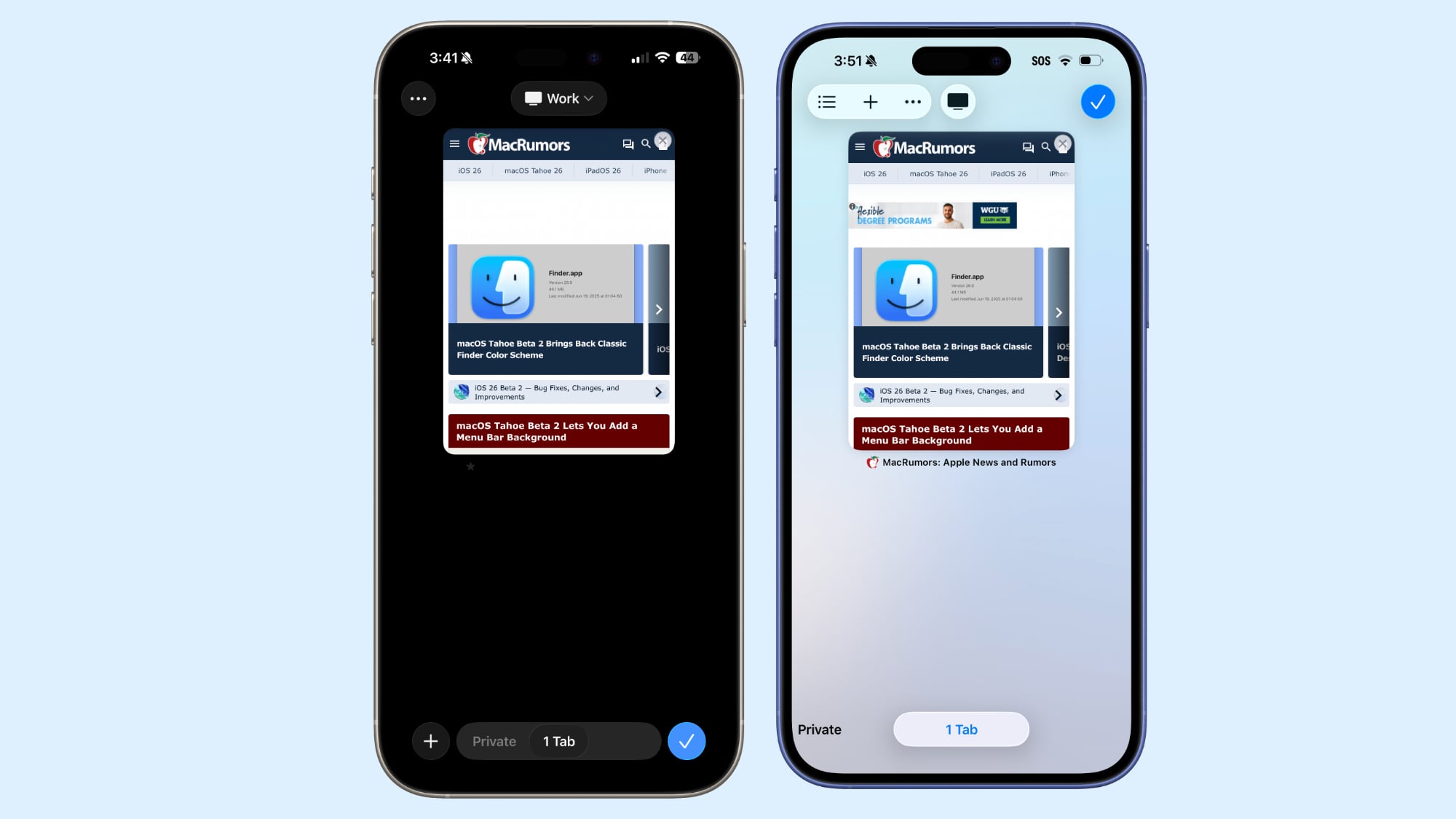 Safari in beta 2 on left, Safari in beta 1 on right
Safari in beta 2 on left, Safari in beta 1 on right
With the Compact tab bar, there are also now both back and forward options.
App Store
In the
App Store, Apple added an Accessibility section to product pages. Developers will need to provide details listing the accessibility features they support for this section in the App Store to be populated.
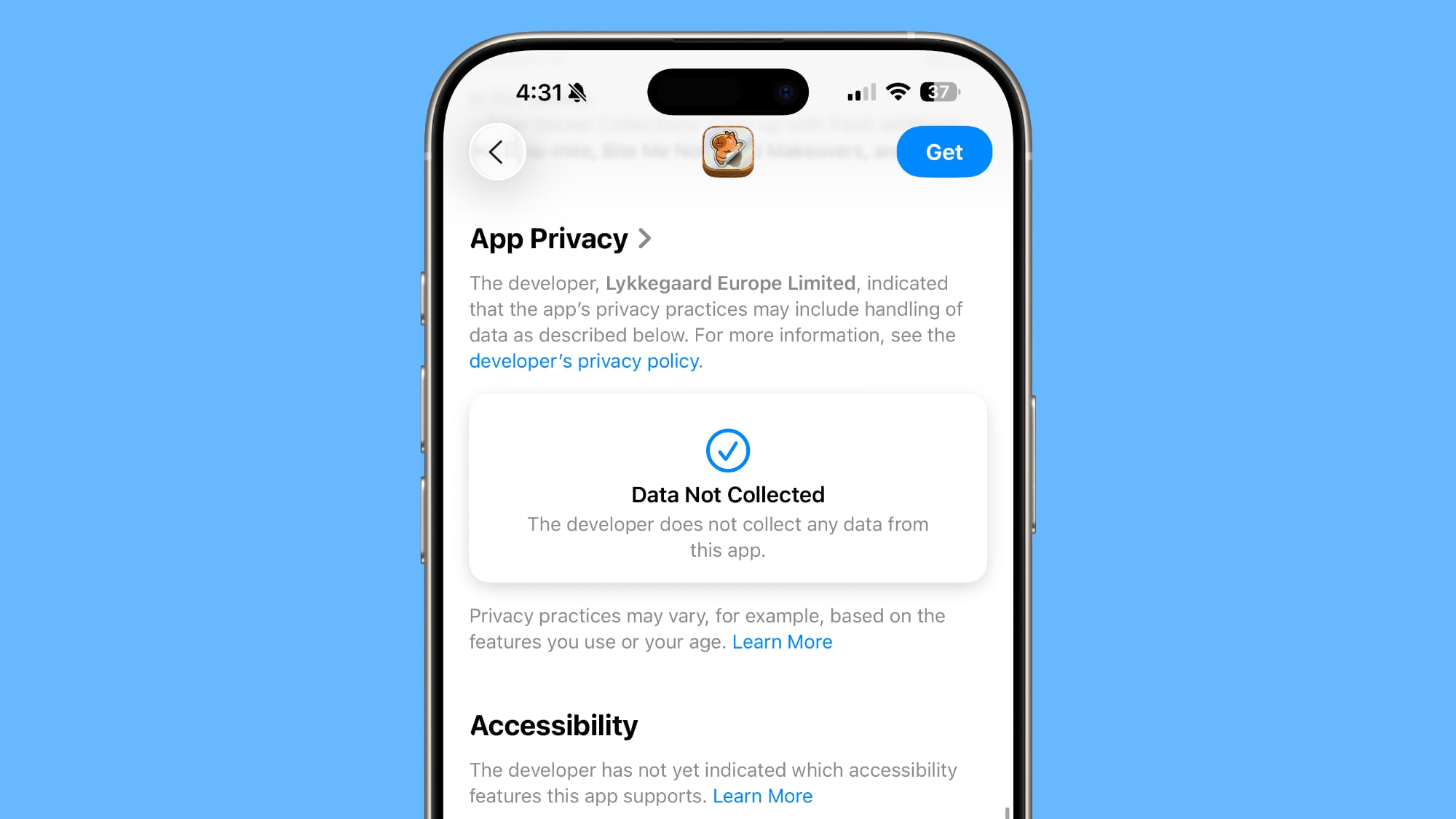
Wallet
iOS 26 beta 2 adds full support for the order tracking feature that Apple announced at WWDC. In the Wallet app, there is an option to let
Siri to scan your Mail app to find all orders and emails from merchants, even if those orders weren't made with
Apple Pay.
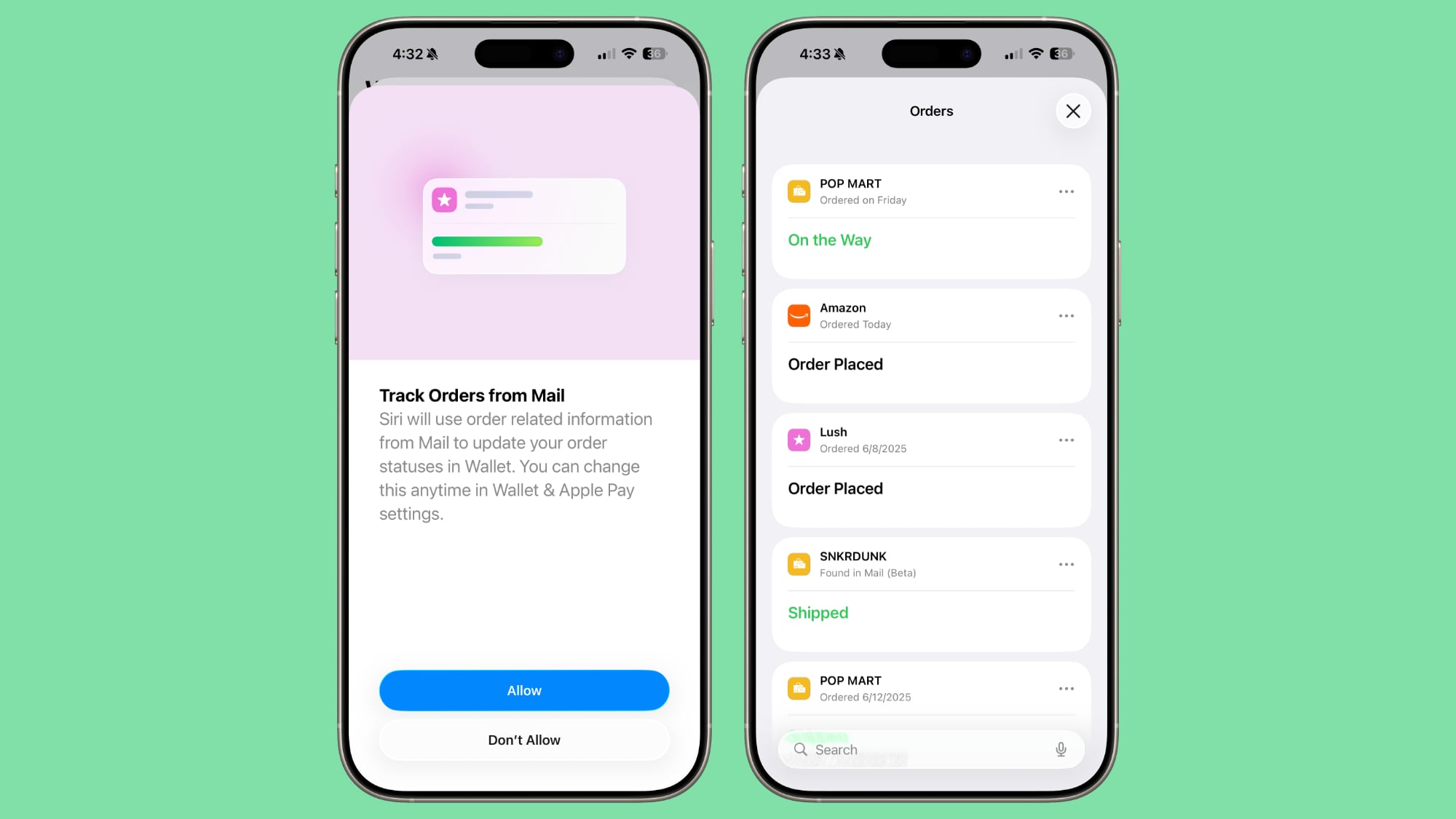
New Ringtone
There's a new "Alt 1" ringtone option for the Reflection ringtone. You can choose it as your ringtone by going to the Settings app, tapping on Sounds and Haptics, tapping on Ringtone, and then choosing Alt 1 under Reflection.

Radio Widget
There is a new Live Radio
Apple Music widget.
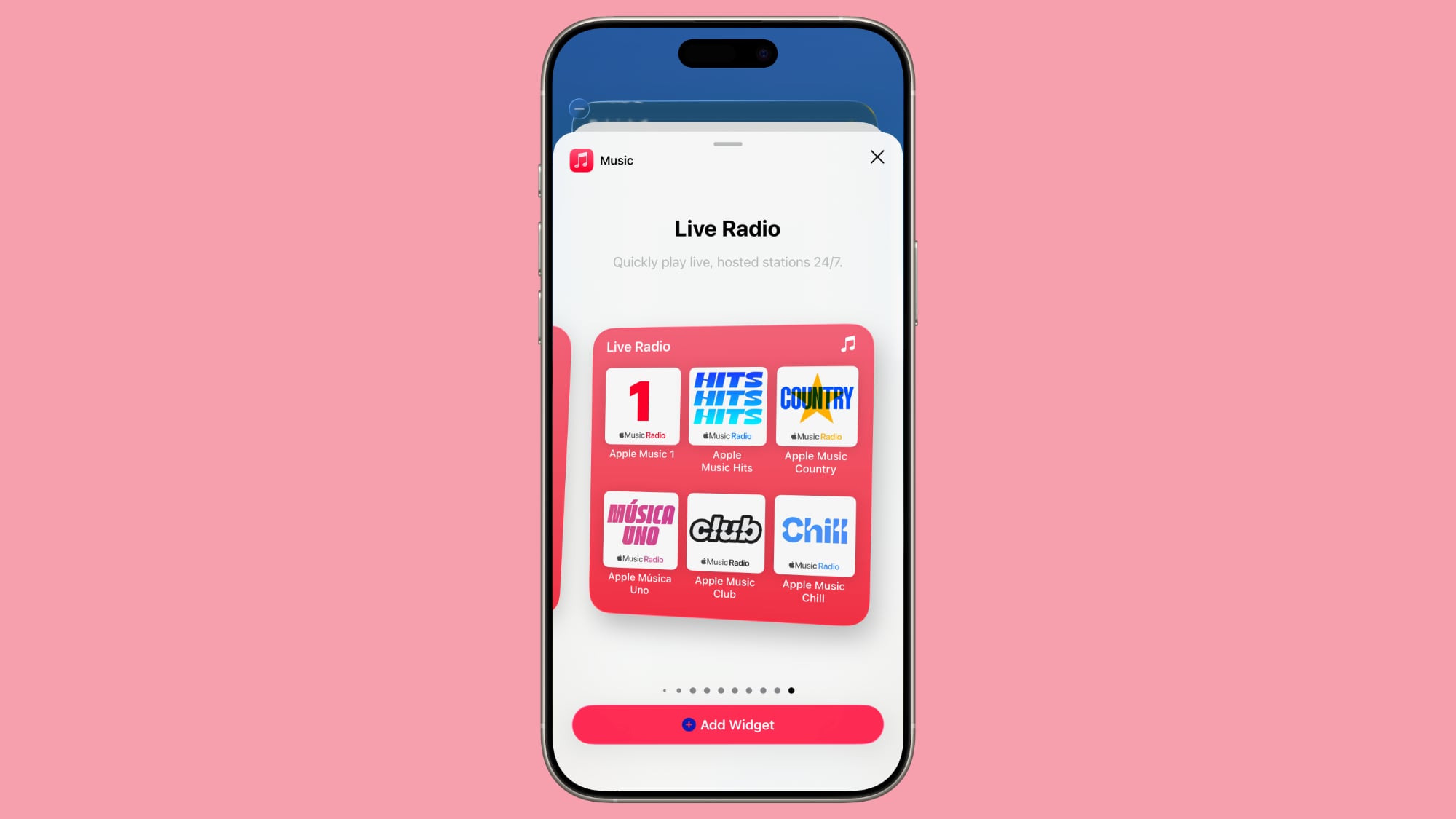
Low Power Mode
Apple has improved the description for Low Power Mode, making it clearer what it does.
iPhone will temporarily reduce some background activities, processing speed, display refresh rate and brightness, and limit certain features such as 5G, iCloud syncing, mail fetch, and more.
Before now, the setting only mentioned reducing background activity like downloads and mail fetch.
Live Captions
For Live Captions, the Transcribe Calls option is now Save Call Transcripts, and the feature makes it clear that it will inform call participants with a sound before transcribing begins.
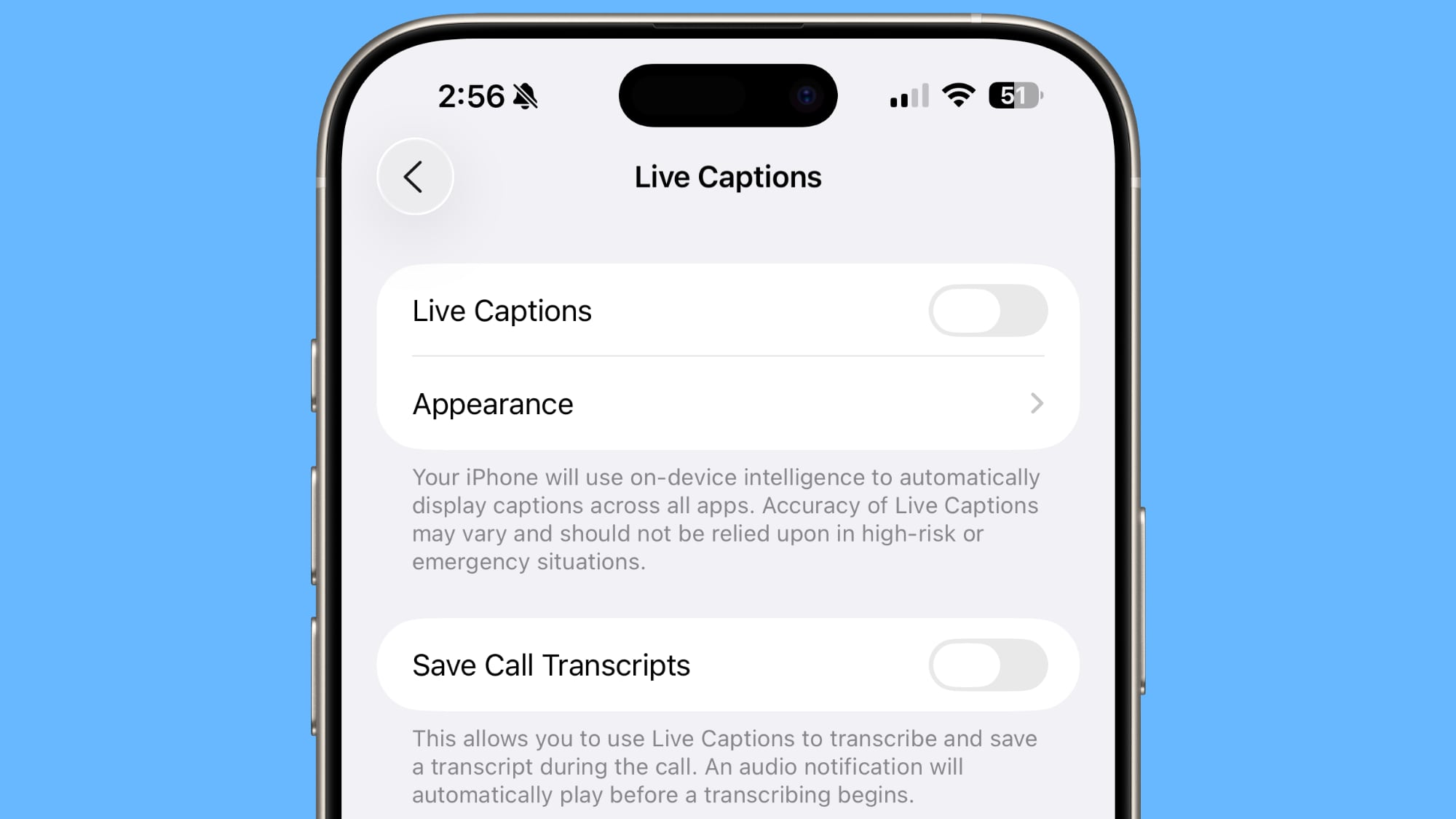
Read More
For an overview of the features in iOS 26, make sure to
check out our iOS 26 roundup. We also have a
roundup of iPadOS 26 features.
This article, "
Everything New in iOS 26 Beta 2" first appeared on
MacRumors.comDiscuss this article in our forums


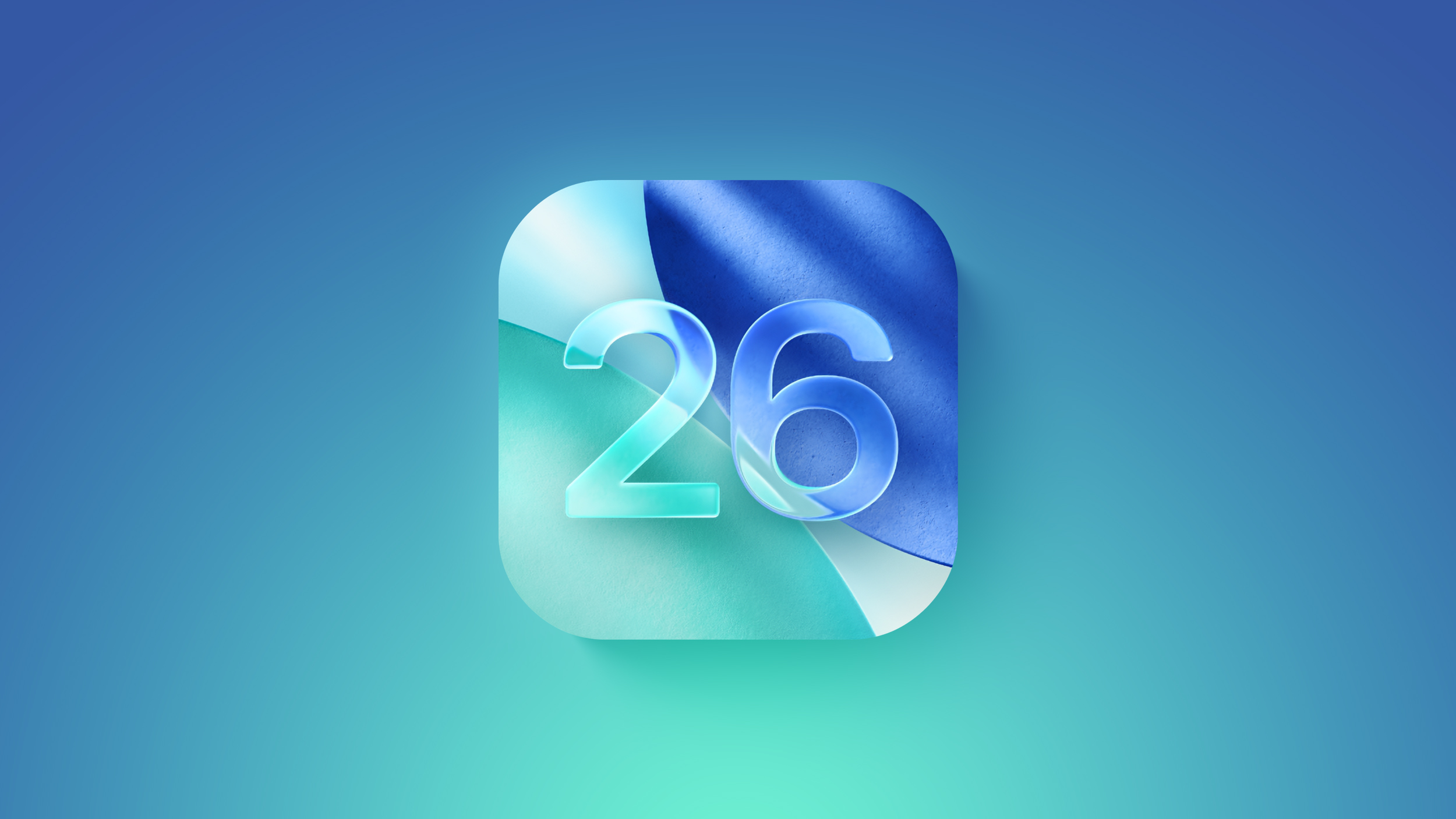
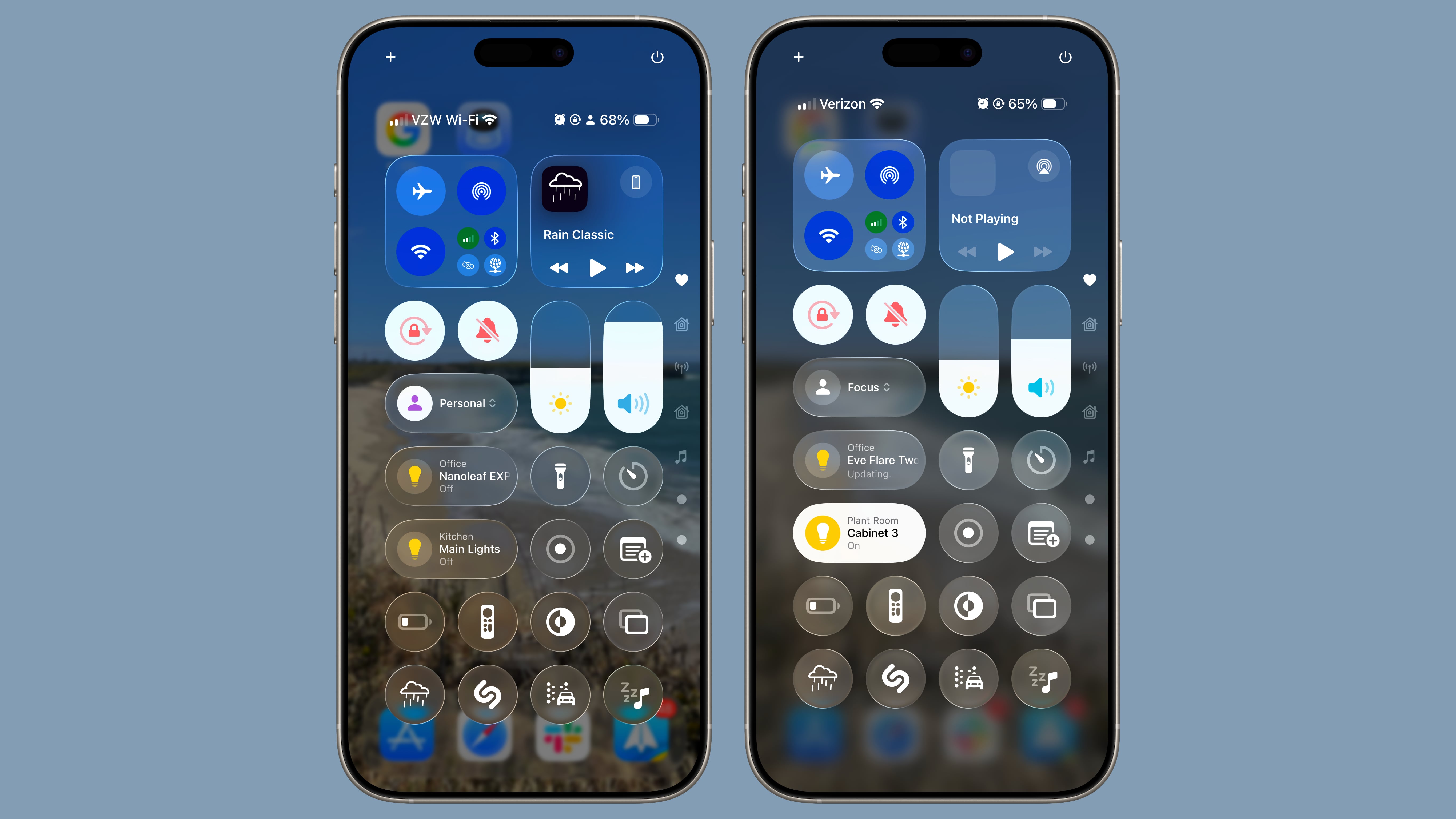 iOS 26 beta 1 on left, iOS 26 beta 2 on right
iOS 26 beta 1 on left, iOS 26 beta 2 on right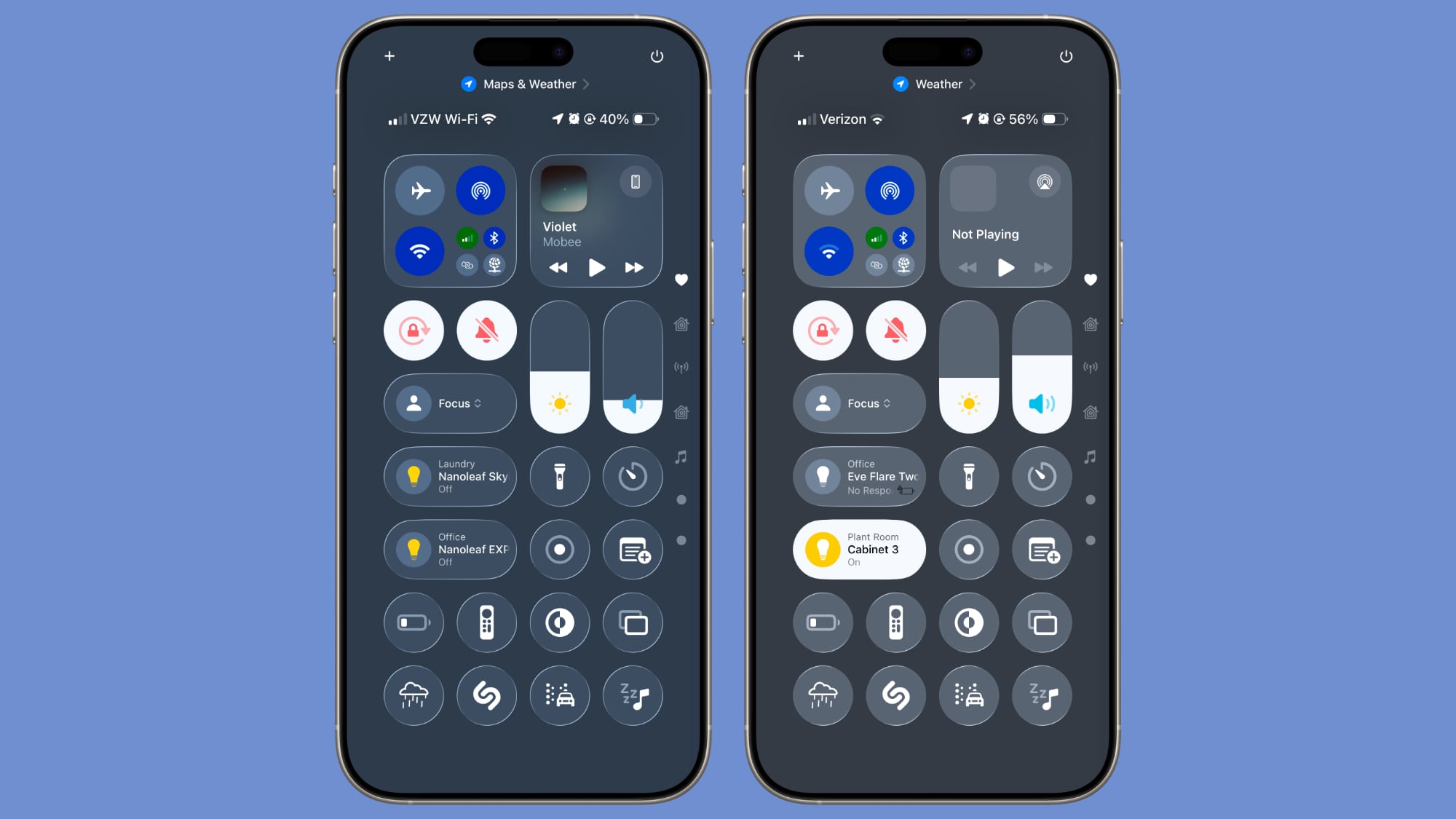 iOS 26 beta 1 on left, iOS 26 beta 2 on right
iOS 26 beta 1 on left, iOS 26 beta 2 on right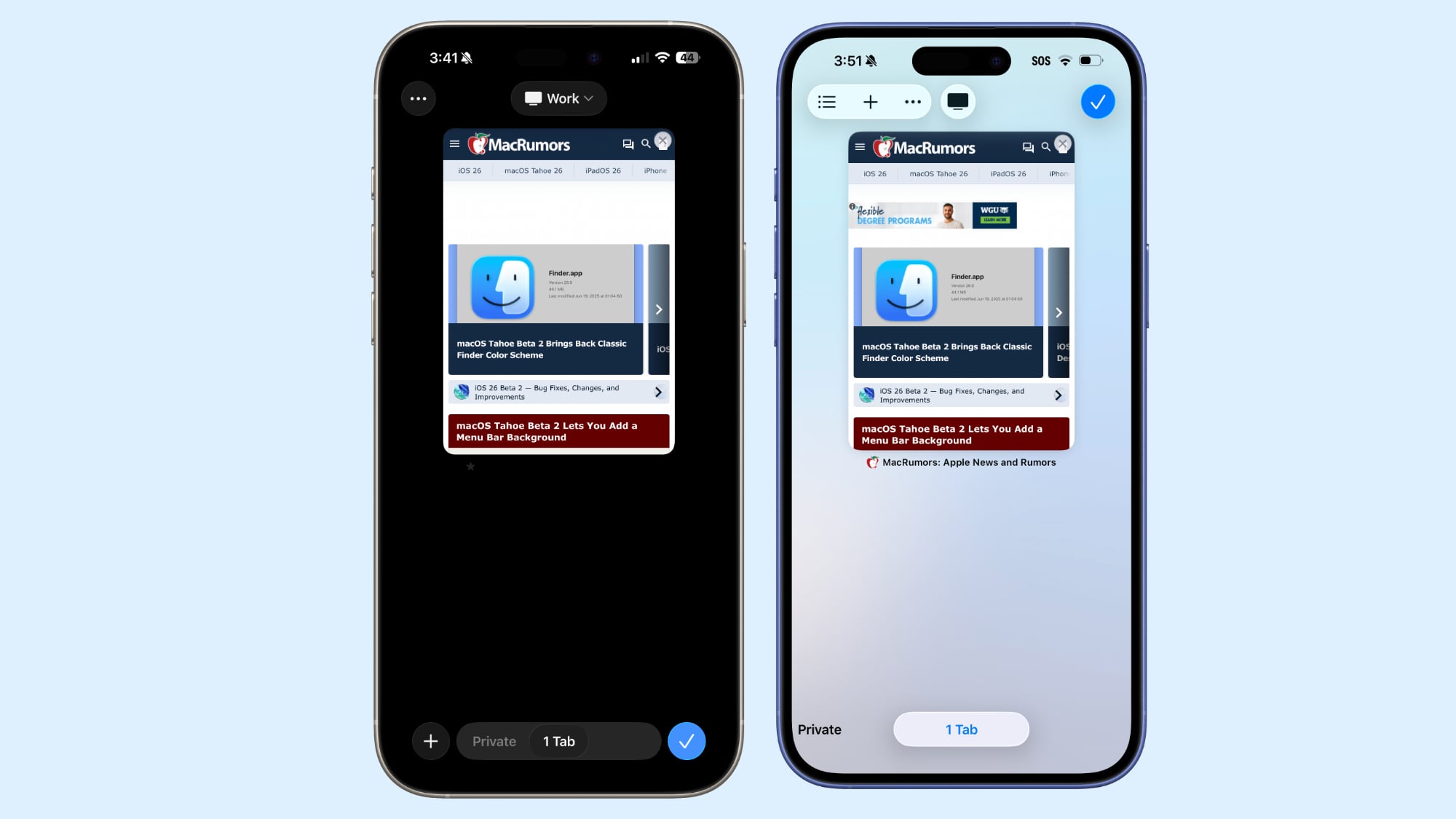 Safari in beta 2 on left, Safari in beta 1 on right
Safari in beta 2 on left, Safari in beta 1 on right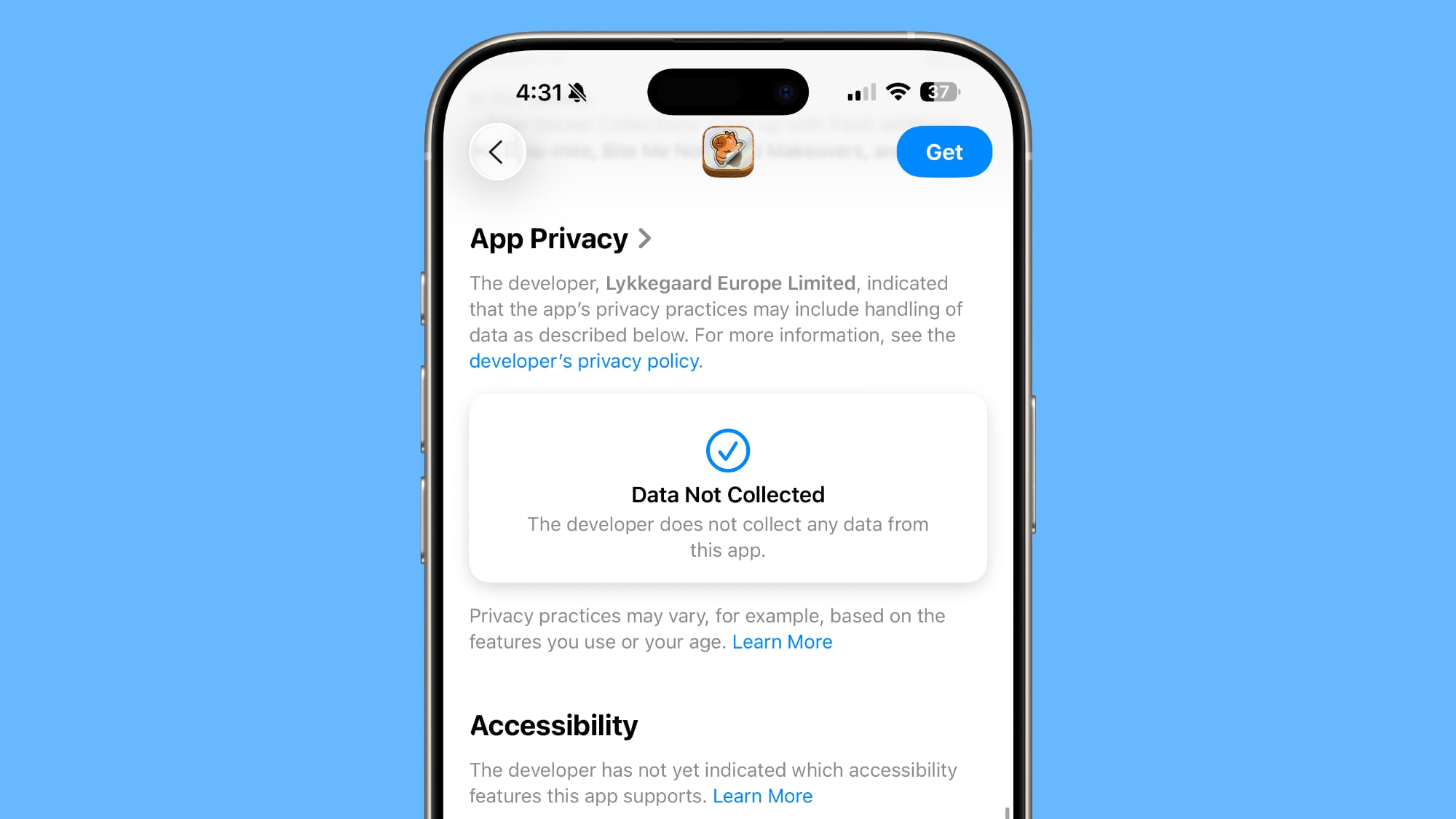

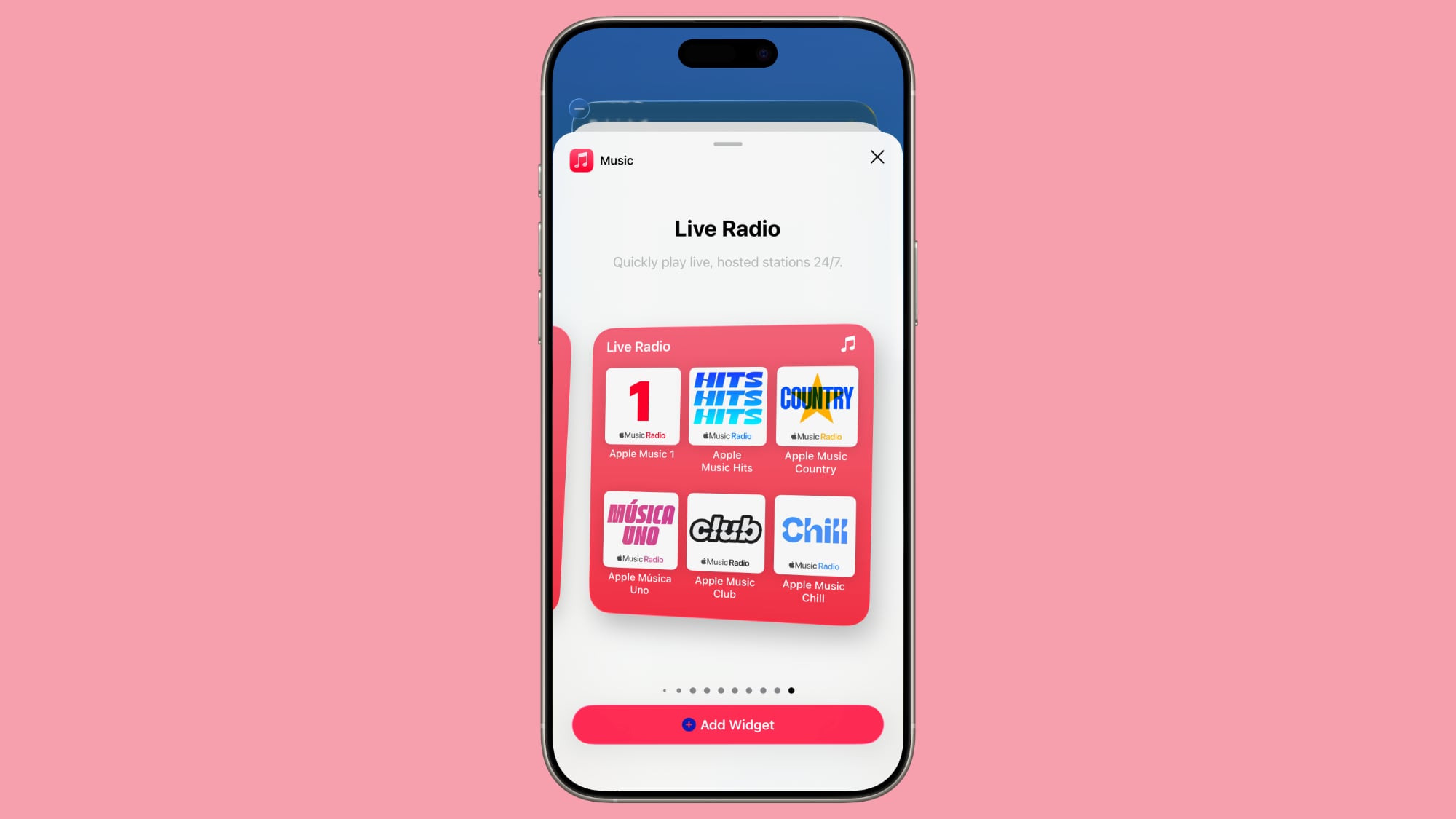
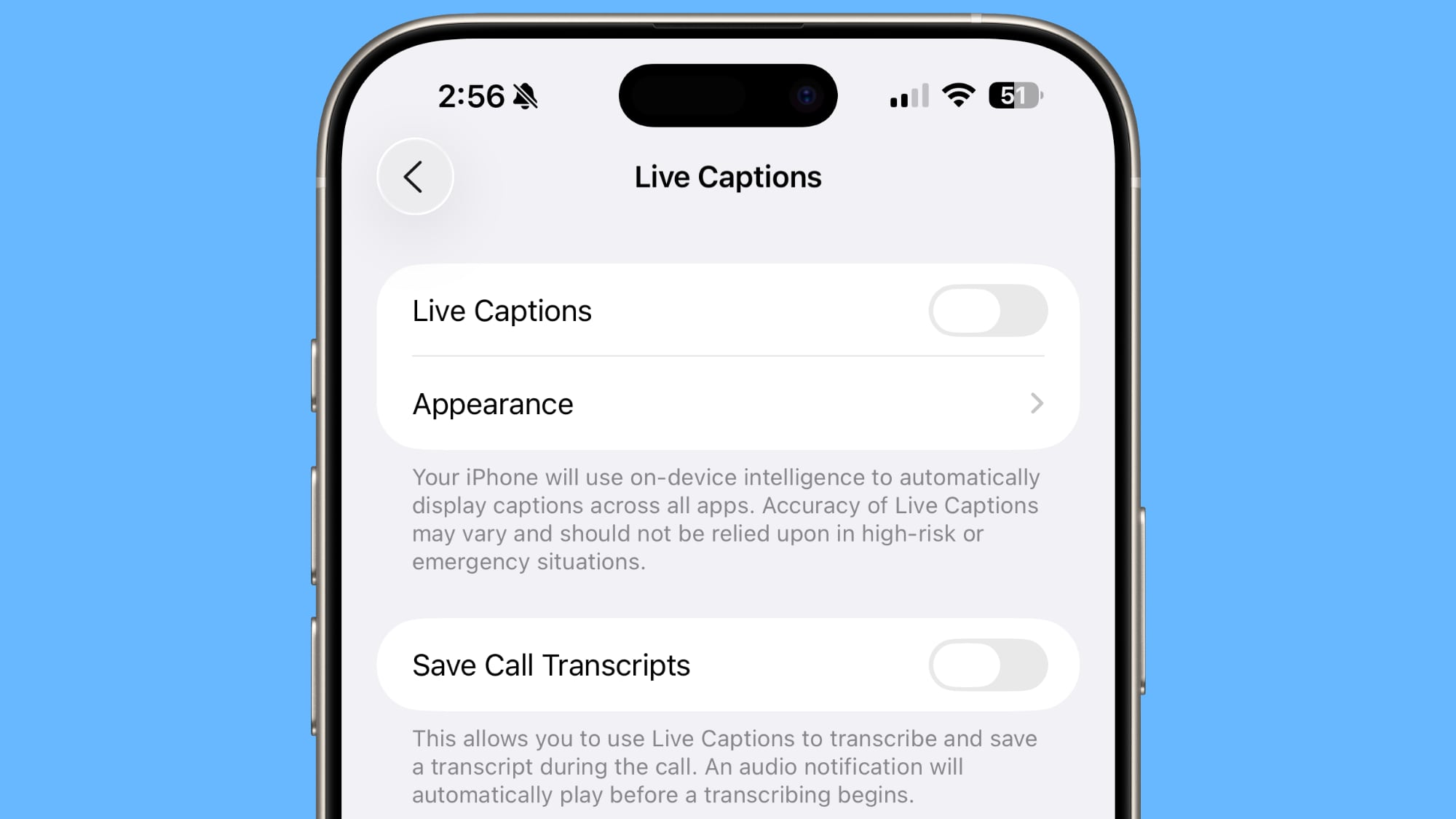





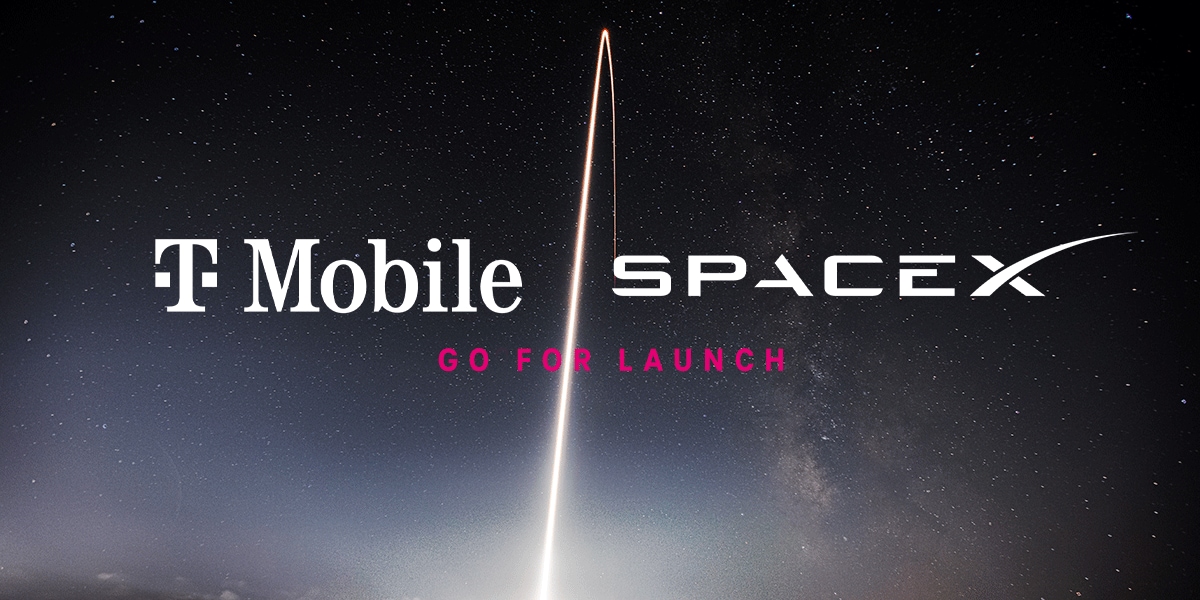
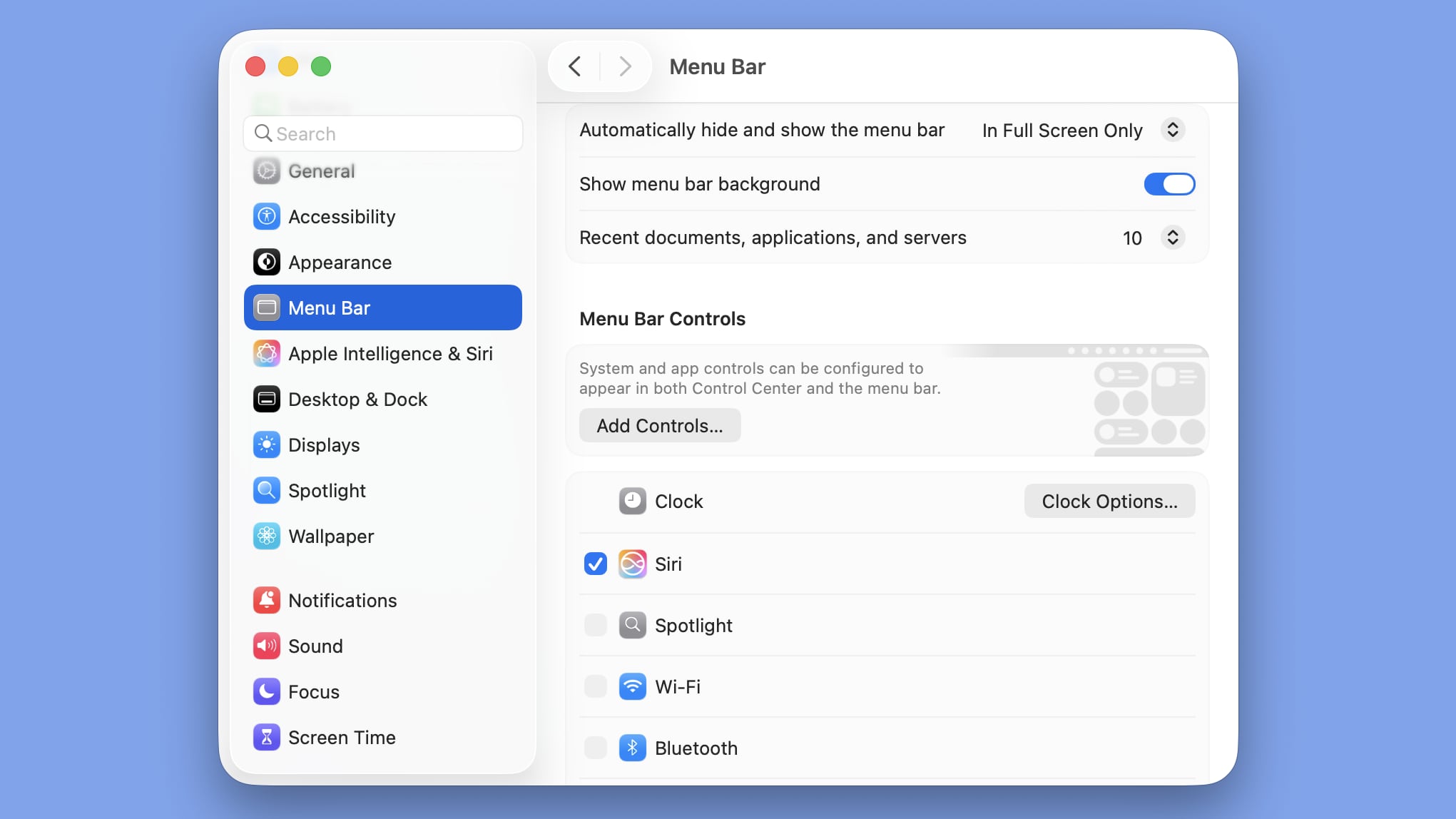




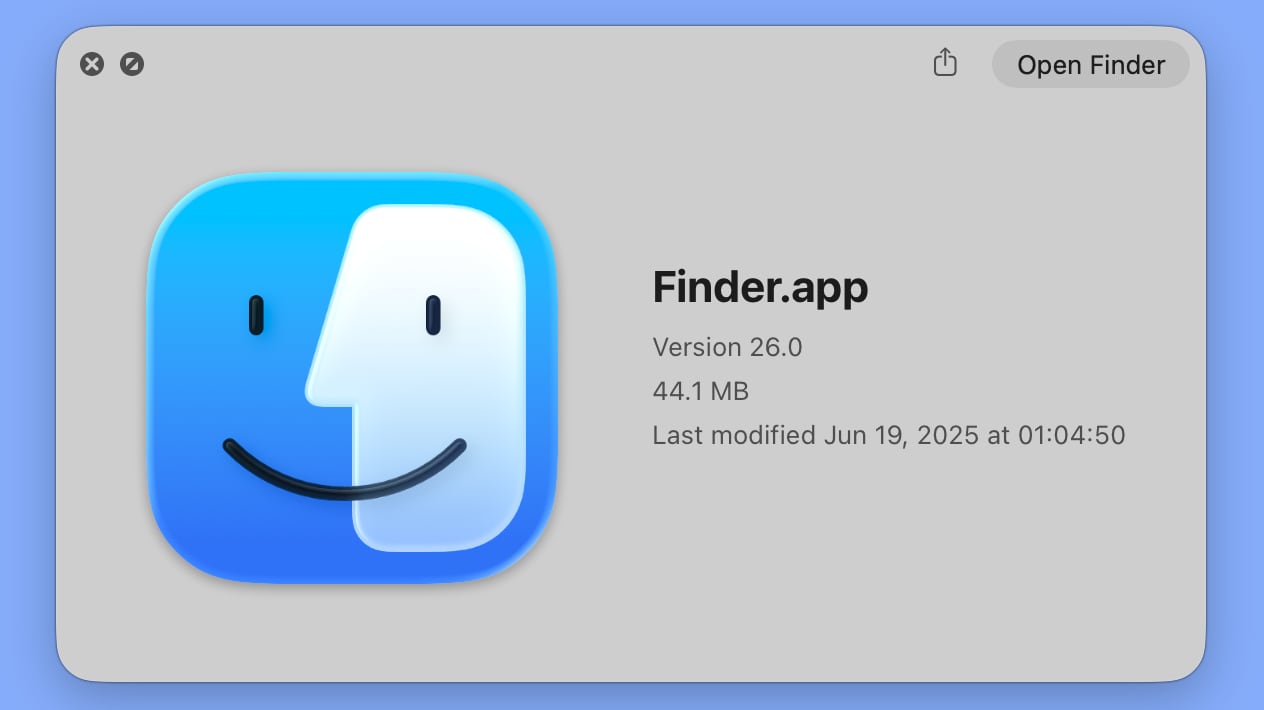 macOS Tahoe Finder icon in beta 2
macOS Tahoe Finder icon in beta 2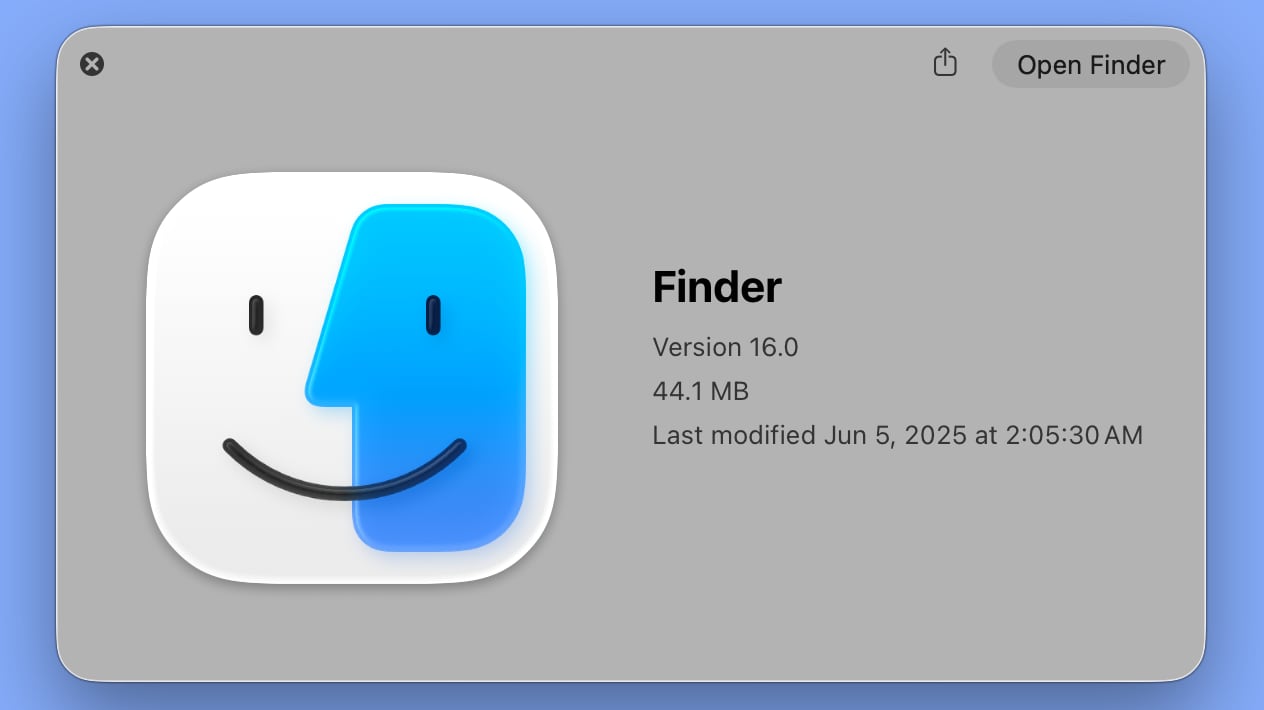 macOS Tahoe Finder icon in beta 1
macOS Tahoe Finder icon in beta 1