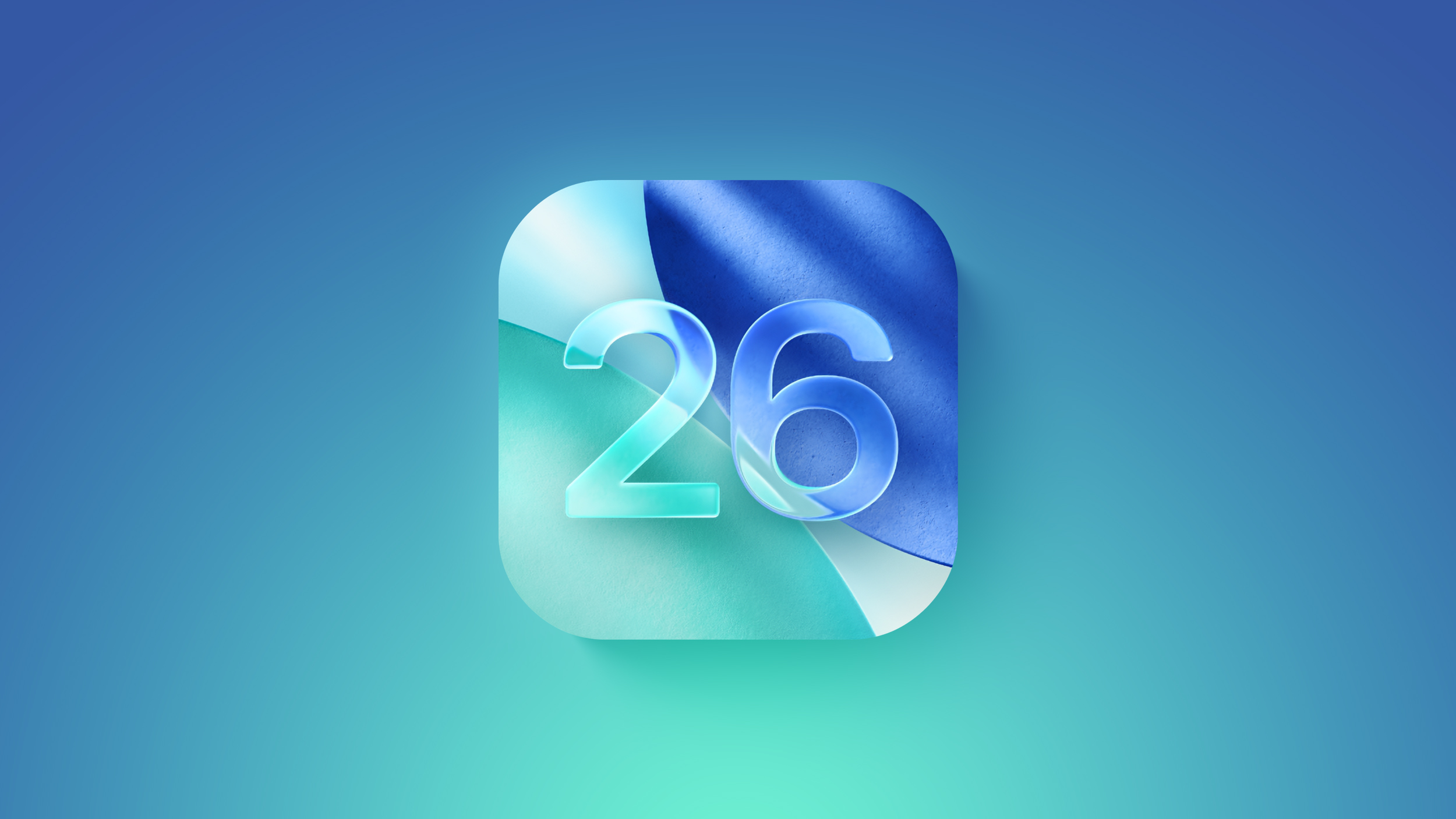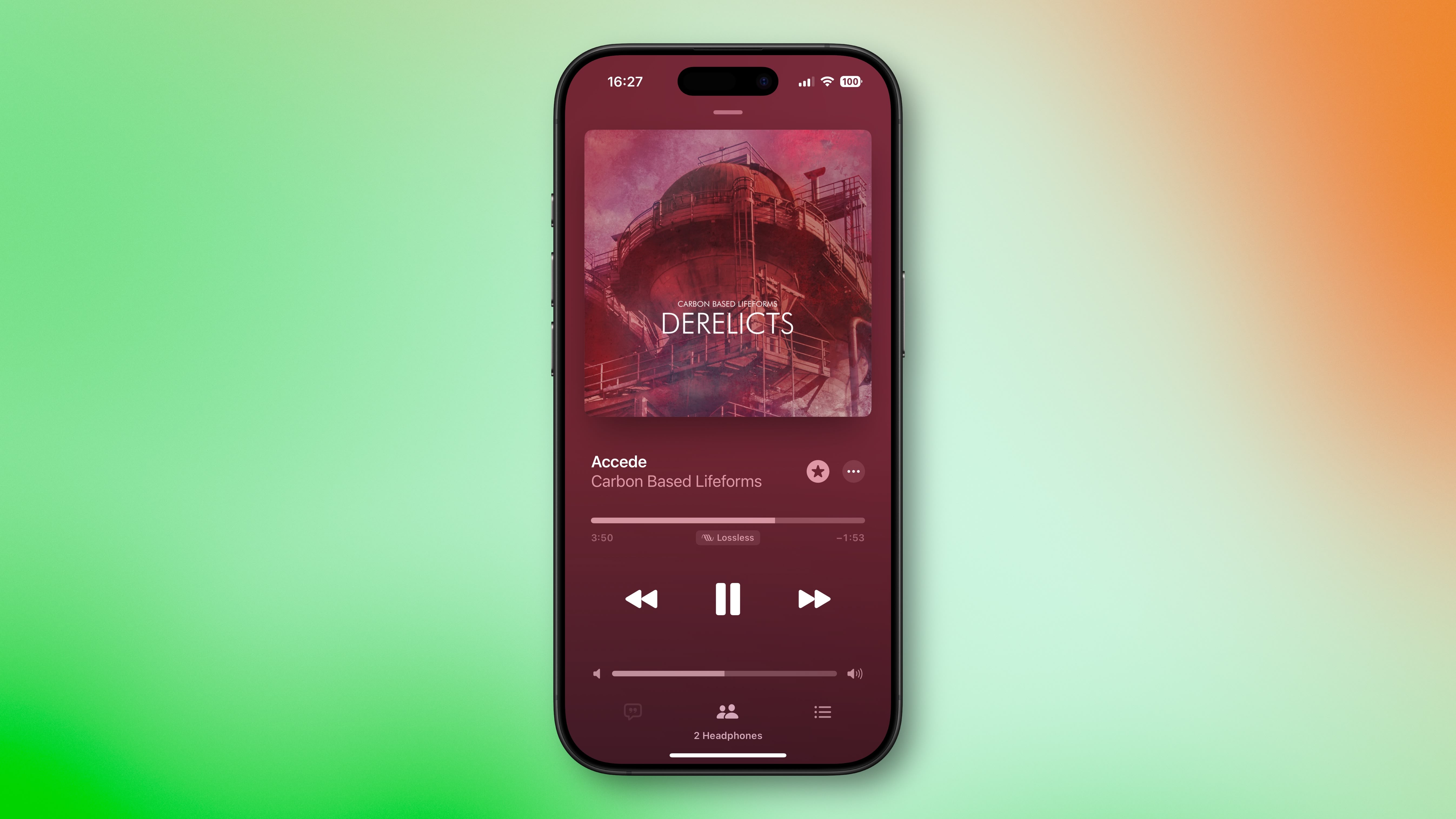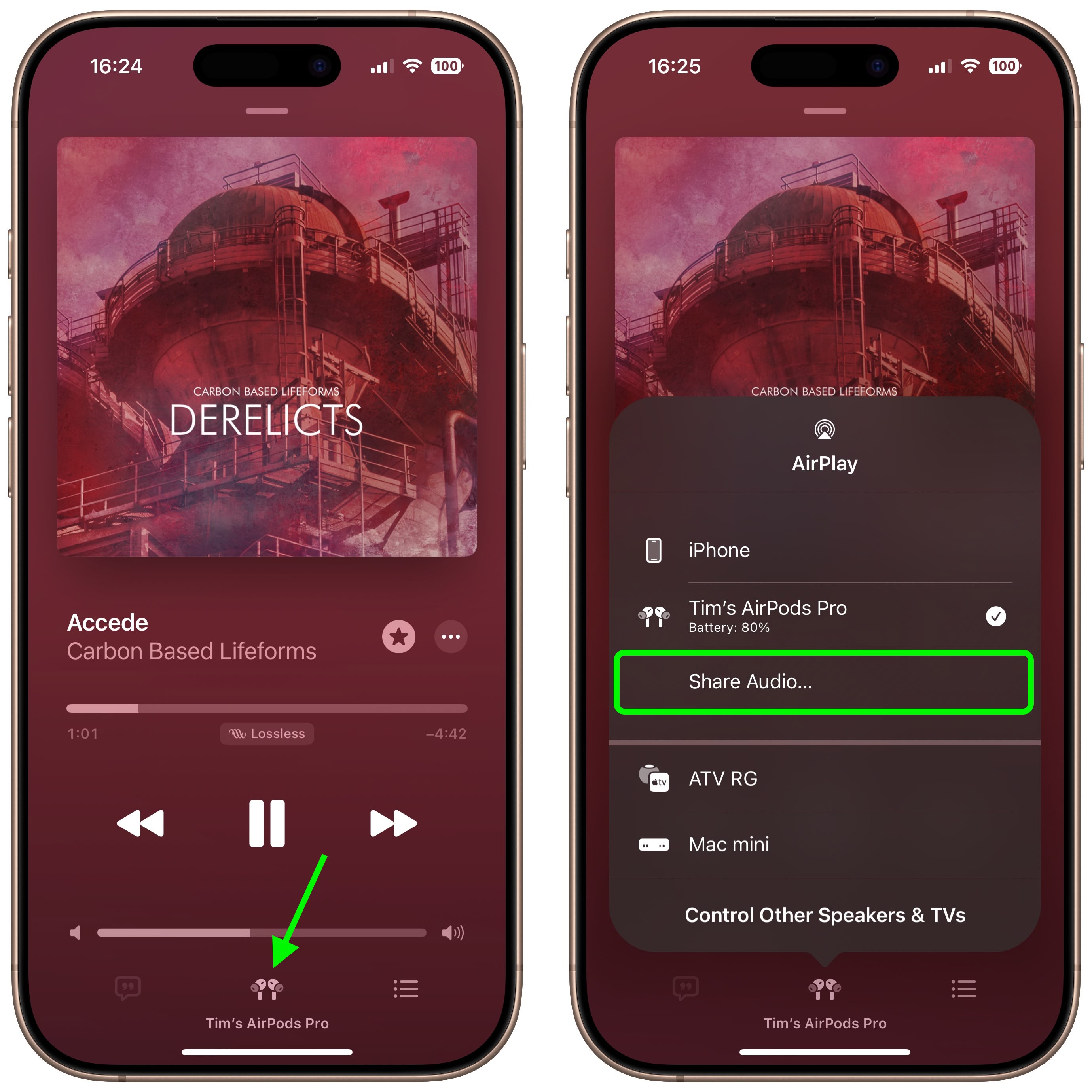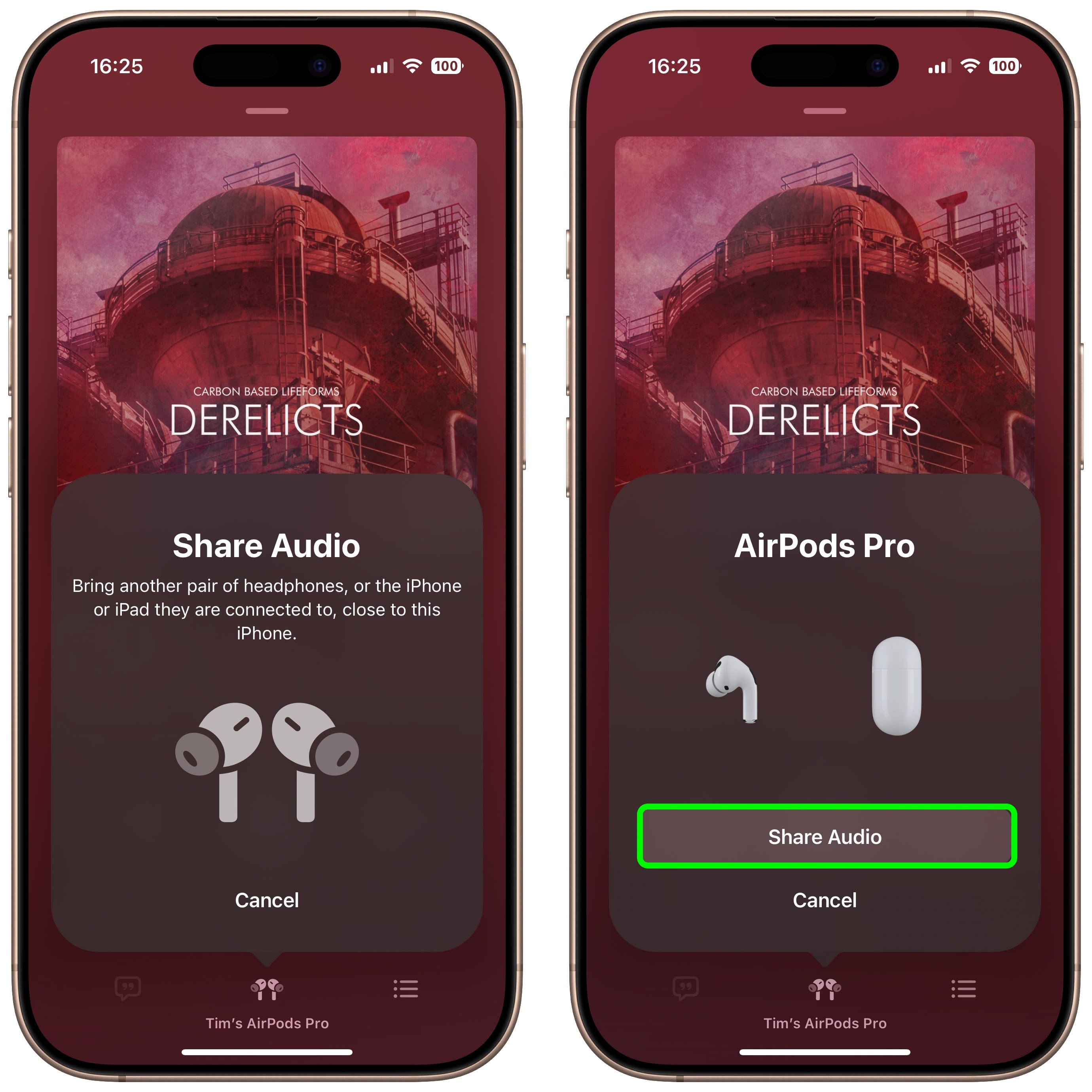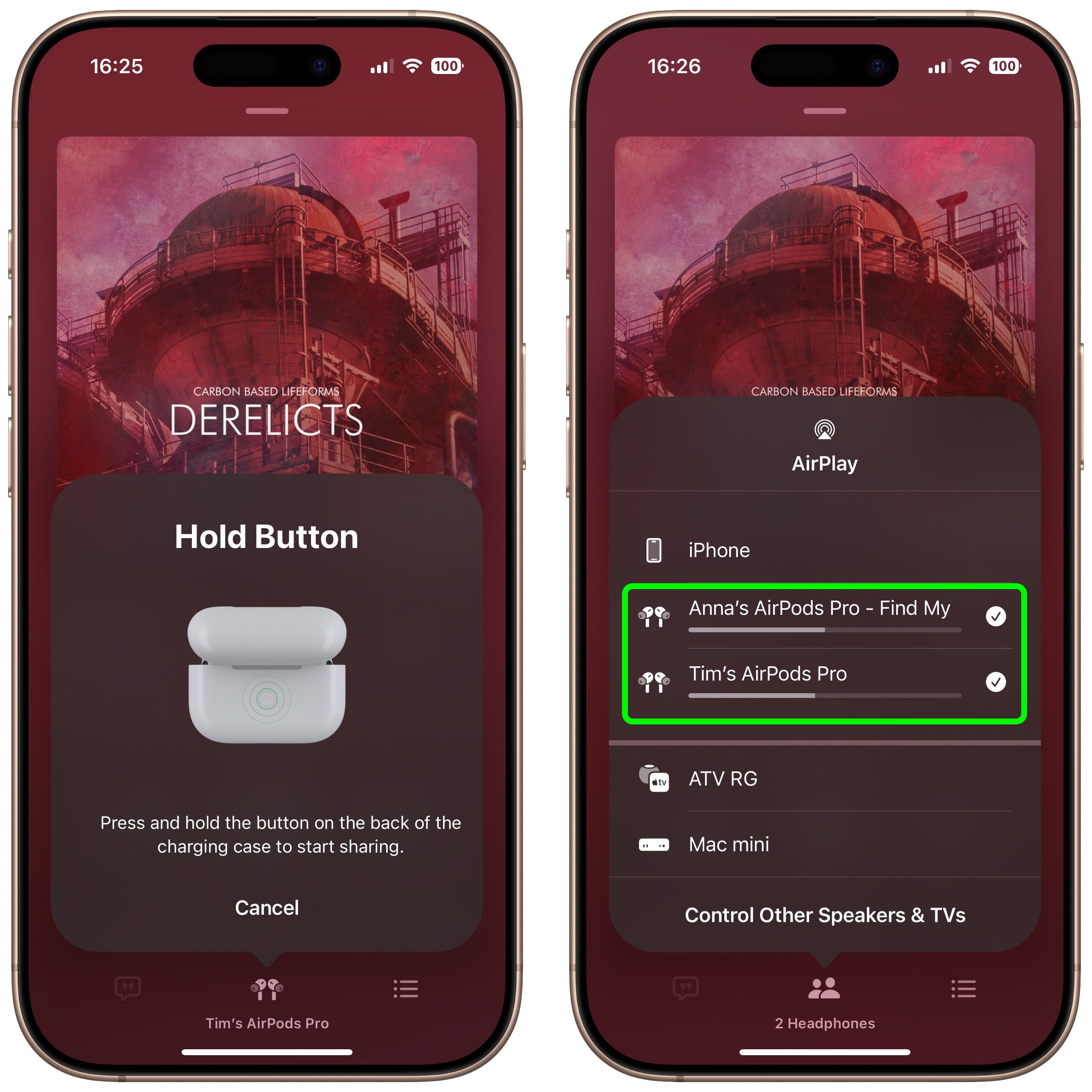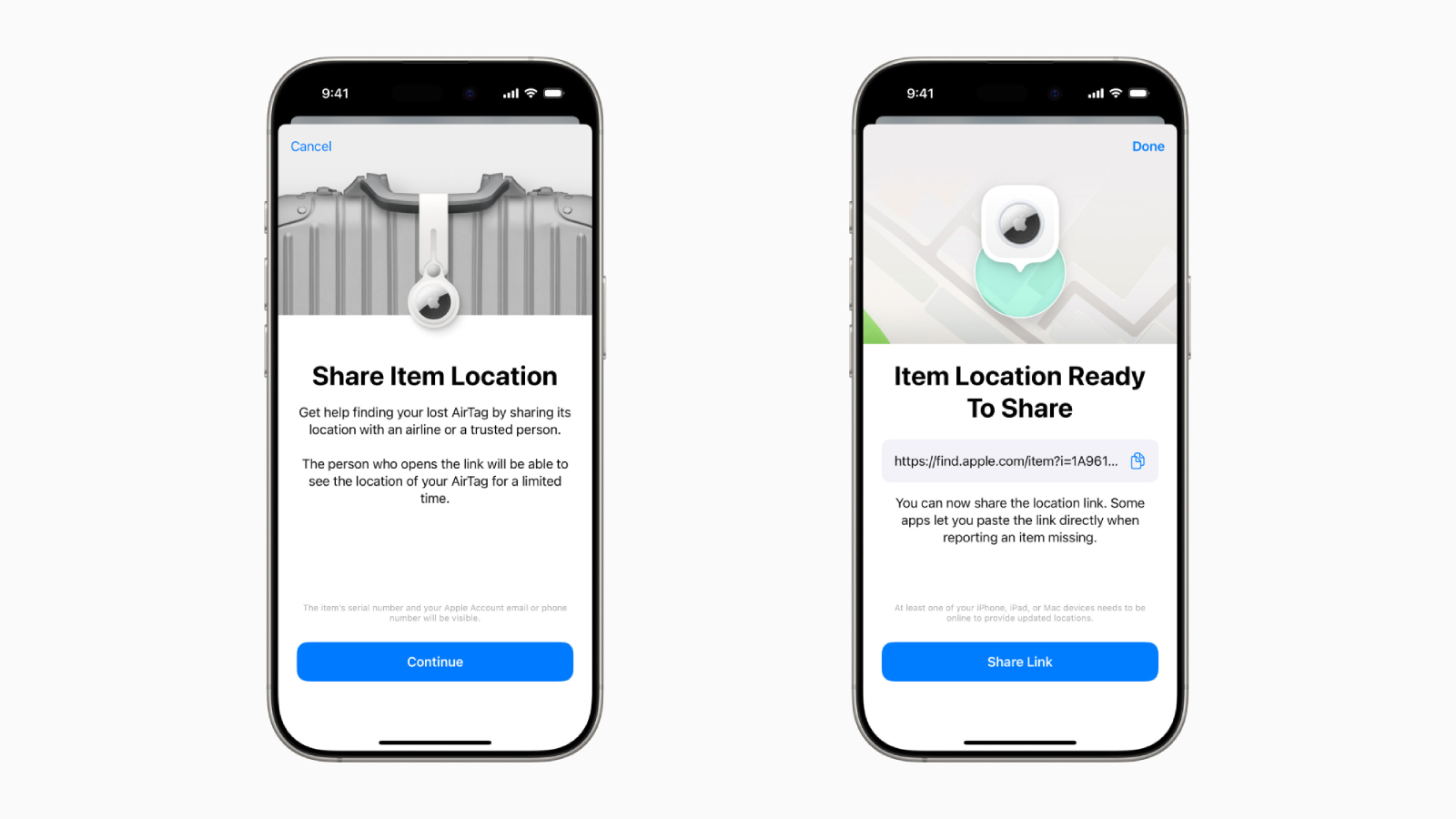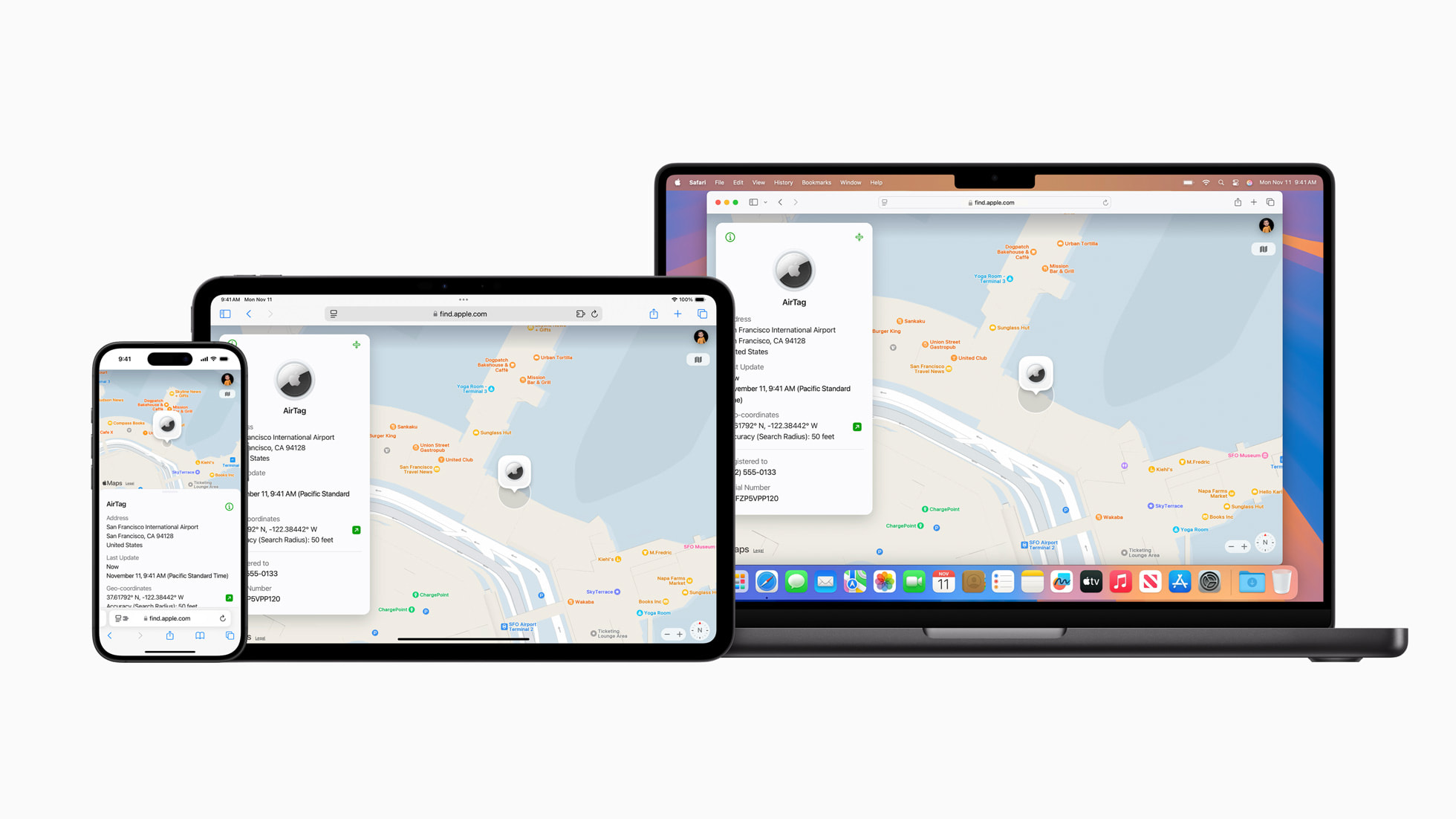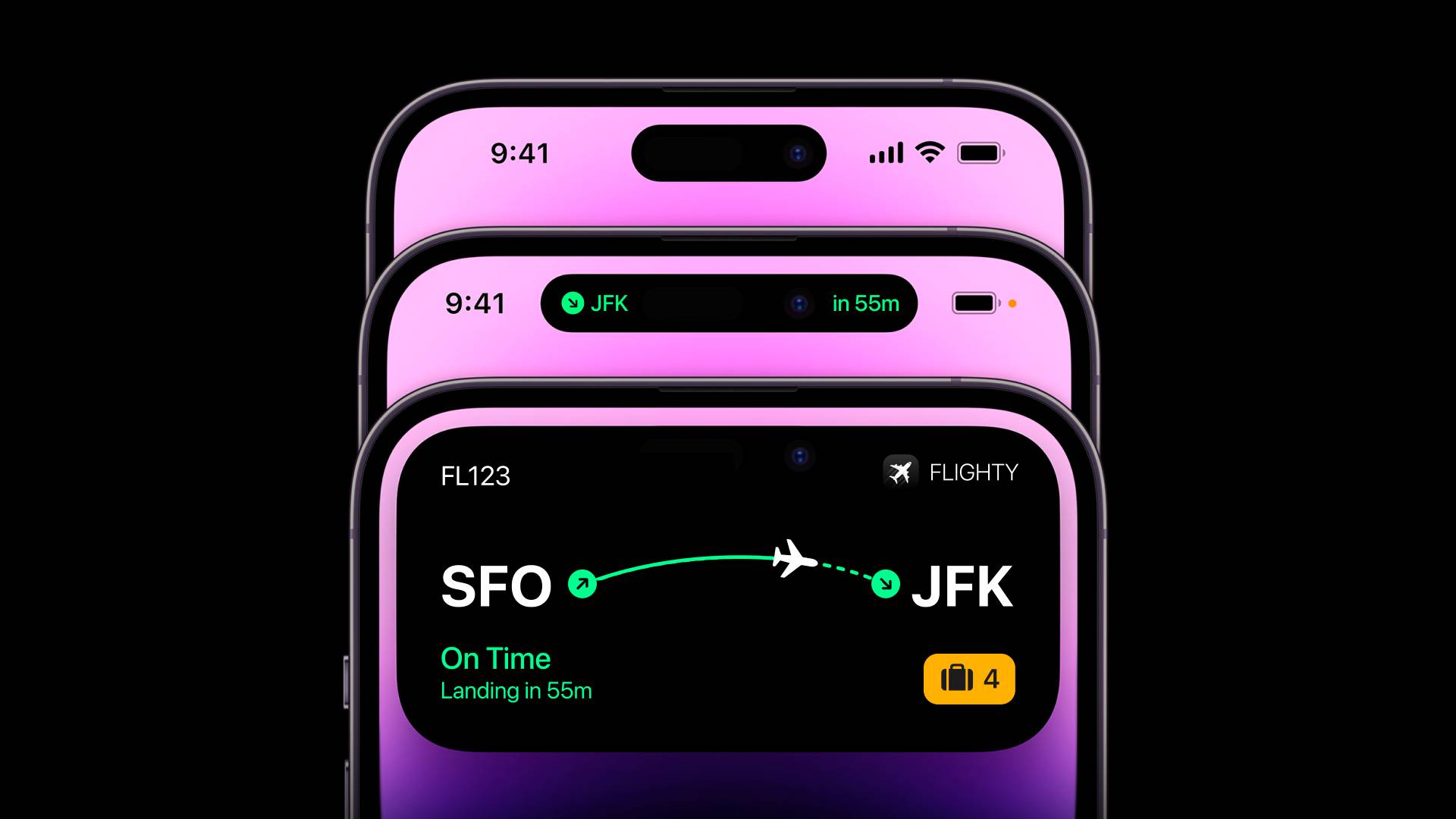Apple is rumored to be planning a redesigned iPhone model for release in 2027, to mark the 20th anniversary of the device's launch. However, a source with a proven track record has now cast doubt on the device featuring an all-screen design.

In his
Power On newsletter last month,
Bloomberg's Mark Gurman said that Apple was
planning a 20th-anniversary iPhone model "without any cutouts in the display." He
later added that the device would have "extraordinarily slim bezels" around the screen, along with "curved glass sides around the entire phone, even at the edges."
In a
post on X today, however, Counterpoint Research VP Ross Young revised his expectations for future iPhone displays. He now believes that the first iPhone with both under-screen Face ID and an under-screen front camera will be released all the way in 2030, suggesting that a truly all-screen iPhone remains a full five years away.
At one point, Young expected an iPhone with under-screen Face ID and an under-screen front camera to launch
as early as 2027, so his current expectation of 2030 is disappointing news for Apple fans, if accurate. At the same time, it is not too shocking, as an all-screen iPhone is one of those rumors that seems to get pushed back over and over again.
Gurman and Young both have very good track records with Apple rumors, but their timelines for an all-screen iPhone now differ, so we will have to wait and see if Gurman responds. If we go by the latest word from Young, though, the 20th-anniversary iPhone might not be the ambitious, all-screen model that Apple fans have long dreamed of.
Gurman and Young have shared conflicting information in the past. In February 2024, Young was
first to report that the rumored micro-LED Apple Watch Ultra was canceled. In a since-deleted post on X, Gurman responded by telling Young that he was looking forward to wearing his micro-LED Apple Watch in a few more years. A few weeks later, Gurman relented and reported that the micro-LED Apple Watch project
had been canceled.
This article, "
20th-Anniversary iPhone May Not Feature an All-Screen Design After All" first appeared on
MacRumors.comDiscuss this article in our forums




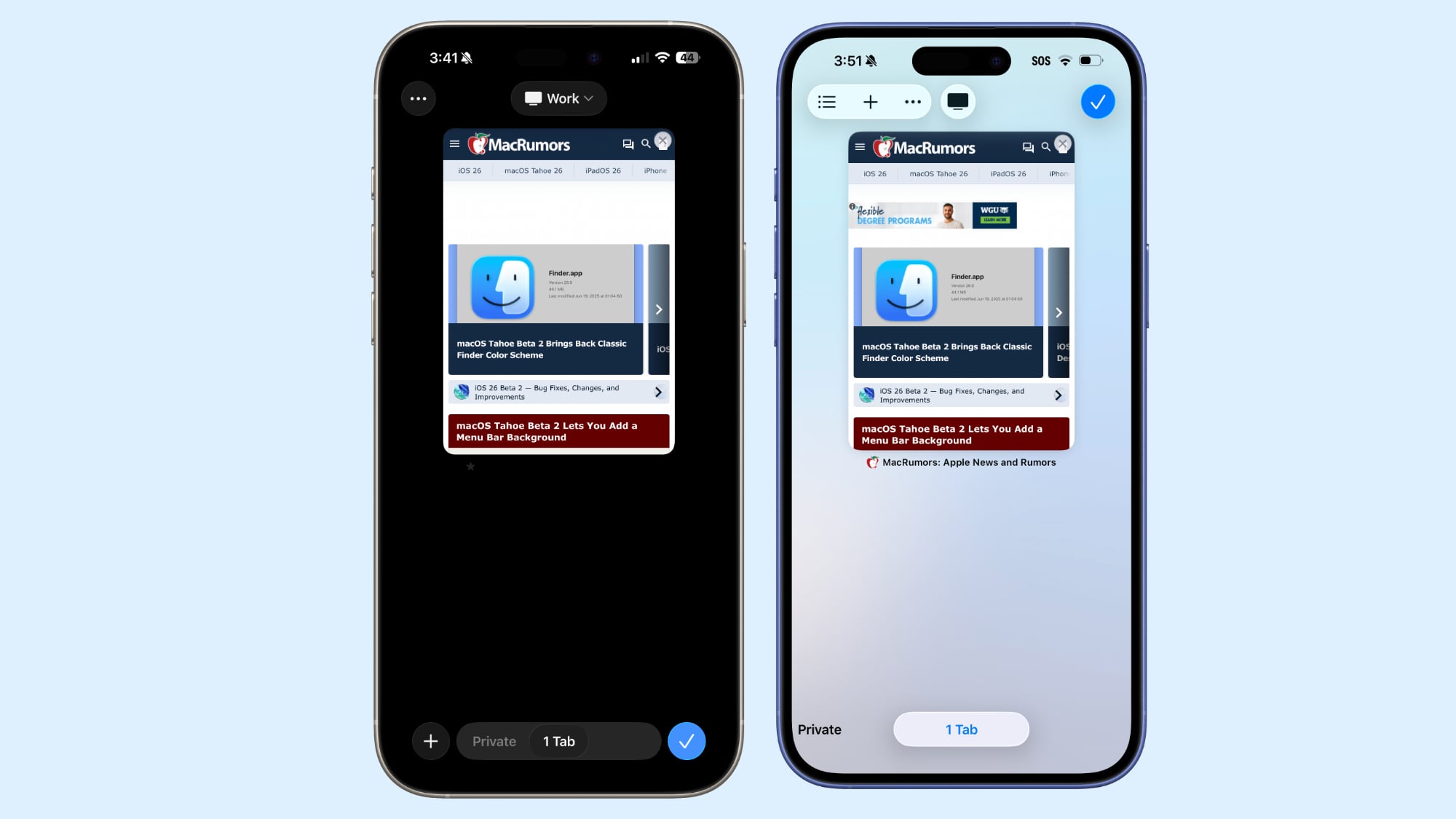 Safari in beta 2 on left, Safari in beta 1 on right
Safari in beta 2 on left, Safari in beta 1 on right
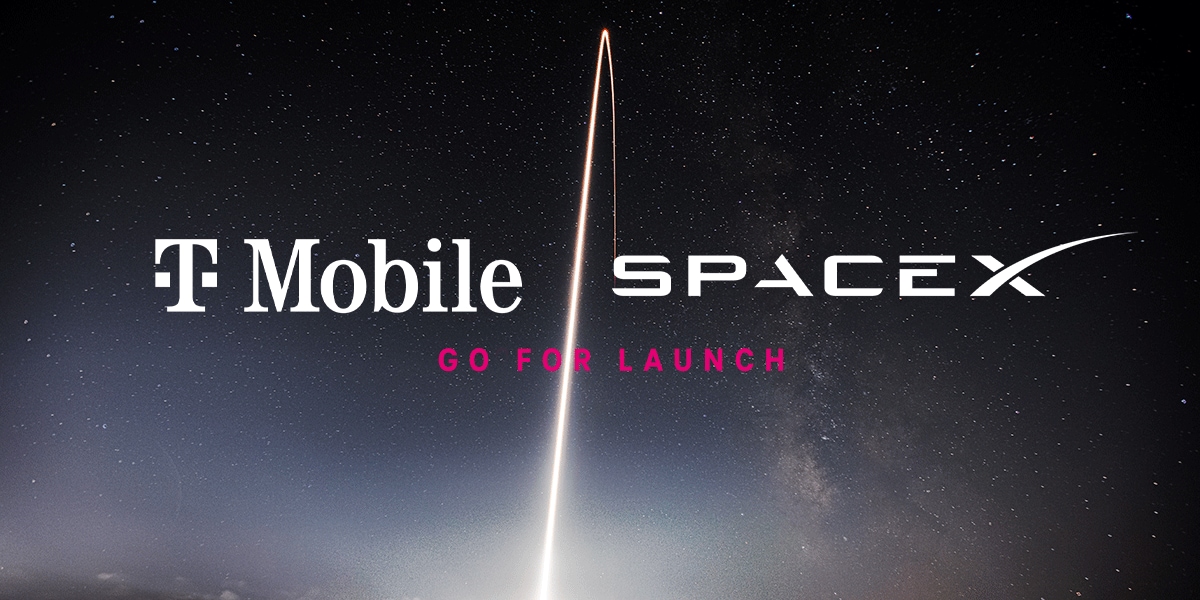
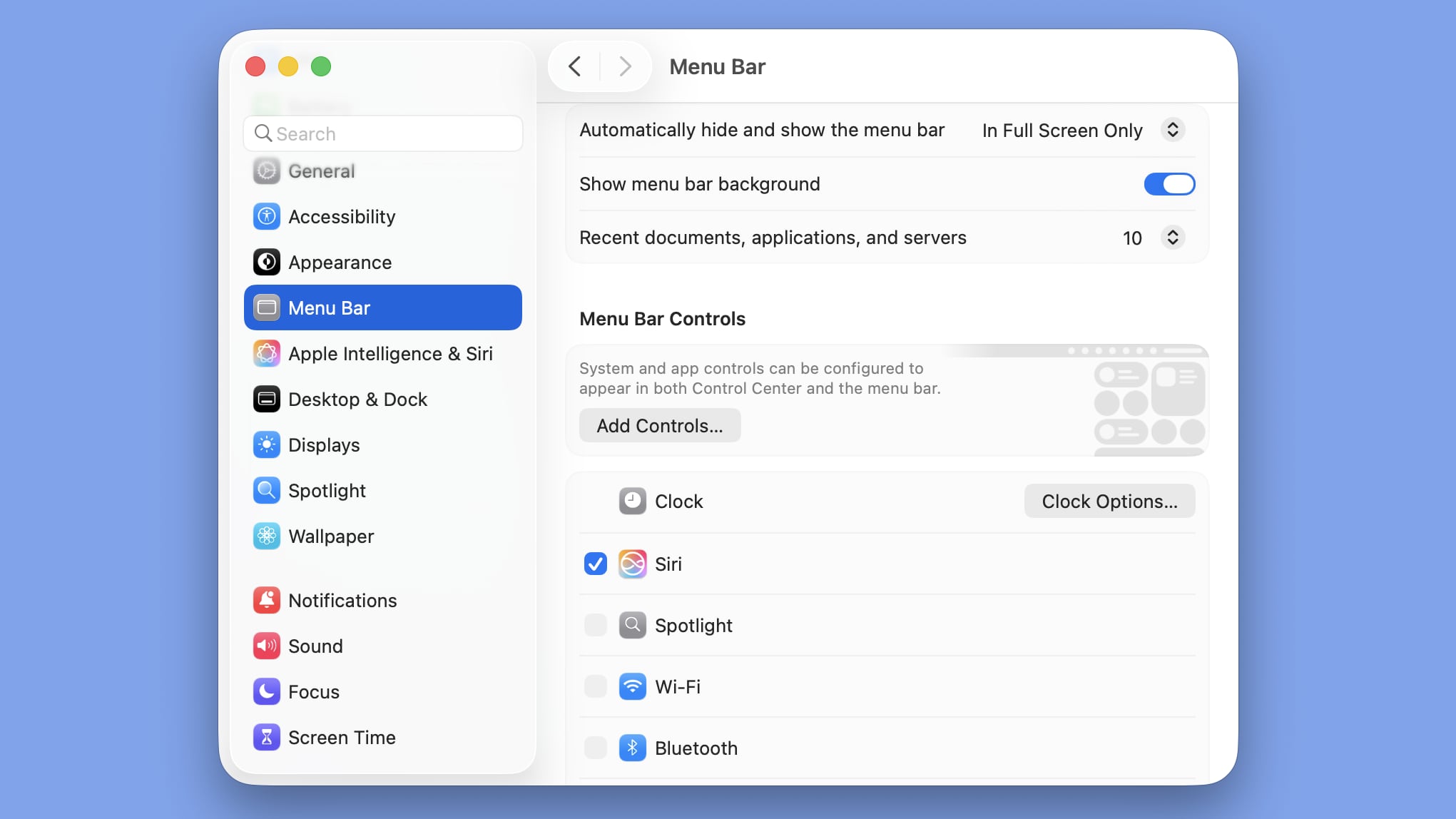




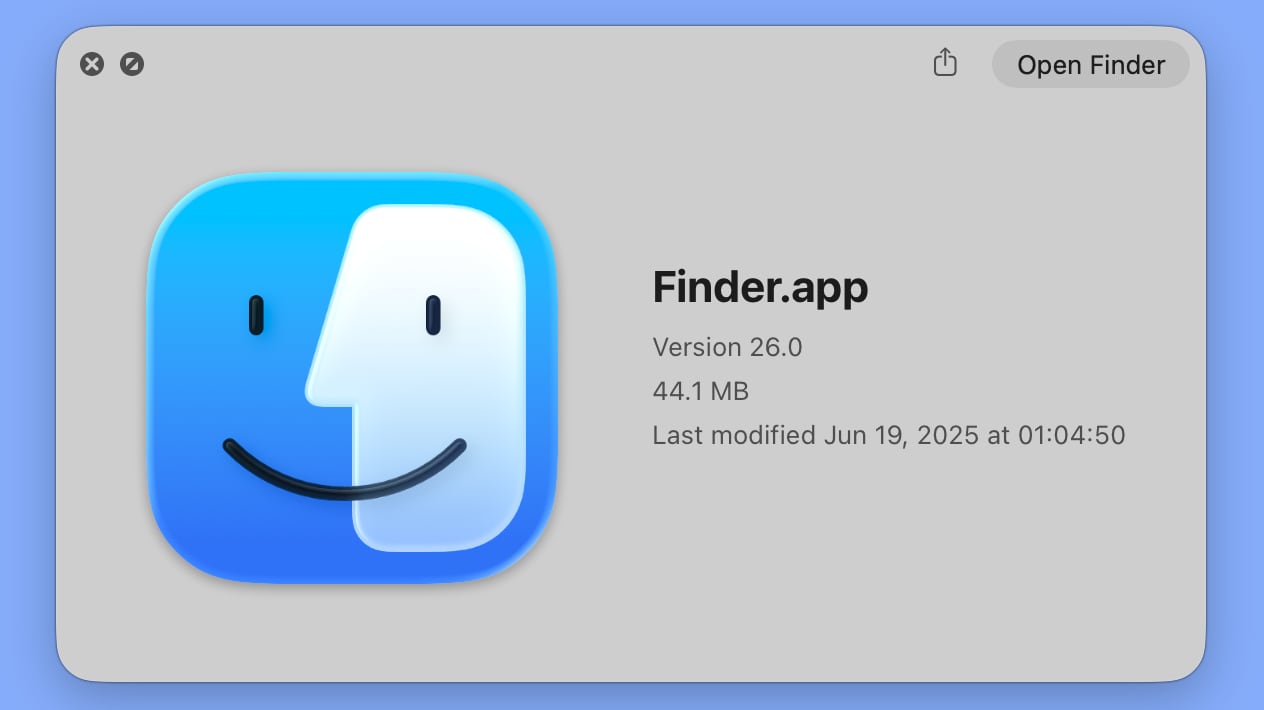 macOS Tahoe Finder icon in beta 2
macOS Tahoe Finder icon in beta 2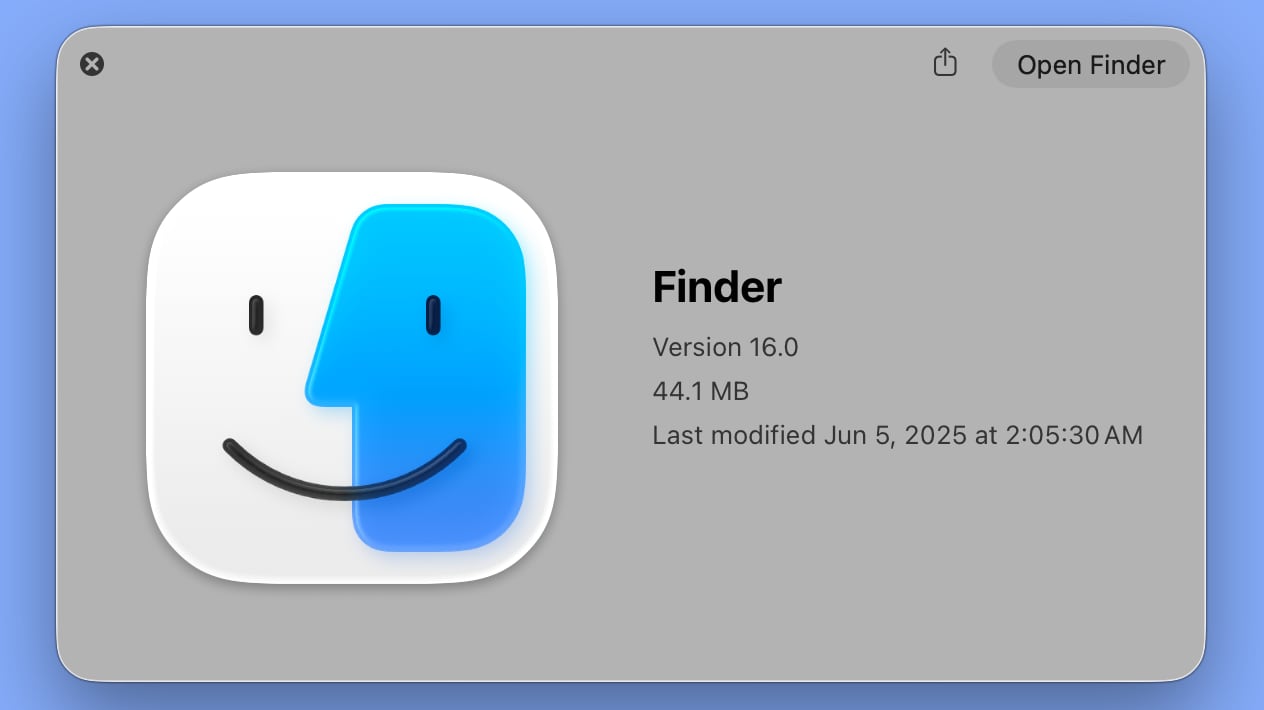 macOS Tahoe Finder icon in beta 1
macOS Tahoe Finder icon in beta 1
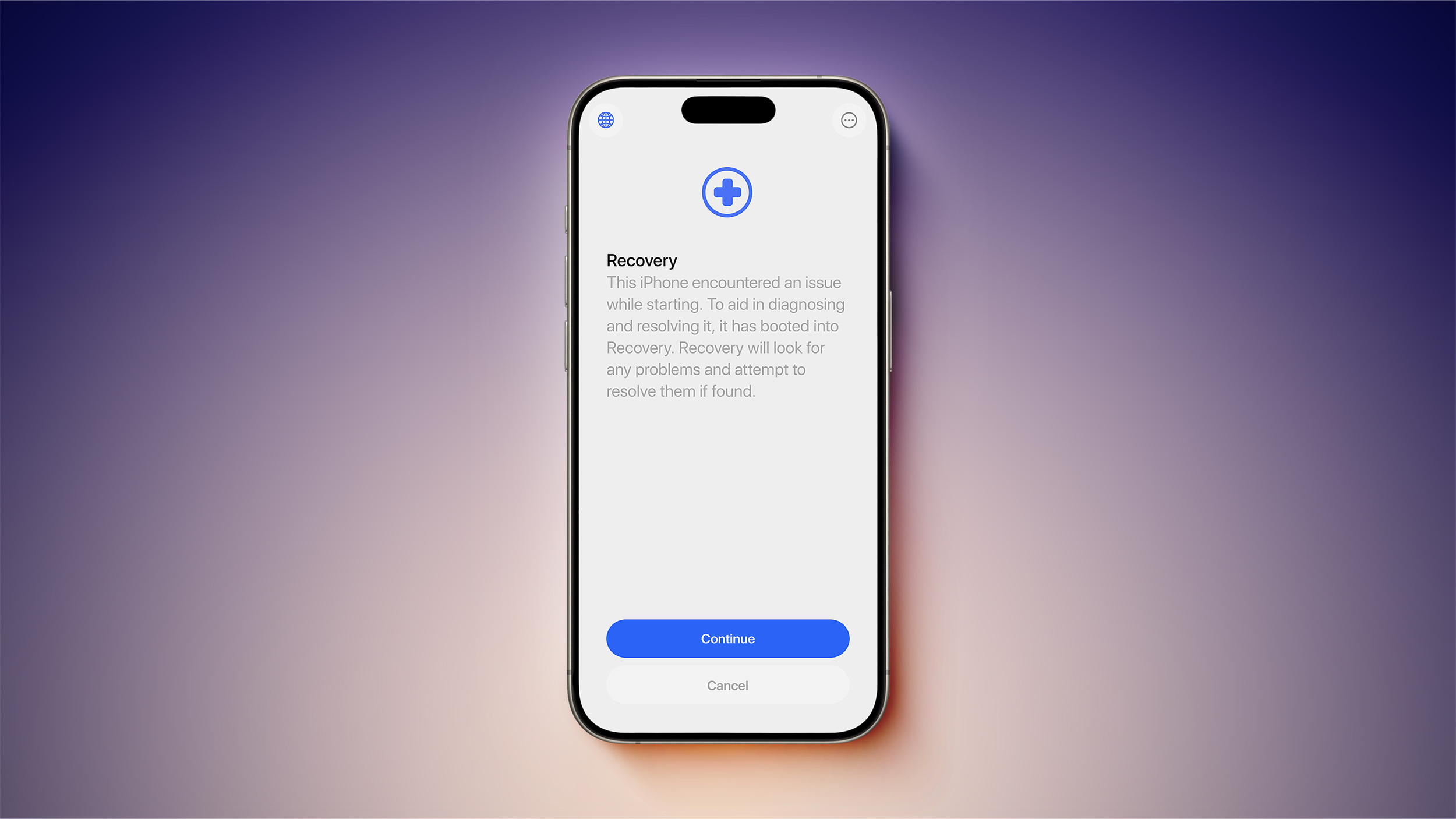



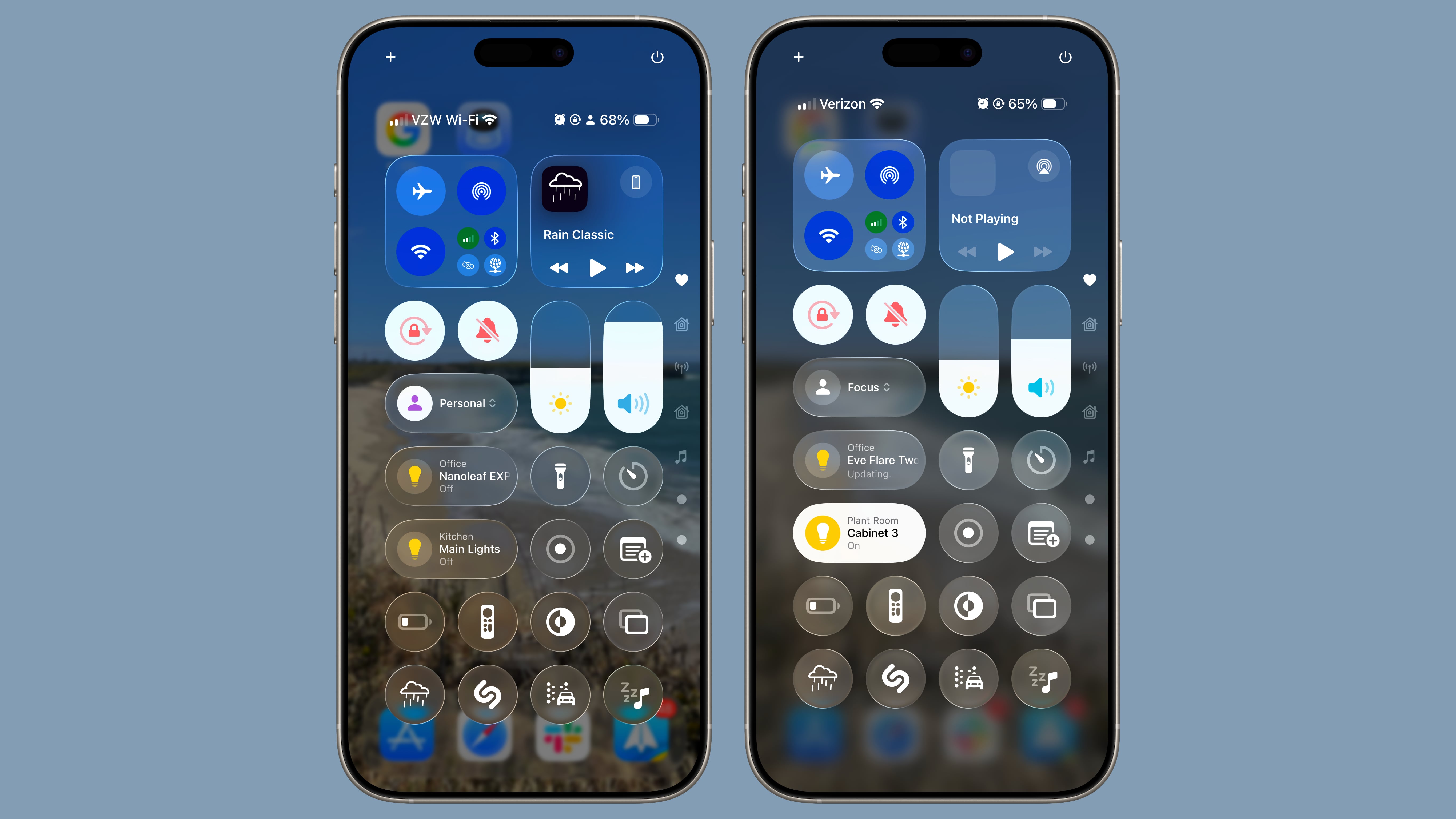 iOS 26 beta 1 on left, iOS 26 beta 2 on right
iOS 26 beta 1 on left, iOS 26 beta 2 on right