Xenopurge has a great concept and a good start for a tense tactical auto-battler
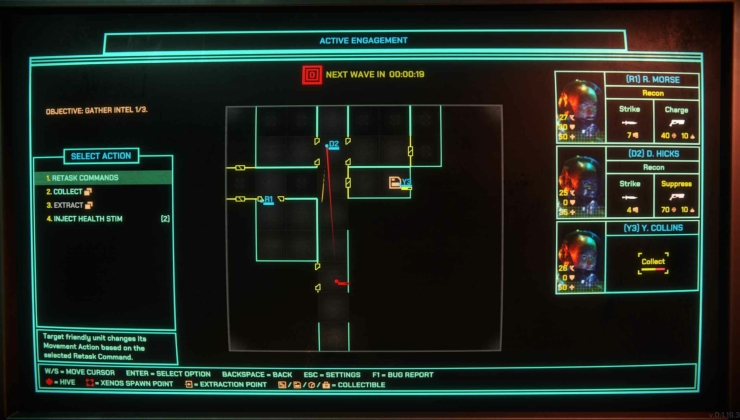 .
.
Read the full article on GamingOnLinux.
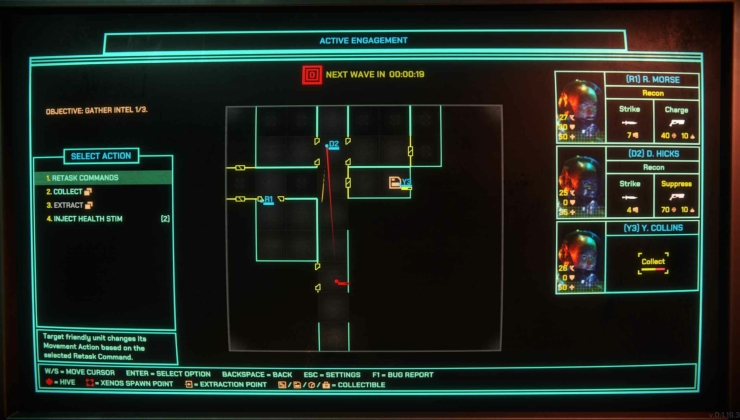 .
.
Read the full article on GamingOnLinux.
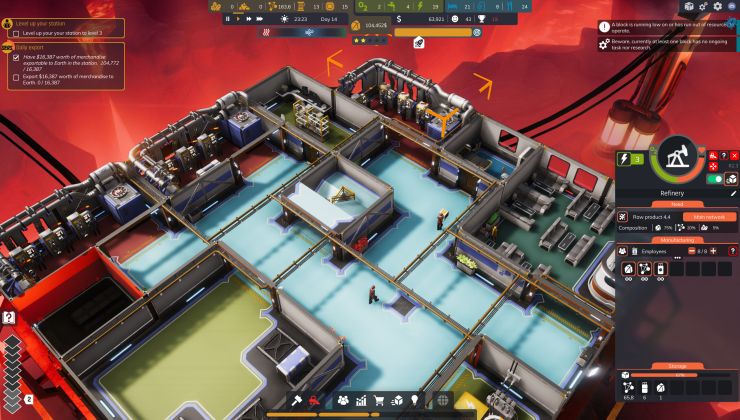 .
.
Read the full article on GamingOnLinux.
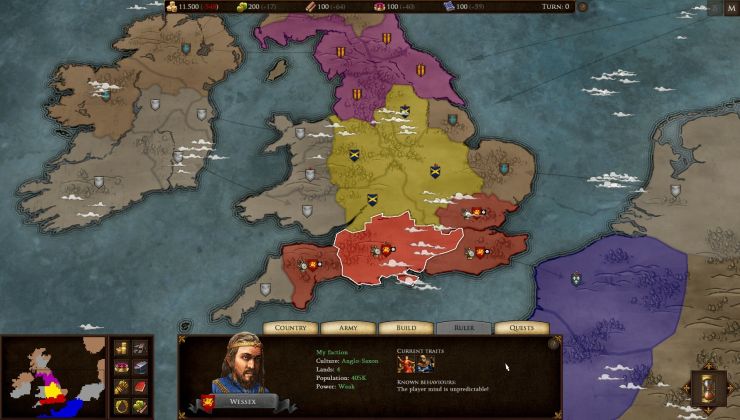 .
.
Read the full article on GamingOnLinux.
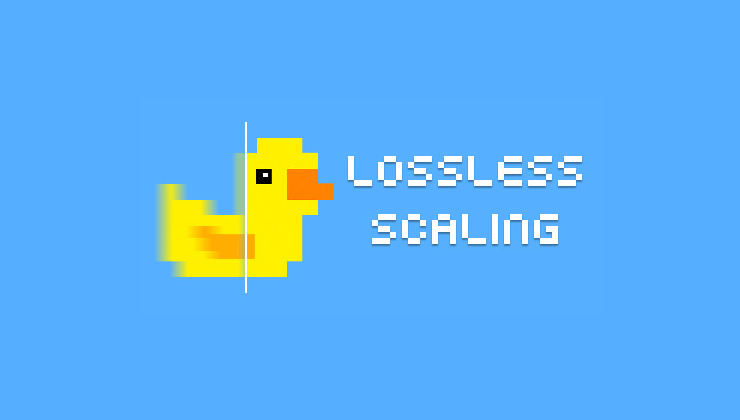 .
.
Read the full article on GamingOnLinux.

Firefox 141 open-source web browser is now available for download with various new features and improvements. Here's what's new!
The post Firefox 141 Web Browser Is Now Available for Download, Here’s What’s New appeared first on 9to5Linux - do not reproduce this article without permission. This RSS feed is intended for readers, not scrapers.
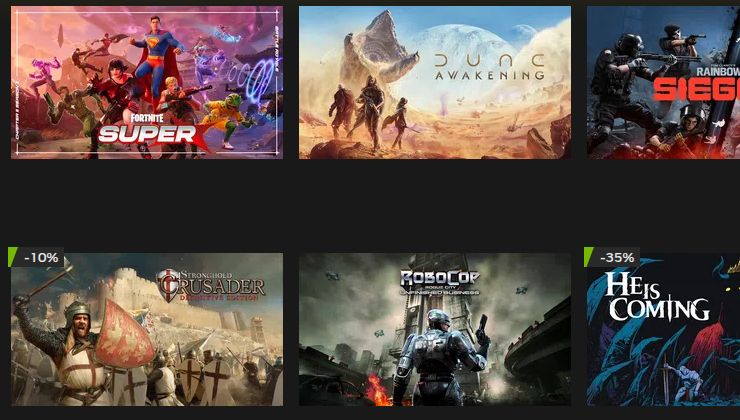 .
.
Read the full article on GamingOnLinux.
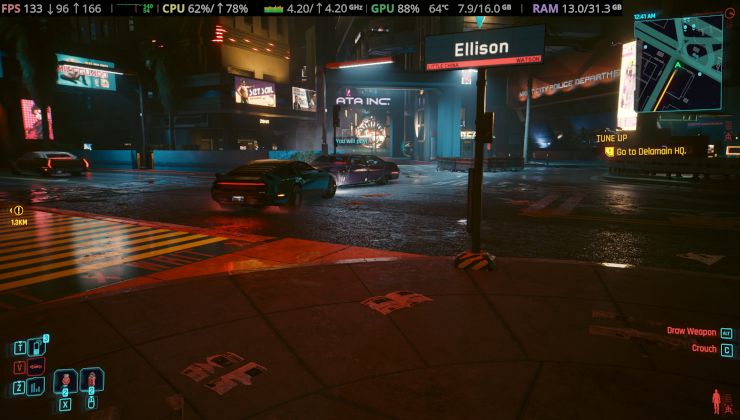 .
.
Read the full article on GamingOnLinux.

The 9to5Linux Weekly Roundup for July 20th, 2025, brings news about KDE Plasma 6.4.3, Blender 4.5 LTS, VirtualBox 7.1.12, GStreamer 1.26.4, Wireshark 4.4.8, Rescuezilla 2.6.1, LibreOffice 25.2.5, Calibre 8.7, and more.
The post 9to5Linux Weekly Roundup: July 20th, 2025 appeared first on 9to5Linux - do not reproduce this article without permission. This RSS feed is intended for readers, not scrapers.
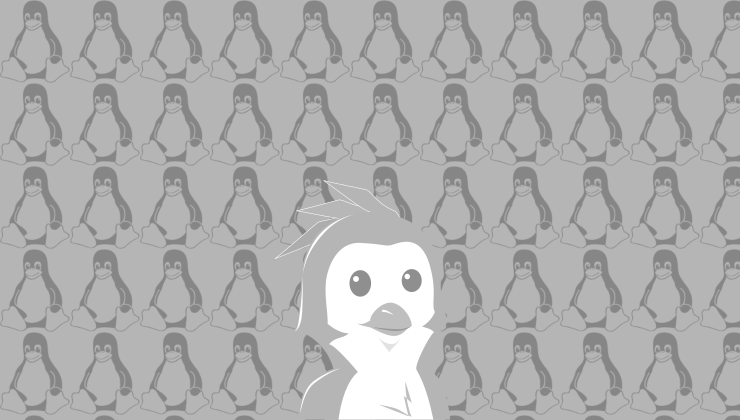 .
.
Read the full article on GamingOnLinux.
 .
.
Read the full article on GamingOnLinux.
Gradia’s latest update introduces a new option to generate eye-catching screenshots of source code snippets.
The feature can turn a custom snippet of source code into a colourful graphic for presenting in documentation, tutorials or sharing on social media.
Code Snippets can be displayed with a window frame or without; with line numbers or without; and support a variety of popular programming language syntax. A choice of colour scheme, Adwaita, Solarized, and Oblivion included, is available.
Gradia was created to make it easier for Linux app developers to make eye-catching graphics of their software for store listings, though it has expanded its feature set in recent releases to become a solid all-round image annotator and basic image editor.
Adding the ability to generate styled screenshots of source code feels like a nod back to its developer-focused roots, and the results sure do look good!
The code snippet feature isn’t the only change Gradia 1.7 brings. Other improvements include:
There’s also a cropping tool for trimming an image prior to export; default export filenames are more descriptive (and include creation time); and the app no longer asks for confirmation on close if the open image has already been saved.
As a reminder, Gradia is not an app for taking screenshots, it is an app for making screenshots look nicer. It can hook into the system screenshot tool to take new screen-grabs in app, and you can configure it to auto-open when you take a screenshot – but its job is prettifying.
If you have installed Gradia from Flathub, pop open a Terminal and run flatpak update to update to the latest version and try the new features first hand.
If you want to install Gradia on Ubuntu as a Snap, you can as Gradia is now available on the Snap Store! Seek it out in App Center, or run sudo snap install gradia to snag it.
You're reading Screenshot Tool Gradia Adds Code Snippet Generator, Snap Install, a blog post from OMG! Ubuntu. Do not reproduce elsewhere without permission.
Keeping your Ubuntu install up-to-date isn’t difficult, even from the command line – but if you install packages from a slew of sources you often end up typing out a shopping list of commands to stay on top of things.
Which is where the Topgrade utility comes in. It lets you run a single command to update software from multiple sources, in one fell swoop.
Topgrade is not new, having debuted around 7 years ago (the original effort was archived in 2022 but a fork continues developed). I hadn’t heard of it; I saw a reader mention it in the comments of a recent article—thanks btw!—and felt it deserving of a spotlight.
A command-line tool written in Rust (because of course), Topgrade detects the package managers and updatable sources you use on your system, and then runs the correct commands to update the each time you run topgrade.
It manages APT sources, Snaps, and Flatpaks as standard, but developers will appreciate it can go beyond those common sources to also refresh and update a lot more besides, including:
fwupdmgr in view-only mode)Plus a whole lot more.
You install it, open a terminal, type topgrade, and it does its thing. A one-stop-shop – but you customise and fine-tune its behaviour (I’ll get to that in a second).
You can install Topgrade on Ubuntu in two main ways (not counting building from source): Cargo or a DEB package which is available for Ubuntu (and related Linux distributions, such as Linux Mint) on the project’s GitHub Releases page.
Using the Topgrade DEB saves any undue hassle. All necessary dependencies get fetched and installed for you, and the tool will integrate cleanly with your system’s PATH, and make it easy to uninstall at a later date (sudo apt remove topgrade).
Download the appropriate package from Github, then proceed install by double-clicking it and using App Center, or run this command (in the same directory as the DEB):
sudo apt install ./topgrade*.deb
Once done, you can open a Terminal and run topgrade.
However, the first time you use it run topgrade -n instead:
This performs a ‘dry run’, listing what actions/sources it would update from but without, y’know, actually updating anything you may not want.
There are other commands too. For a comprehensive overview of everything Topgrade can do, run topgrade --help.
To fully automate all upgrades (i.e., automatically agree/say yes to any package changes each source proposes), run topgrade -y and enter your password.
If you only wish update a specific source(s) or run them in a specific order, for example snap and Flatpak, use topgrade --only snap flaptak . To skip a specific source but update all the rest, you’d run topgrade --disable snap – this would be one-time only.
If you want to control which software sources and formats Topgrade manages every time you run the single command, without passing flags, edit the ~/.config/topgrade.toml text file. Here you can also add/control how source(s) like git repos are handled.
To exclude a source, for example exclude Flatpak, you’d add disable = ["flatpak"], and then save the file – always remember to save.
More customisation options are available, and the config file lists most of them.
You can add your own custom shell commands to run before or after the main process itself. For power users this open up a lot of possibilities, like letting you update a remote system(s) over SSH whenever you run it the command locally.
If you’re comfortable with GUI utilities like Software Updater and App Center, Topgrade is not something you will have need for. It also doesn’t do anything that can’t be done in other ways (some users like to create their own custom multi-line update scripts).
But Topgrade is worth checking out if you use a diverse range of software sources and want to abstract away the hassle involved in keeping all the things up-to-date. The low barrier and automatic detection make this a fuss-free, time-saving tool.
up-to-date. The low barrier and automatic detection make this a fuss-free, time-saving tool.
You're reading This Tool Upgrades Everything on Ubuntu with One Command, a blog post from OMG! Ubuntu. Do not reproduce elsewhere without permission.